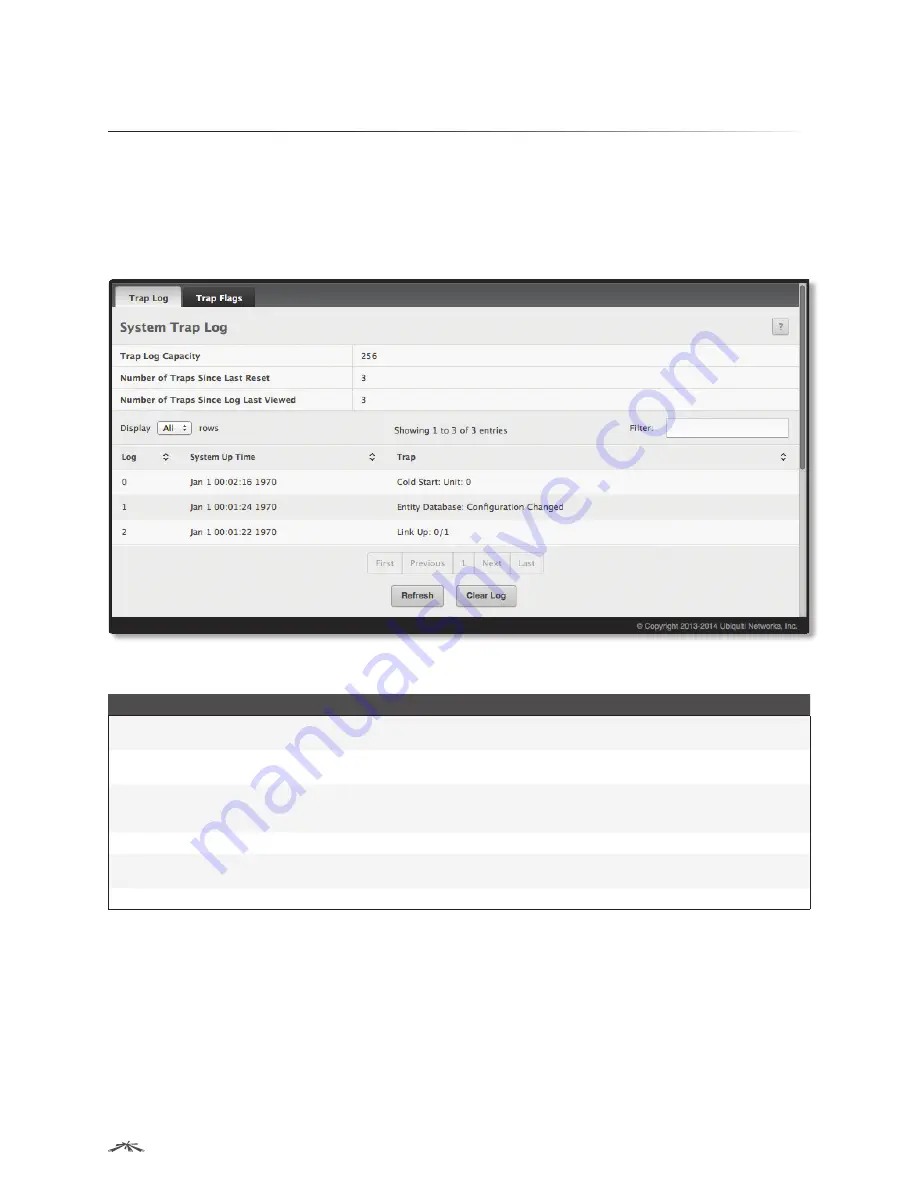
101
Configuring System Information
EdgeSwitch
™
Administration Guide
Ubiquiti Networks, Inc.
Managing SNMP Traps
The pages in the Trap Manager folder allow you to view and configure information about SNMP traps the
system generates.
System Trap Log
Use the
System Trap Log
page to view the entries in the trap log.
To access the
System Trap Log
page, click
System
>
Advanced Configuration
>
Trap Manager
>
Trap Log
in
the navigation menu.
System Trap Log
System Trap Log Fields
Field
Description
Trap Log Capacity
The maximum number of traps stored in the log. If the number of traps exceeds the capacity, the
entries will overwrite the oldest entries.
Number of Traps Since Last
Reset
The number of traps generated since the trap log entries were last cleared.
Number of Traps Since Log
Last Viewed
The number of traps that have occurred since the traps were last displayed. Displaying the traps
by any method (terminal interface display, web display, upload file from switch, etc.) will cause this
counter to be cleared to 0.
Log
The sequence number of this trap.
System Up Time
The time at which this trap occurred, expressed in days, hours, minutes and seconds since the last
reboot of the switch.
Trap
Displays the information identifying the trap.
Use the buttons to perform the following tasks:
• Click
Clear Log
to clear all entries in the log. Subsequent displays of the log will only show new log
entries.
• Click
Refresh
to refresh the data on the screen with the present state of the data in the switch.






























