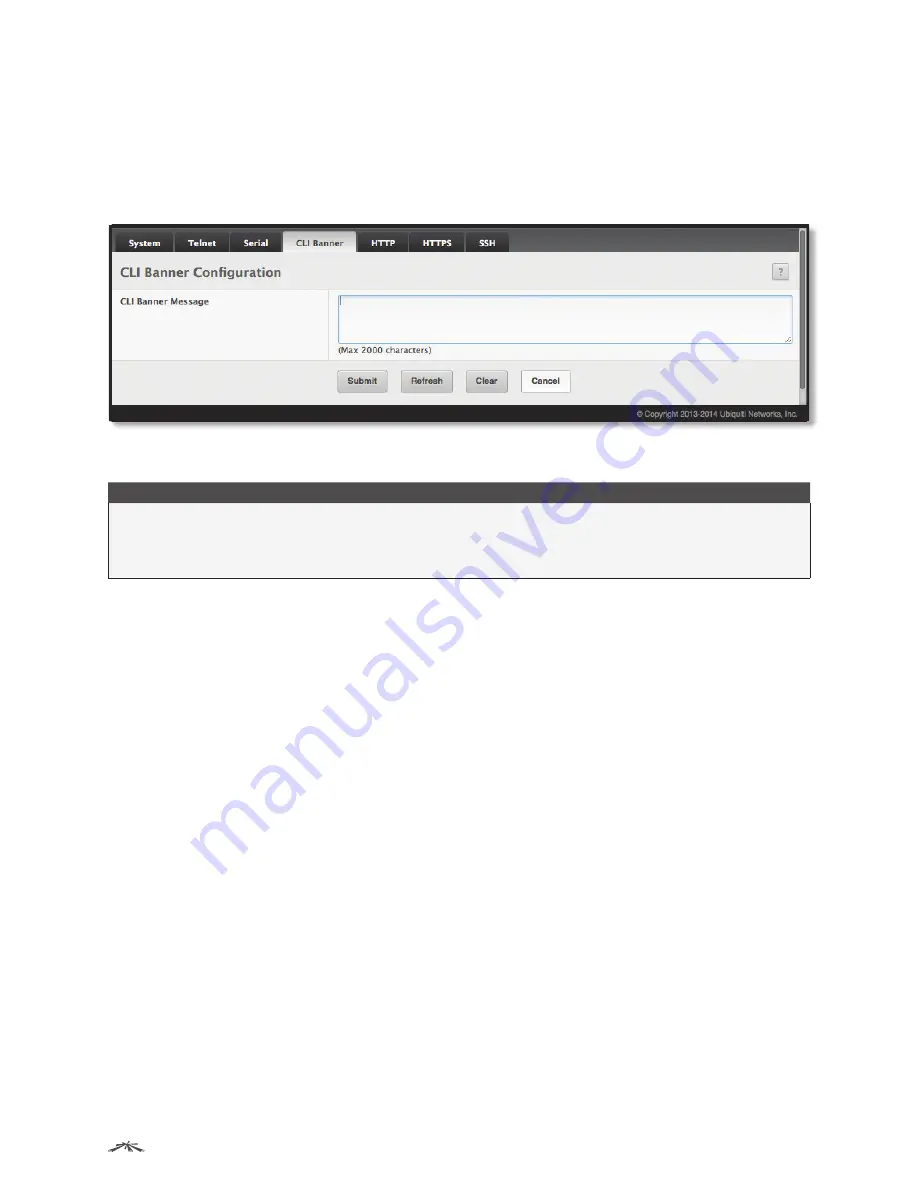
51
Configuring System Information
EdgeSwitch
™
Administration Guide
Ubiquiti Networks, Inc.
CLI Banner Configuration
Use the
CLI Banner Configuration
page to configure a message that appears before the user prompt as a
Pre-login banner. The message configured shows up on Telnet, SSH, and Console connections.
To access the
CLI Banner Configuration
page, click
System
>
Management Access
>
CLI Banner
in the
navigation menu.
CLI Banner Configuration
CLI Banner Configuration Fields
Field
Description
CLI Banner Message
Text area for creating, viewing, or updating the CLI banner message. To create the CLI banner message,
type the desired message in the text area. If you reach the end of the line, the text wraps to the next
line. The line might not wrap at the same location in the CLI. To create a line break (carriage return) in
the message, press
Enter
on the keyboard. The line break in the text area will be at the same location
in the banner message when viewed through the CLI.
Use the buttons to perform the following tasks:
• If you make changes to the page, click
Submit
to apply the changes to the running configuration.
• Click
Clear
to clear the CLI banner message from the device. After you click
Clear
, you must confirm the
action. You can also clear the CLI banner by deleting the text in the
CLI Banner Message
field and clicking
Submit
.
• Click
Refresh
to refresh the page with the most current data from the switch.
To retain the changes across the switch’s next power cycle, click
System
>
Configuration Storage
>
Save
.






























