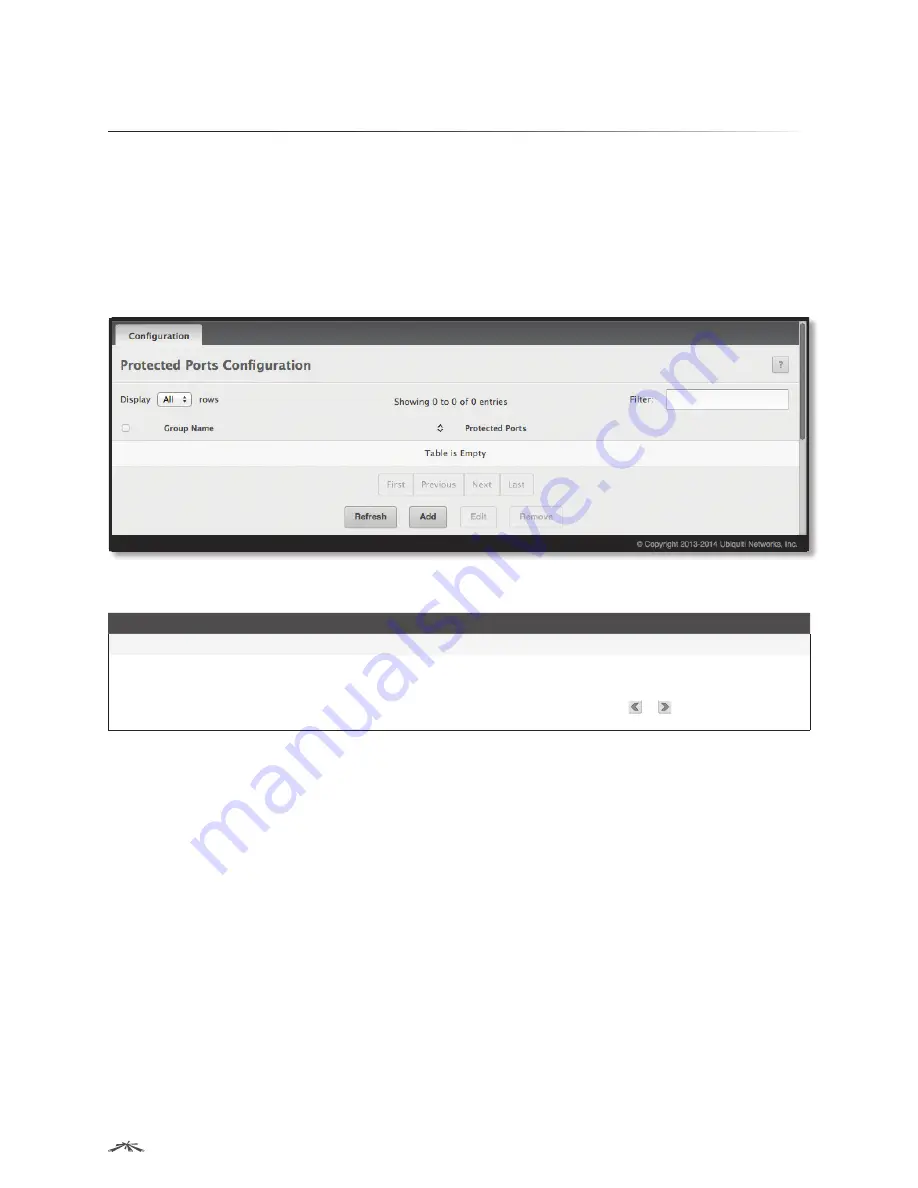
160
Configuring Switching Information
EdgeSwitch
™
Administration Guide
Ubiquiti Networks, Inc.
Configuring Protected Ports
Use this page to configure and view protected ports groups. A port that is a member of a protected ports
group is a protected port. A port that is not a member of any protected ports group is an unprotected port.
Each port can be a member of only one protected ports group. Ports in the same protected ports group
cannot forward traffic to other protected ports within the group, even if they are members of the same
VLAN. However, a port in a protected ports group can forward traffic to ports that are in a different protected
ports group. A protected port can also forward traffic to unprotected ports. Unprotected ports can forward
traffic to both protected and unprotected ports.
To access the
Protected Ports Configuration
page, click
Switching
>
Protected Ports
>
Configuration
in the
navigation menu.
Protected Ports Configuration
Protected Ports Configuration Fields
Field
Description
Group Name
This is the configured name of the protected ports group.
Protected Ports
The ports that are members of the protected ports group. When adding a port to a protected ports
group, the
Available Interfaces
field lists the ports that are not already members of a protected ports
group. To move an interface between the
Available Interfaces
and
Selected Interfaces
fields, click the
port (or press and hold CTRL to select multiple ports), and then click
or
to move the port(s) to
the desired field.
Use the buttons to perform the following tasks:
• To create a protected ports group and add ports to the group, click
Add
, configure the settings in the
available fields, and click
Submit
to apply the settings.
• To change the name or the port members for an existing group, select the group to update and click
Edit
.
Then, configure the settings as needed, and click
Submit
to apply the changes.
• To remove one or more protected ports groups, select each entry to delete and click
Remove
. You must
confirm the action before the entry is deleted.
• Click
Refresh
to refresh the page with the most current data from the switch.
To retain the changes across the switch’s next power cycle, click
System
>
Configuration Storage
>
Save
.






























