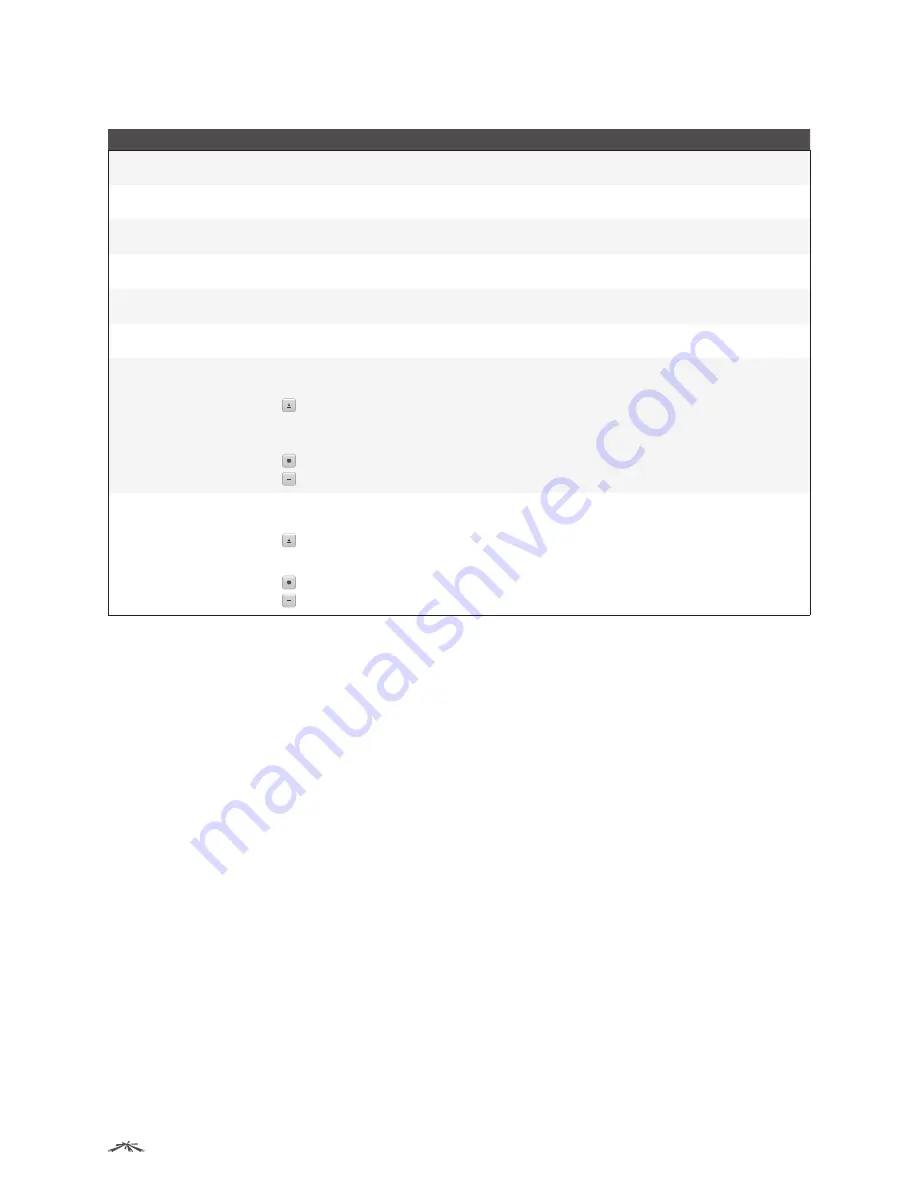
34
Configuring System Information
EdgeSwitch
™
Administration Guide
Ubiquiti Networks, Inc.
SSH Configuration Fields
Field
Description
SSH Admin Mode
Used to
Enable
or
Disable
the SSH server administrative mode. When this mode is enabled, the device
can be accessed by using an SSH client on a remote system.
SSH Version 1
Select this option to enable the device’s SSH server to accept connections from SSH clients using
SSH-1 protocol. Clear this option to disable connections from clients using SSH-1 protocol.
SSH Version 2
Select this option to enable the device’s SSH server to accept connections from SSH clients using
SSH-2 protocol. Clear this option to disable connections from clients using SSH-2 protocol.
SSH Connections Currently
in Use
The number of active SSH sessions between remote SSH clients and the SSH server on the device.
Maximum number of SSH
Sessions Allowed
The maximum number of SSH sessions that may be connected to the device simultaneously.
SSH Session Timeout
(minutes)
The SSH session inactivity timeout value. A connected user that does not exhibit any SSH activity for
this amount of time is automatically disconnected from the device.
RSA Key Status
The status of the SSH-1 Rivest-Shamir-Adleman (RSA) key file or SSH-2 RSA key file (PEM Encoded) on
the device, which might be
Present
,
Absent
, or
Generation in Progress
. Use the buttons as follows:
Click to download an SSH-1 RSA or SSH-2 RSA key file from a remote system. In the
Download
Certificate
dialog box, select the file type to download, browse to the file location on the remote
system, select the file, and click
Begin Transfer
. The
Status
field provides information about the file
transfer.
Click to manually generate an RSA key on the device.
Click to delete an RSA key downloaded to the device or manually generated on the device.
DSA Key Status
The status of the SSH-2 Digital Signature Algorithm (DSA) key file (PEM Encoded) on the device, which
might be
Present
,
Absent
, or
Generation in Progress
. Use the buttons as follows:
Click to download an SSH-2 DSA key file from a remote system. In the
Download Certificate
dialog
box, select the file type to download, browse to the file location on the remote system, select the
file, and click
Begin Transfer
. The
Status
field provides information about the file transfer.
Click to manually generate a DSA key on the device.
Click to delete a DSA key downloaded to the device or manually generated on the device.
Use the buttons to perform the following tasks:
• If you make changes to the page, click
Submit
to apply the changes to the running configuration.
• Click
Refresh
to refresh the page with the most current data from the switch.
To retain the changes across the switch’s next power cycle, click
System
>
Configuration Storage
>
Save
.
Telnet Session Configuration
Telnet is a terminal emulation TCP/IP protocol. ASCII terminals can be virtually connected to the local device
through a TCP/IP protocol network. Telnet is an alternative to a local login terminal where a remote login is
required. The switch supports up to five simultaneous Telnet sessions. All CLI commands can be used over a
Telnet session.
The
Telnet Session Configuration
page lets you control inbound Telnet settings on the switch. Inbound Telnet
sessions originate on a remote system and allow a user on that system to connect to the switch CLI. To
display the
Telnet Session Configuration
page, click
System
>
Management
Access
>
Telnet
in the navigation
menu.






























