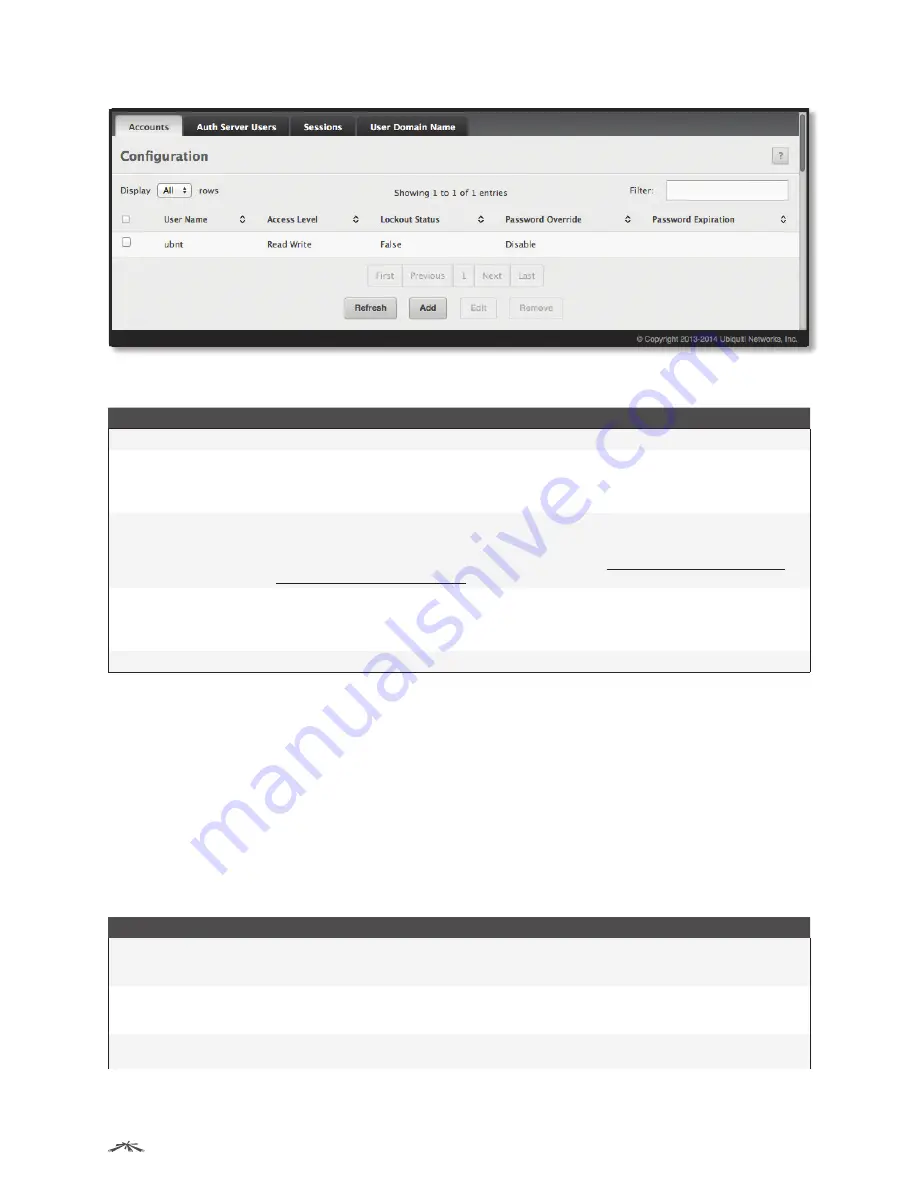
36
Configuring System Information
EdgeSwitch
™
Administration Guide
Ubiquiti Networks, Inc.
User Accounts
User Accounts Fields
Field
Description
User Name
The unique ID or name identifying the user account.
Access Level
Indicates the access or privilege level for this user. The options are:
•
Read Write
The user can view and modify the configuration.
•
Read Only
The user can view the configuration but cannot modify any fields.
•
Suspended
The user exists but is not permitted to log on to the device.
Lockout Status
Displays a user’s current lockout status (
True
or
False
). A user is locked out of the system after failing to
supply the correct password within the maximum allowed number of logins defined by the
Lockout
Attempts
field on the
Password Rules
page. A locked-out user cannot log in again until an administrator
resets the account using the
Unlock User Account
field (see table
“Add New User and Edit Existing
User Dialog Box Fields” on page 36
).
Password Override
Identifies the password override complexity status for this user.
•
Enable
The system does not check the strength of the password.
•
Disable
When configuring a password, it is checked against the Strength Check rules configured
for passwords.
Password Expiration
Indicates the current expiration date (if any) of the password.
The
User Accounts
page also provides the capability to add, edit, and remove user accounts:
• To add a user, click
Add
. The
Add new user
dialog box opens; specify the new account information in the
available fields, and click
Submit
to create the new account.
• To edit an existing user, select the user’s check box or click the row to select the account and click
Edit
.
The
Edit existing user
dialog box opens; modify the account information as needed, and click
Submit
to
apply the changes.
• To remove one or more user accounts, select one or more table entries, click
Remove
, and click
OK
to
delete the selected entries.
To retain the changes across the switch’s next power cycle, click
System
>
Configuration Storage
>
Save
.
The following table describes the fields in the
Add new user
and
Edit existing user
dialog boxes.
Add New User and Edit Existing User Dialog Box Fields
Field
Description
User Name
The unique name for the account. Configurable only from the
Add new user
dialog box. Valid user
names can contain up to 32 alphanumeric characters, plus “-” (hyphen) and ‘_’ (underscore), and are
not case-sensitive.
Password
Enter the optional new or changed password for the account. The password characters are not
displayed on the page, but are disguised in a browser-specific manner. Passwords must be from 8 to
64 characters in length, and are case-sensitive.
Confirm
Enter the password again, to confirm that you entered it correctly. The password characters are not
displayed on the page, but are disguised in a browser-specific manner.






























