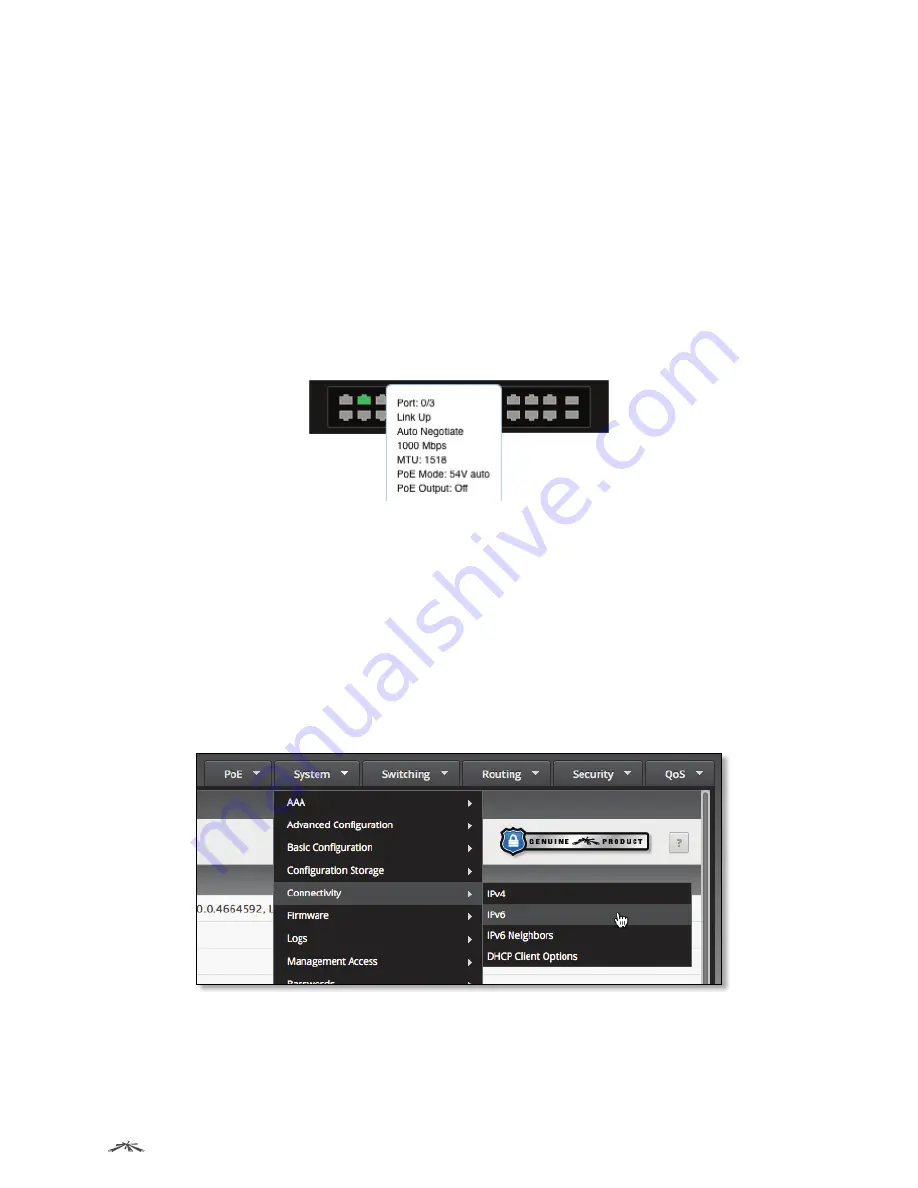
12
Getting Started
EdgeSwitch
™
Administration Guide
Ubiquiti Networks, Inc.
To obtain additional information on the ports:
• Click any port to display the
Port Description
page (
System
>
Port
>
Description
on the navigation menu).
• Right-click any port to display a menu with links to the following port configuration-related pages:
•
PoE
(
PoE > PoE Configuration
)
•
Port Summary
(
System > Port > Summary
)
•
Port Description
(
System > Port > Description
)
•
Port Cable Test
(
System > Port > Cable Test
)
•
Multiple Port Mirroring
(
System Port Mirroring
)
•
Port Summary Statistics
(
System > Statistics > System > Port Summary
)
•
Port Detailed Statistics
(
System > Statistics > System > Port Detailed
)
• Hover over any port to display status information for that port, as shown in the following illustration.
Example of Information Displayed by Hovering over a Port
Navigation Menu
The navigation menu, located at the top right of each UI page, lists the device’s main features:
PoE
,
System
,
Switching
,
Routing
,
Security
, and
QoS
. You can access each feature’s UI pages using a series of cascading
menus.
To access an individual UI page, click the corresponding feature tab in the navigation menu to display a
menu of subcategories. Select a subcategory and repeat this process until you see the desired page, and
then select the page to display it in the main window.
For example, the following illustration shows how to access the
IPv6 Network Connectivity
page: first, select
the main feature (
System
tab); then, the appropriate subcategory (
Connectivity
); and finally, the desired
page (
IPv6
).
Navigation Menu View – System Tab Submenu
Each menu option (subcategory or page name) that you select is highlighted (the color changes to a lighter
shade of gray). When you select a page, the navigation menus and submenus are again hidden, and the
selected page appears in the main window.




























