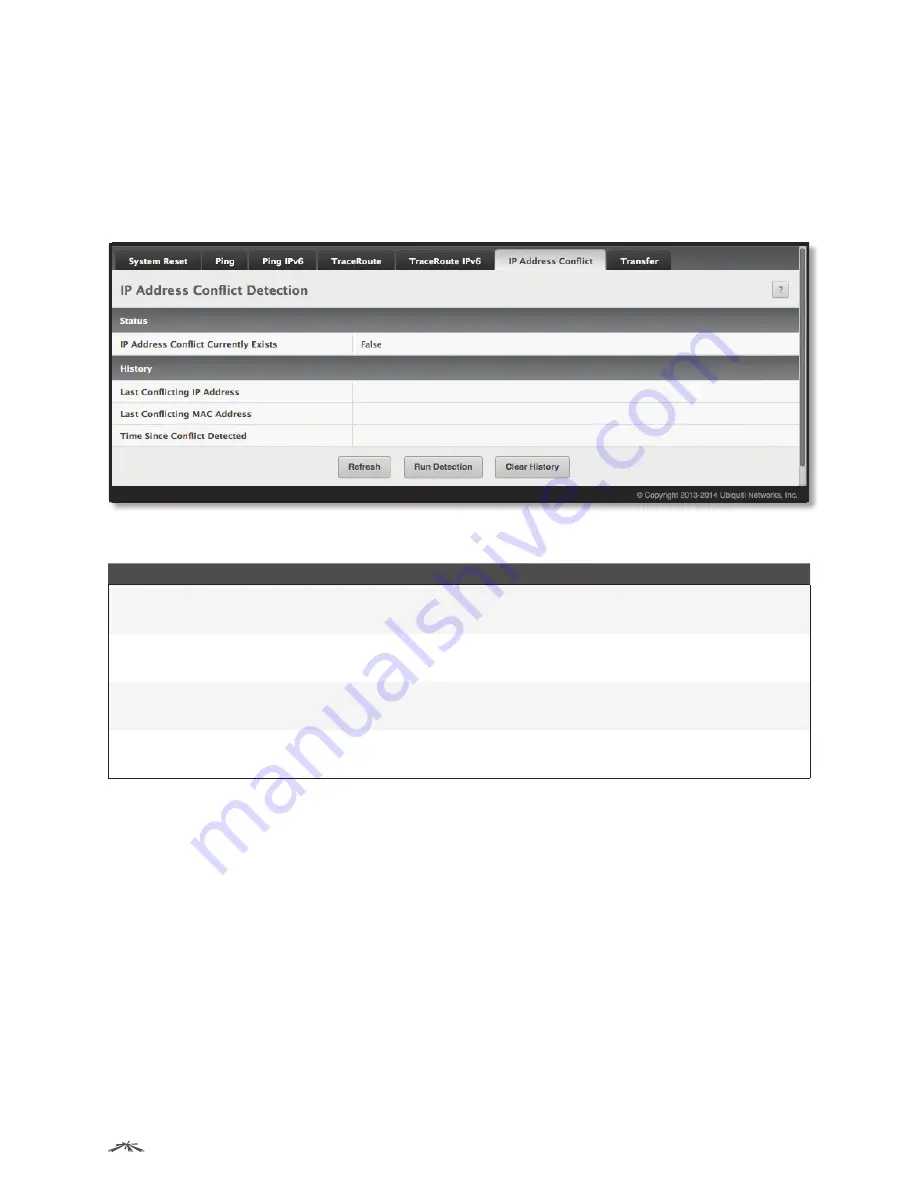
27
Configuring System Information
EdgeSwitch
™
Administration Guide
Ubiquiti Networks, Inc.
IP Address Conflict Detection
Use the I
P Address Conflict Detection
page to run the IP Address Conflict Detection tool, which detects IP
address conflicts for IPv4 addresses. When a conflict is detected, the switch updates the status on the page,
generates an SNMP trap, and logs a message noting the conflict.
To display the
IP Address Conflict Detection
page, click
System
>
Utilities
>
IP Address Conflict
in the
navigation menu.
IP Address Conflict Detection
IP Address Conflict Detection Fields
Field
Description
IP Address Conflict Currently
Exists
Shows whether a conflicting IP address has been detected since status was last reset.
•
False
No conflict detected (the subsequent fields on this page are displayed as N/A).
•
True
Conflict was detected (the subsequent fields on this page show the relevant information).
Last Conflicting IP Address
The IP address of the interface that was last found to be in conflict. If multiple conflicts were detected,
only the most recent occurrence is displayed. This field displays only if a conflict has been detected
since the switch was last reset.
Last Conflicting MAC Address
The MAC address of the remote host associated with the IP address that was last found to be in
conflict. If multiple conflicts are detected, only the most recent occurrence is displayed. This field is
displayed only if a conflict has been detected since the switch was last reset.
Time Since Conflict Detected
The time elapsed (displayed in days, hours, minutes, and seconds) since the last address conflict was
detected (provided
Clear History
has not yet been clicked). This field is displayed only if a conflict has
been detected since the switch was last reset.
Use the buttons to perform the following tasks:
• To run the tool and check for possible address conflicts, click
Run Detection
.
• To reset the last IP address conflict detection status information seen by the switch, click
Clear History
.
• Click
Refresh
to refresh the page with the most current data from the switch.
To retain the changes across the switch’s next power cycle, click
System
>
Configuration Storage
>
Save
.
Network Connectivity
The network interface is the logical interface used for in-band connectivity with the switch via any of the
switch’s front panel ports. The configuration parameters associated with the switch’s network interface do
not affect the configuration of the front panel ports through which traffic is switched or routed.
The
IPv4 Network Connectivity
and
IPv6 Network Connectivity
pages allow you to change the IPv4 and IPv6
information using the EdgeSwitch UI. To access the pages, click
System
>
Connectivity
>
IPv4
or
IPv6
in the
navigation menu.






























