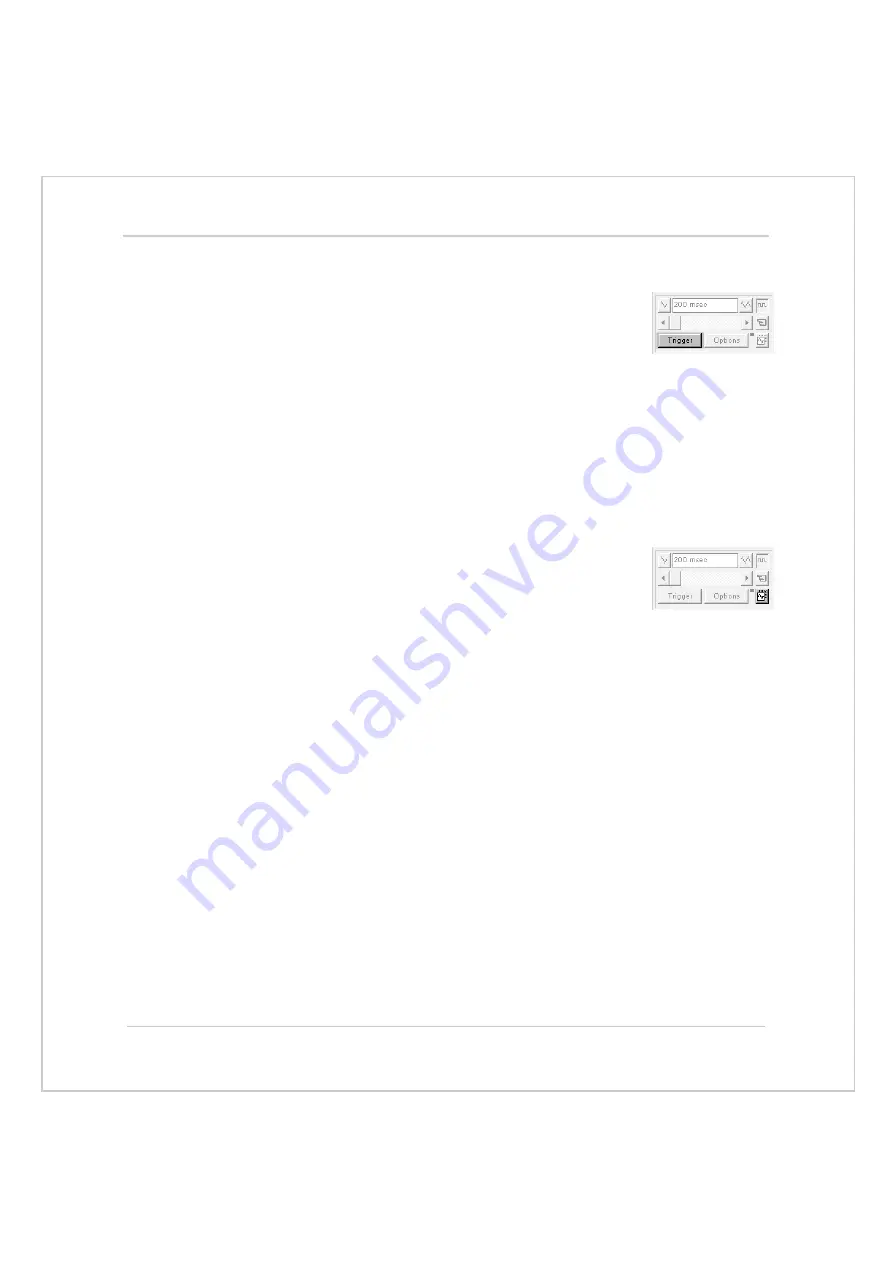
Motion Coordinator
Technical Reference Manual
Support Software 10-31
Motion Perfect Tools
Trigger Button
When the trigger button is pressed the oscilloscope is
enabled. If it is manual mode the controller immediately
commences recording data. If it is in program mode then
it waits until it encounters a trigger command in a running
program.
After the trigger button has been pressed, the text on the button changes to
‘Halt’ whilst the oscilloscope is running. If the oscilloscope is in the one-shot
mode, then after the data has been recorded and plotted on the display, the trig-
ger button text returns to ‘Trigger’, indicating that the operation has been com-
pleted.The oscilloscope can be halted at any time when it is running, and the
trigger button is displaying the ‘Halt’ text, by pressing this button.
Reset Oscilloscope Configuration
The current scope configuration (the state of all the con-
trols) is saved when the scope window is closed, and
retrieved when the scope window is next opened. This
removes the need to re-set each individual control every
time the scope window is opened.
The configuration reset button (located at the bottom right hand side of the
scope control panel) can be pressed to reset the scope configuration, clearing all
controls to their default values.
Status Indicator
The status indicator is located in between the options and configuration reset
buttons. This lamp changes colour according to the current status of the scope,
as follows:
Red
oscilloscope stopped.
Black
polling controller waiting for it to complete recording the required
data.
Yellow
retrieving data from the controller.
Summary of Contents for Motion Coordinator Euro 205
Page 4: ......
Page 11: ...C H A P T E R CHAPTER0INTRODUCTION...
Page 12: ......
Page 27: ...C H A P T E R CHAPTER0HARDWARE OVERVIEW...
Page 28: ......
Page 35: ...Motion Coordinator Technical Reference Manual Hardware Overview 2 9 Motion Coordinator MC202...
Page 75: ...C H A P T E R CHAPTER0INSTALLATION...
Page 76: ......
Page 88: ...3 14 Installation EMC Considerations Trio Motion Technology...
Page 89: ...C H A P T E R CHAPTER0DAUGHTER BOARDS...
Page 90: ......
Page 126: ...4 38 Daughter Boards Profibus Daughter Board Trio Motion Technology...
Page 127: ...C H A P T E R CHAPTER0EXPANSION MODULES...
Page 128: ......
Page 158: ...5 32 Expansion Modules Communications Adaptors Trio Motion Technology...
Page 159: ...C H A P T E R CHAPTER0SYSTEM SETUP AND DIAGNOSTICS...
Page 160: ......
Page 173: ...C H A P T E R CHAPTER 0PROGRAMMING...
Page 174: ...7 2 Programming Trio Motion Technology...
Page 190: ...7 18 Programming Command Line Interface Trio Motion Technology...
Page 191: ...C H A P T E R CHAPTER0TRIO BASIC COMMANDS...
Page 192: ......
Page 200: ...8 10 Trio BASIC Commands Trio Motion Technology VERIFY 8 178 VFF_GAIN 8 178 VP_SPEED 8 179...
Page 254: ...8 64 Trio BASIC Commands Input Output Commands Trio Motion Technology...
Page 372: ...8 182Trio BASIC Commands Axis Parameters Trio Motion Technology...
Page 373: ...C H A P T E R CHAPTER 0PROGRAMMING EXAMPLES...
Page 374: ......
Page 389: ...C H A P T E R CHAPTER0SUPPORT SOFTWARE...
Page 390: ......
Page 472: ...10 84Support Software Project Autoloader Trio Motion Technology...
Page 473: ...C H A P T E R CHAPTER0FIBRE OPTIC NETWORK...
Page 474: ......
Page 486: ...11 14Fibre Optic Network Network Specification Trio Motion Technology...
Page 487: ...C H A P T E R CHAPTER0USING THE TRIO ACTIVEX CONTROL...
Page 488: ......
Page 518: ...12 32Using the Trio ActiveX Control Events Trio Motion Technology...
Page 519: ...C H A P T E R CHAPTER0COMMUNICATIONS PROTOCOLS...
Page 520: ......
Page 551: ...A P P E N D I X CHAPTER 0REFERENCE...
Page 552: ......






























