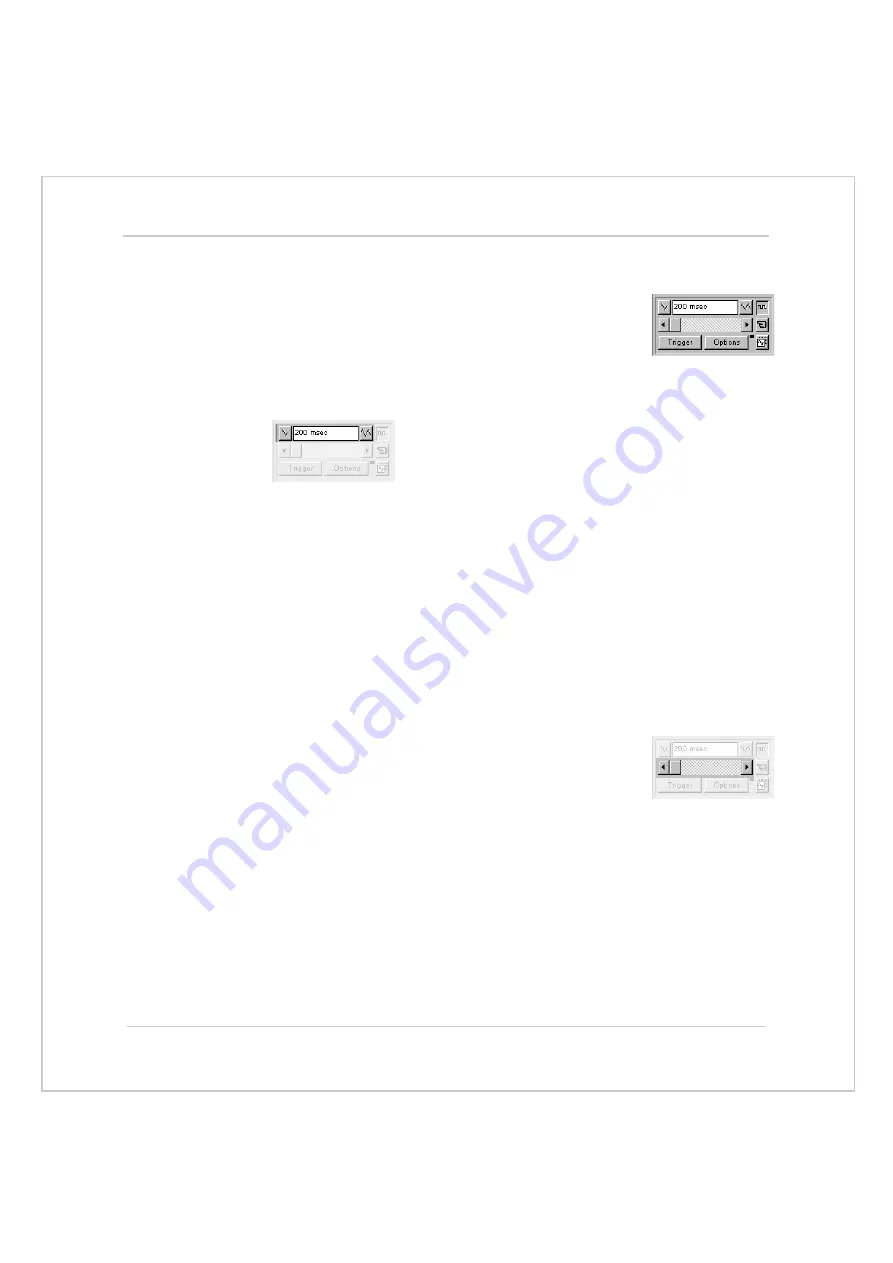
Motion Coordinator
Technical Reference Manual
Support Software 10-29
Motion Perfect Tools
Oscilloscope General Controls
The oscilloscope general controls appear at the bottom
left of the oscilloscope window. From here you can con-
trol such aspect as the time base, triggering modes and
memory used for the captured data.
Time Base
The required time base is selected using the up/down
scale buttons either side of the current time base scale
text box (left side button decreases the scale, and the
right side button increases the scale value.) The value
selected is the time per grid division on the display.
If the time base is greater than a predefined value, then the data is retrieved
from the controller in sections (as opposed to retrieving a compete trace of data
at one time.) These sections of data are plotted on the display as they are
received, and the last point plotted is seen as a white spot.
After the oscilloscope has finished running and a trace has been displayed, the
time base scale may be changed to view the trace with respect to different hori-
zontal time scales. If the time base scale is reduced, a section of the trace can be
viewed in greater detail, with access provided to the complete trace by moving
the horizontal scrollbar.
Horizontal scrollbar
Once the oscilloscope has finished running and displayed
the trace of the recorded data, if the time base is
changed to a faster value, only part of the trace is dis-
played. The remainder can be viewed by moving the
thumb box on the horizontal scrollbar.
Additionally, if the oscilloscope is configured to record both motion parameters
and plot table data, then the number of points plotted across the display can be
determined by the motion parameter. If there are additional table points not vis-
ible, these can be brought into view by scrolling the table trace using the hori-
zontal scrollbar. The motion parameter trace does not move.
Summary of Contents for Motion Coordinator Euro 205
Page 4: ......
Page 11: ...C H A P T E R CHAPTER0INTRODUCTION...
Page 12: ......
Page 27: ...C H A P T E R CHAPTER0HARDWARE OVERVIEW...
Page 28: ......
Page 35: ...Motion Coordinator Technical Reference Manual Hardware Overview 2 9 Motion Coordinator MC202...
Page 75: ...C H A P T E R CHAPTER0INSTALLATION...
Page 76: ......
Page 88: ...3 14 Installation EMC Considerations Trio Motion Technology...
Page 89: ...C H A P T E R CHAPTER0DAUGHTER BOARDS...
Page 90: ......
Page 126: ...4 38 Daughter Boards Profibus Daughter Board Trio Motion Technology...
Page 127: ...C H A P T E R CHAPTER0EXPANSION MODULES...
Page 128: ......
Page 158: ...5 32 Expansion Modules Communications Adaptors Trio Motion Technology...
Page 159: ...C H A P T E R CHAPTER0SYSTEM SETUP AND DIAGNOSTICS...
Page 160: ......
Page 173: ...C H A P T E R CHAPTER 0PROGRAMMING...
Page 174: ...7 2 Programming Trio Motion Technology...
Page 190: ...7 18 Programming Command Line Interface Trio Motion Technology...
Page 191: ...C H A P T E R CHAPTER0TRIO BASIC COMMANDS...
Page 192: ......
Page 200: ...8 10 Trio BASIC Commands Trio Motion Technology VERIFY 8 178 VFF_GAIN 8 178 VP_SPEED 8 179...
Page 254: ...8 64 Trio BASIC Commands Input Output Commands Trio Motion Technology...
Page 372: ...8 182Trio BASIC Commands Axis Parameters Trio Motion Technology...
Page 373: ...C H A P T E R CHAPTER 0PROGRAMMING EXAMPLES...
Page 374: ......
Page 389: ...C H A P T E R CHAPTER0SUPPORT SOFTWARE...
Page 390: ......
Page 472: ...10 84Support Software Project Autoloader Trio Motion Technology...
Page 473: ...C H A P T E R CHAPTER0FIBRE OPTIC NETWORK...
Page 474: ......
Page 486: ...11 14Fibre Optic Network Network Specification Trio Motion Technology...
Page 487: ...C H A P T E R CHAPTER0USING THE TRIO ACTIVEX CONTROL...
Page 488: ......
Page 518: ...12 32Using the Trio ActiveX Control Events Trio Motion Technology...
Page 519: ...C H A P T E R CHAPTER0COMMUNICATIONS PROTOCOLS...
Page 520: ......
Page 551: ...A P P E N D I X CHAPTER 0REFERENCE...
Page 552: ......






























