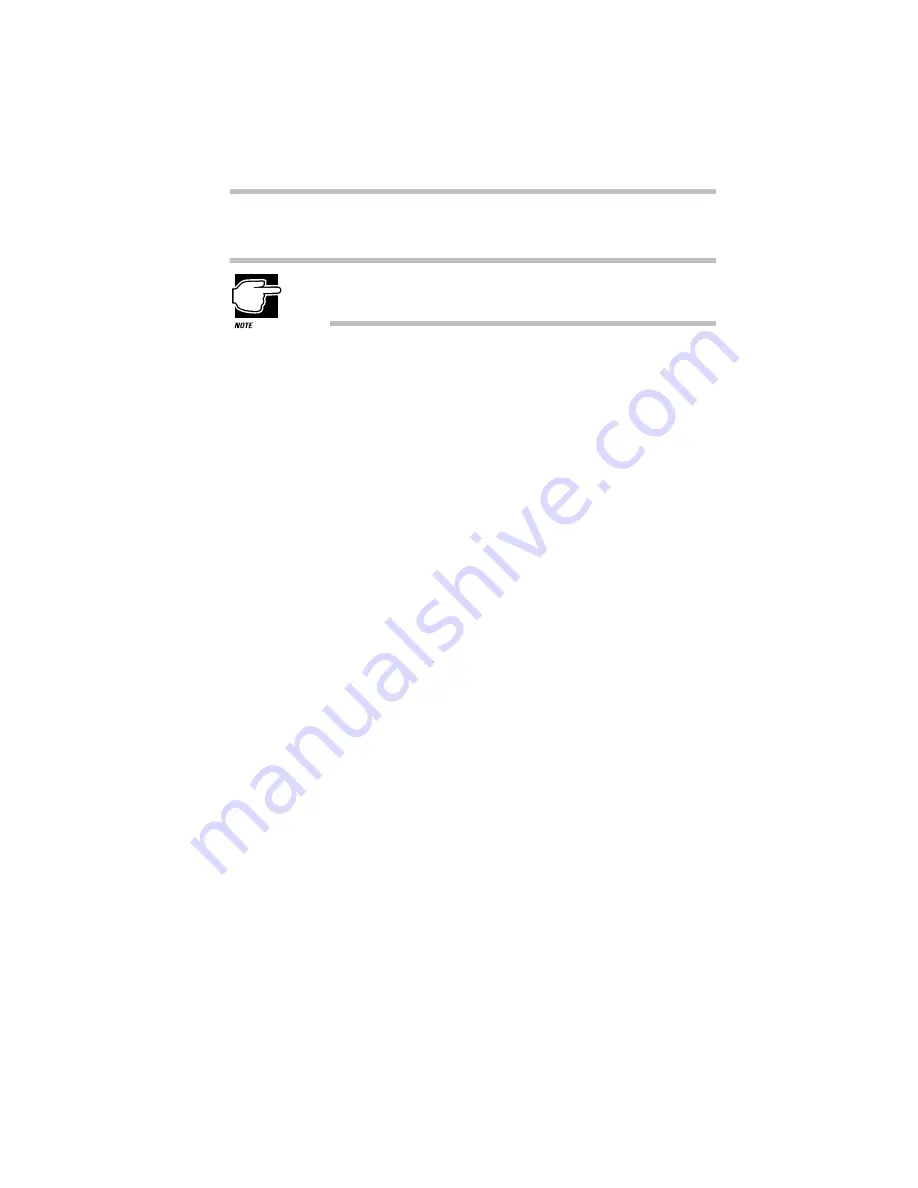
Learning the Basics
How to Print Something You've Created
Part I: Getting To Know Your Computer
89
The Add Printer Wizard asks you to select your printer.
If your printer is Plug and Play, Windows 95 recognizes it
automatically. You can ignore the remainder of this section.
5 If the printer you’re setting up isn’t connected to a net-
work, select Local printer and click Next.
If the printer is connected to a network, select Network printer
and click Next.
The Add Printer Wizard asks you to select your printer.
6 From the list of manufacturers and printers, select your
printer and click Next.
The Add Printer Wizard asks for the printer port.
7 Select the port settings according to the instructions in
your printer’s documentation and to port to which your
printer is connected, then click Next.
The Add Printer Wizard asks you to enter a “friendly” printer
name.
8 Enter a name for your printer and click Next.
If you’re using more than one printer, make sure the name is
descriptive enough to help you tell the difference.
9 If you want this printer to be the default printer for
Windows 95, click Yes, then click Next.
If you don’t want this printer to be the default printer, click No,
then click Next.
Windows 95 prompts you to print a test page.
10 If your printer is connected and turned on, choose Finish
to print a test page.
To finish the setup procedure without printing a test page,
choose No, then Finish.
You’re ready to print.






























