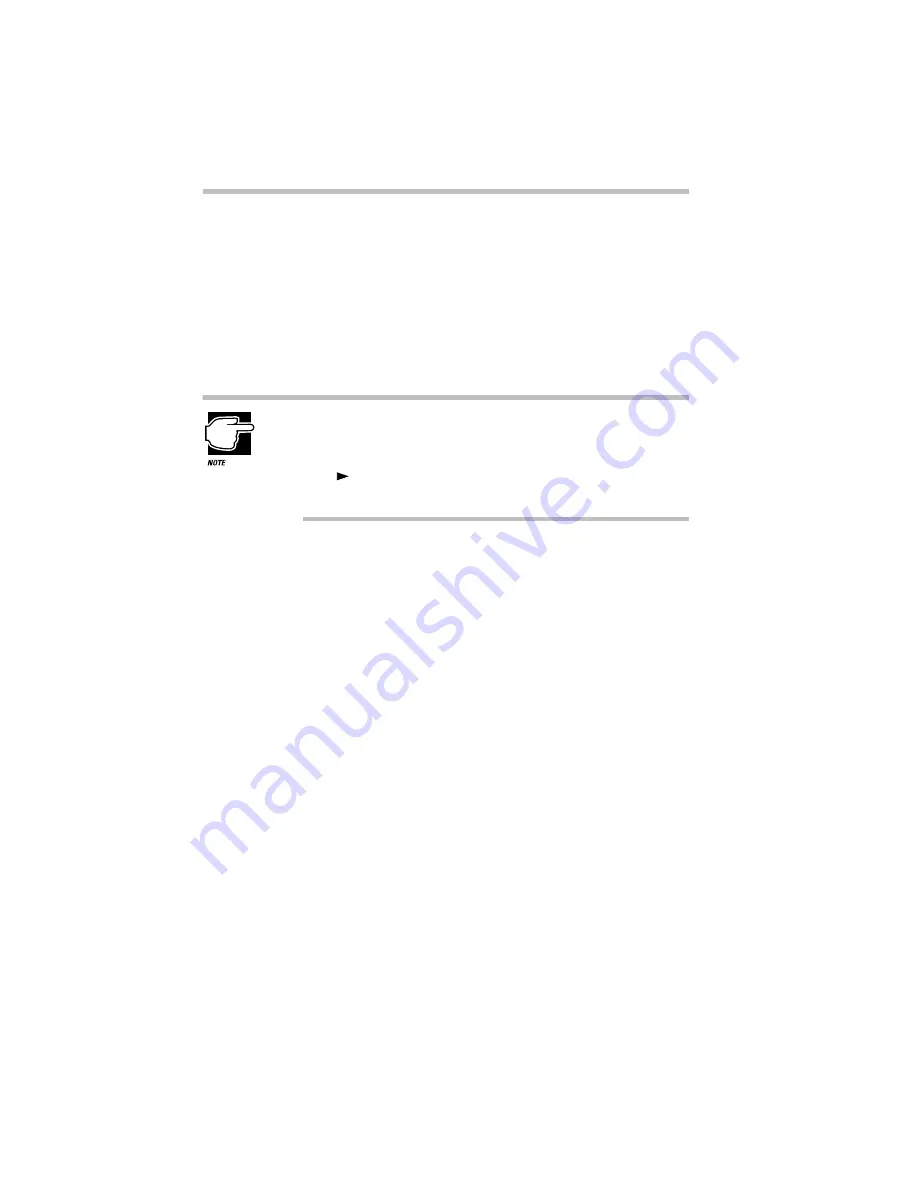
Getting to Know the Desktop
Lesson 2: Exploring the Desktop
Part I: Getting To Know Your Computer
46
The “...” following a menu item tells you a dialog box
is coming.
The “
” symbol on the menu tells you a submenu appears
when you point to this item.
2 Click Start again to close the menu.
3 To access an additional menu, called the shortcut menu,
click Start with the secondary button.
Clicking most objects with the secondary button displays a
shortcut menu of options specifically applicable to that object.
The shortcut menu for the Start button provides three options.
4 Click an empty space in the desktop to close the menu.
Every time you start a program, open a folder or open a docu-
ment, the system displays a button on the taskbar that reminds
you the object is open or running. You can switch between the
programs, folders or documents by clicking the buttons on the
Suspend
saves the current system settings and
turns the power off.
Shut Down...
shuts down or restarts your computer,
or logs you off a network.
When You Point to
The System
Open
opens the Start menu.
Explore
starts the Windows Explorer.
Find
opens the Find dialog box and allows
you to search for a document, folder, or
program.
When You Point to
The System






























