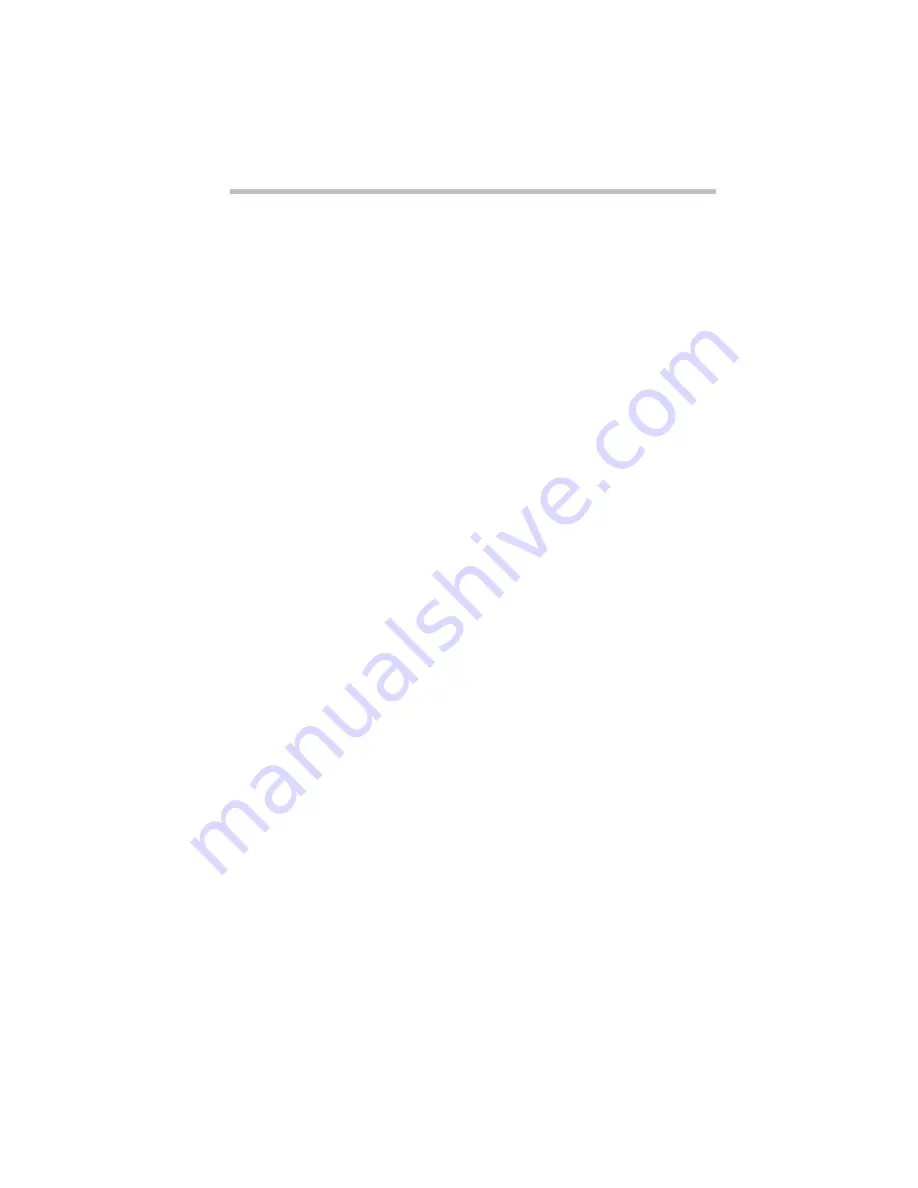
Taking Your Computer on the Road
Running the Computer on Battery Power
Part I: Getting To Know Your Computer
123
Gone. . . the Emergency Battery Alert
OK. Now it's serious. When the battery runs down and you have
only about five minutes of time left, the computer starts beeping
continuously.
When you reach this point, plug the computer into a live power
outlet or save all your files and turn the computer off immediately.
Doing this ensures that you won't lose any work.
If you don't manage to plug the computer in or turn it off before
the battery completely runs out of power, the computer turns off
automatically. Don't panic, all is not lost. Before shutting down,
the computer automatically turns on Resume Mode (more fully
described in “Starting Again Using Resume Mode” on page 125).
Resume Mode keeps track of where you were so when you turn
the power on again you can continue where you left off.
The computer's backup battery stores this information in memory
for about eight hours before it too runs out of power. If you ever
want to see those unsaved files again, replace the battery or find a
power outlet before eight hours are up.
Setting the Alarms
The Low Battery and Critical Battery alarms sound when the
remaining battery charge reaches threshold power levels. The
Low Battery Alarm is initially set to 20% of battery capacity. The
initial threshold for the Critical Battery Alarm is 10% of battery
capacity.
If these threshold levels don't fit your needs, you can use
MaxTime to change them. To set the threshold levels for the Low
Battery and Critical Battery alarms, follow these steps:
1 Click Start, then point to Settings.
2 Click Control Panel.
Windows 95 opens the Control Panel.






























