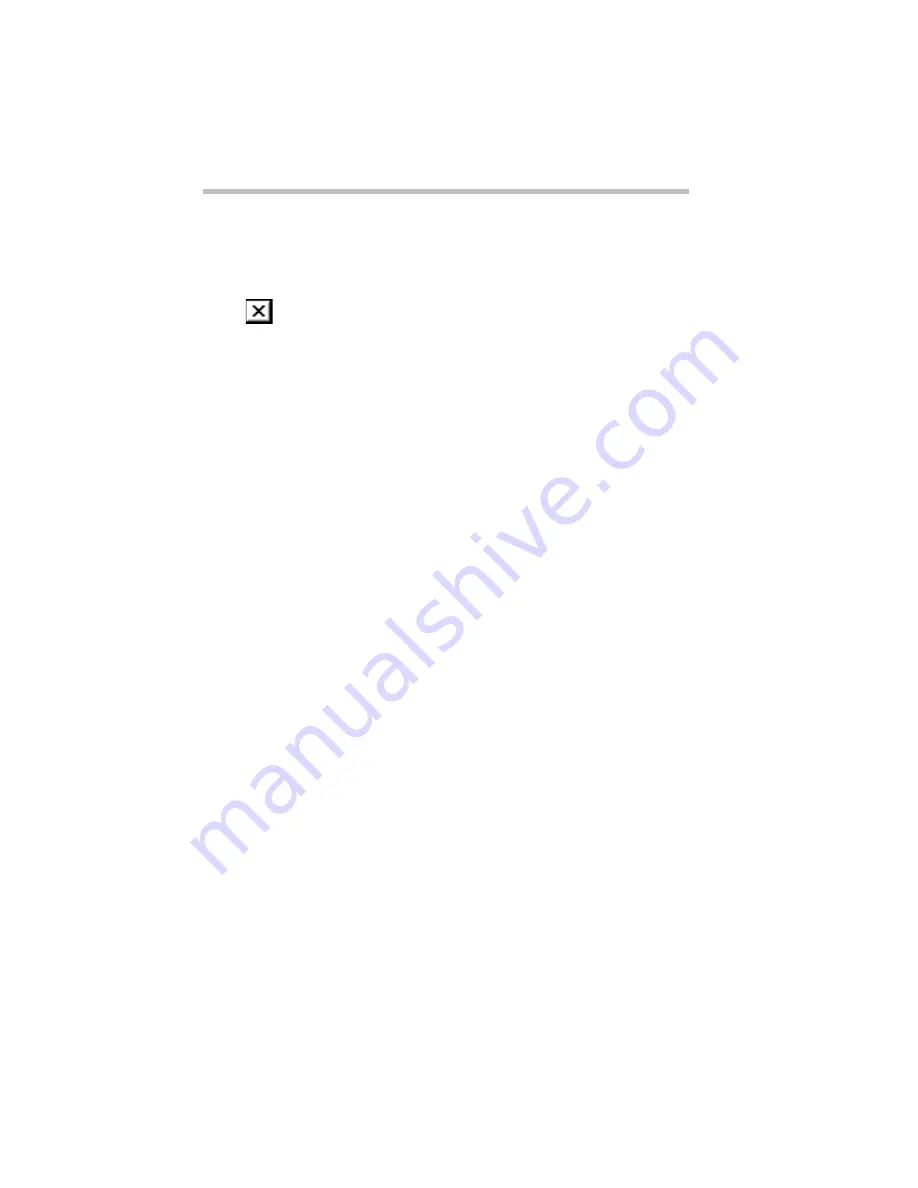
Getting to Know the Desktop
Lesson 5: Starting Programs
Part I: Getting To Know Your Computer
52
3 Click the highlighted “New Folder” text in the frame
under the folder icon.
4 Type a name for the folder and press
Enter
.
5 Close your Notepad document by double-clicking the close
button (the small x) on the right side of the Notepad title
bar.
Windows 95 displays the document as an icon on the desktop.
6 Click the document icon and drag it to your new folder.
The outline of the document icon moves across the desktop.
7 Drop the document icon onto the folder icon.
The document disappears. The folder now contains the
document.
8 To see your document, double-click the folder.
The folder window opens and displays the document icon.
Now that you have created a folder to store your document, go on
to the next lesson to learn how to start programs.
Lesson 5: Starting Programs
Another way to begin working on the desktop is to start a
program. After you’ve gained some experience, you’ll know
exactly which program to use for each type of document.
This lesson demonstrates how to start programs from the desktop,
using Paint and Windows Explorer, two of the programs that
come with Windows 95.






























