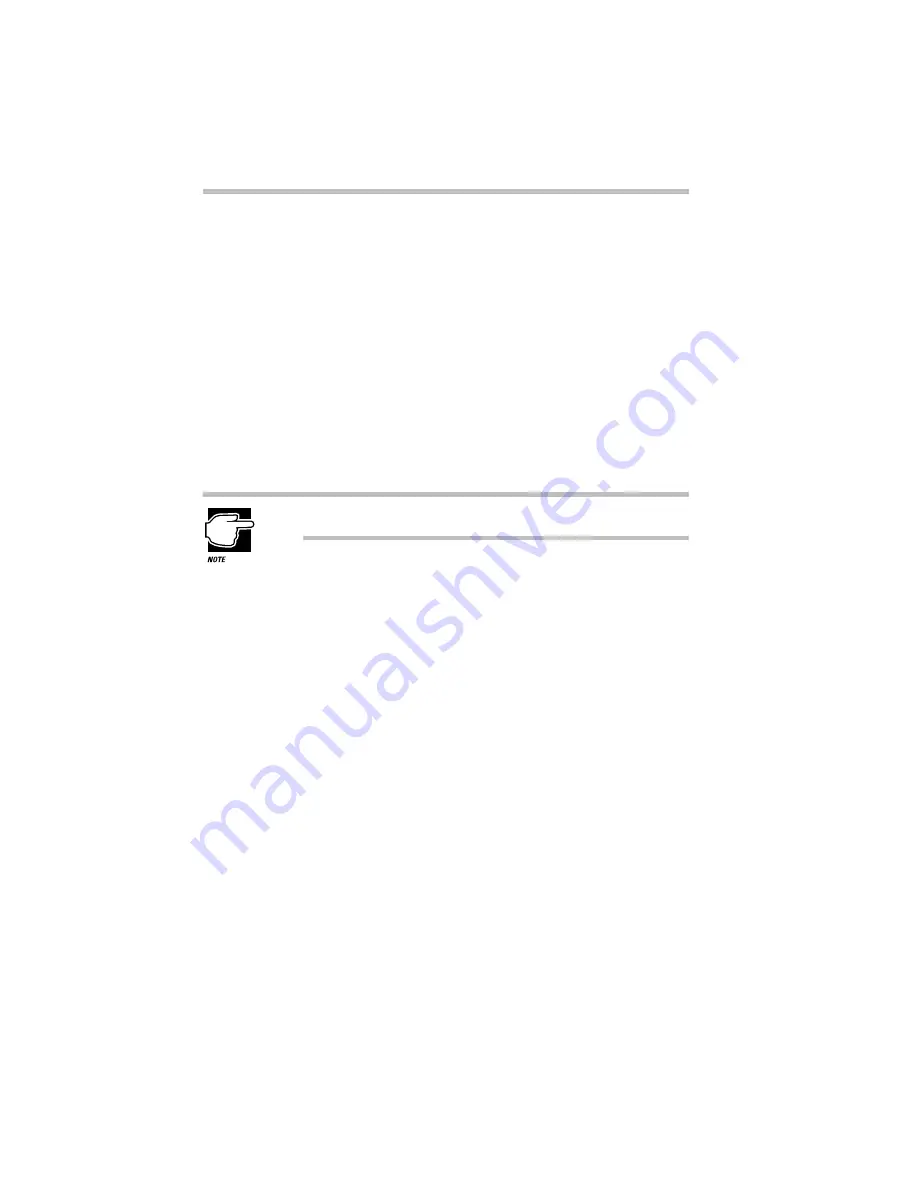
Making Life Easier
Starting Programs Faster with Fn-esse
Part I: Getting To Know Your Computer
266
9 Choose a Run Mode:
❖
Clicking Normal starts the program in a normal window on
a portion of the desktop.
❖
Clicking Minimized starts the program without opening it
on the desktop. It also adds an icon to the taskbar.
❖
Clicking Maximized starts the program in a window that
fills the desktop.
10 To activate the program if it is already running when you
press its assigned
Fn
key combination, click the check box
next to “Switch to running target application, if one
exists.”
This option does not function with the Windows Explorer.
11 Click OK to save your key assignment and exit the
dialog box.
The program or document is now associated with the key you
just selected. To open the program or file, press
Fn
plus the
appropriate key from within Windows.
Assigning a Key to a Program Folder
To assign a key the task of opening a program folder, follow these
steps:
1 Open Fn-esse.
2 Click the desired key in the Fn-esse keyboard.
Fn-esse displays a shortcut menu.
3 Point to Assign To.
Fn-esse allows you to choose between File, Program Folder
and Custom Folder.
4 Click Program Folder.






























