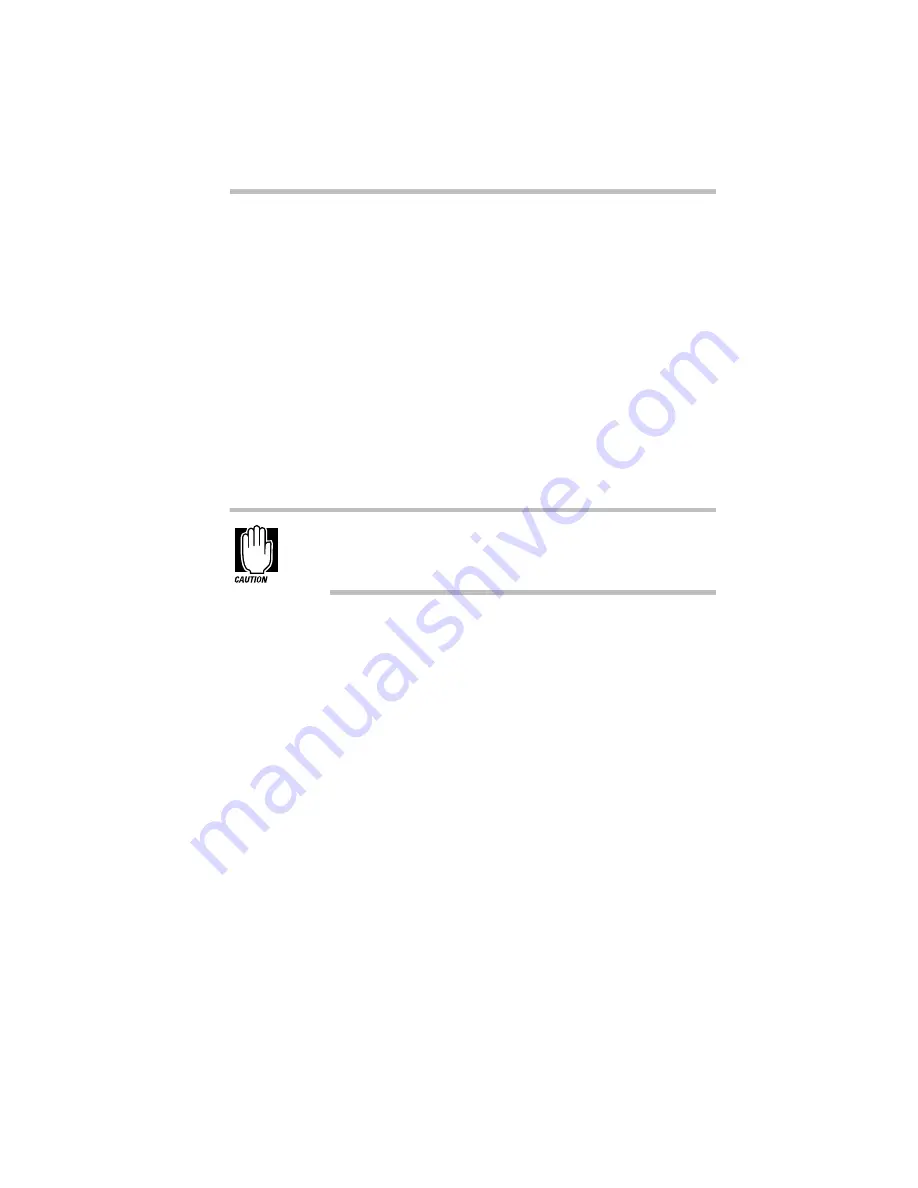
If Something Goes Wrong
Fixing Device Related Problems
Part I: Getting To Know Your Computer
321
If the battery icon is glowing after 20 minutes, leave the computer
to continue charging the battery for another 20 minutes before you
turn the computer on.
If the battery icon doesn’t glow after 20 minutes, the battery may
have reached the end of its useful life. Try replacing it.
The battery appears not to power the computer for as long as it
usually does.
Check the power-saving features in MaxTime or TSETUP. Have
you added a device? Is your program using the hard disk more
heavily? Is the display power set to turn off automatically? Was
the battery fully charged to begin with? All these conditions affect
how long the charge lasts.
If you frequently recharge a partially charged battery, it may
not charge fully. Always let the battery discharge completely,
then charge it again.
For more information on maximizing battery power, refer to
“Looking After Your Battery” on page 136 and “Conserving
Power” on page 130.
The Keyboard
If, when you type, strange things display on your screen or nothing
happens, the problem may be related to the keyboard itself.
The keyboard produces unexpected characters.
A keypad overlay may be on. If the numeric keypad or cursor con-
trol light is on, press
Fn
+
F10
to turn off the cursor control light or
Fn
+
F11
to turn off the numeric keypad light.
If the problem occurs when both the keypad overlays are off,
make sure the software you are using is not remapping the key-
board. Refer to the software’s documentation and check that the
program does not assign different meanings to any of the keys.
















































