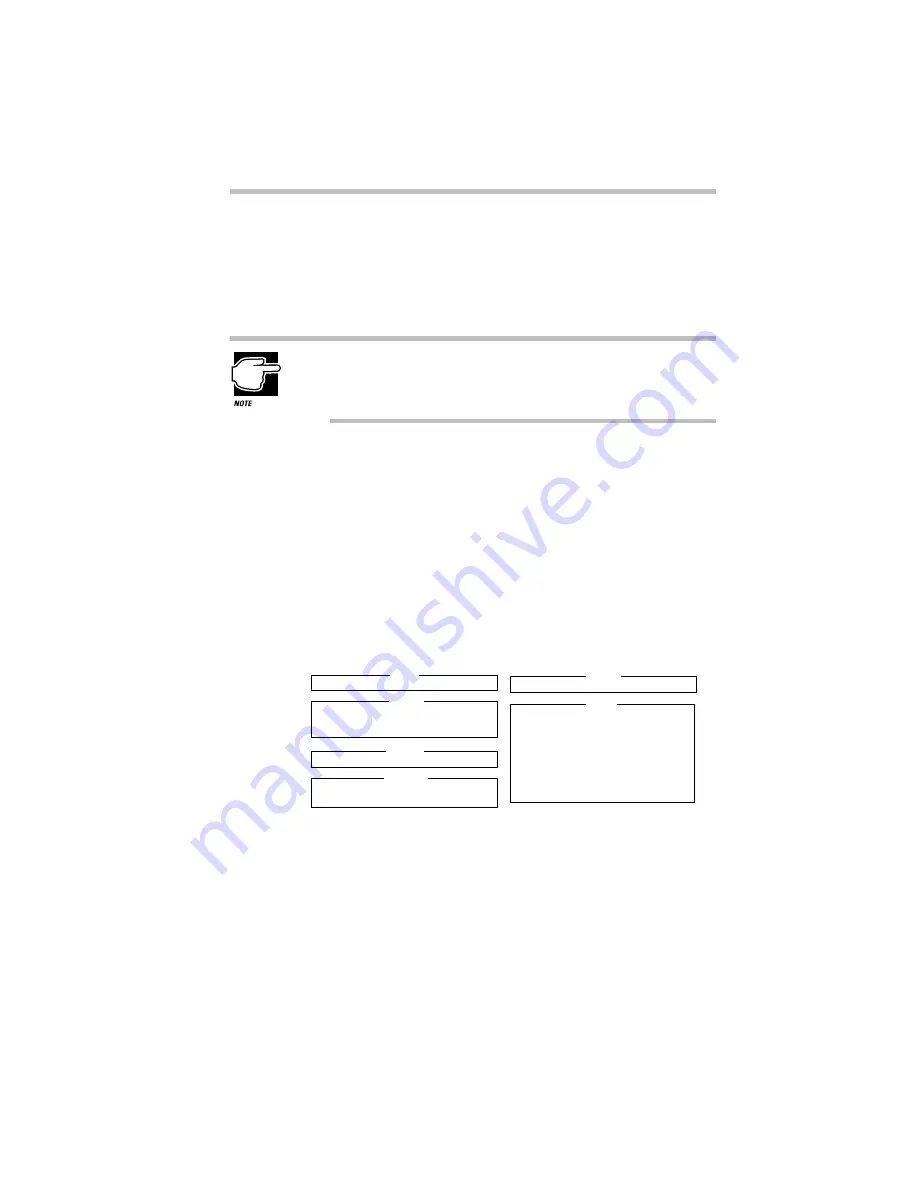
Keeping Your Files Safe
Using a Password
Part I: Getting To Know Your Computer
225
To register a password in TSETUP and create a password service
diskette, follow these steps:
1 Make sure you’ve attached the external diskette drive.
2 Insert a diskette into the diskette drive.
Run TSETUP outside of Windows 95, at a system prompt. If
you try to run TSETUP from an MS-DOS session under
Windows 95, results can be unpredictable.
3 If you’re currently in Windows 95, click Start, then click
Shut Down.
4 Click the button next to Restart the computer in MS-DOS
mode and click Yes.
Windows 95 shuts down the computer, then restarts it in
MS-DOS mode and displays a system prompt.
5 Type:
c:\dos\tsetup.
TSETUP displays a screen similar to the following:
A sample first page of the System Setup screen
6 Press
p
to highlight the Password section.
7 Press the spacebar.
TSETUP asks you to enter a new password.
SYSTEM SETUP (1/2)
BIOS VERSION =
X.XX
↑↓←→
:Select items Space, BkSp:Change Values PgDn, PgUp: Change pages
Esc:Exit without saving Home:Set default values End:Save changes and Exit
PASSWORD
Not Registered
BATTERY
Battery Save Mode = Full Power
MEMORY
Total = 16384KB
OTHERS
Power-up Mode = Boot
CPU Cache = Enabled
L2 Cache = Enabled
Auto Power On = Disabled
Alarm Volume = High
System Beep = Enabled
Keyboard = Layout/Fn
Boot Priority = FDD
→
HDD
Pointing Devices = Auto-Selected
PC Card Controller Mode
= PCIC Compatible
DISPLAY
HARD DISK
Int. Standard HDD
Mode = Enhanced IDE (Normal)
Display Adaptor = VGA Compatible
LCD Display Colors = 256K Colors
Power On Display = Internal/External
Text Mode Stretch = Enabled






























