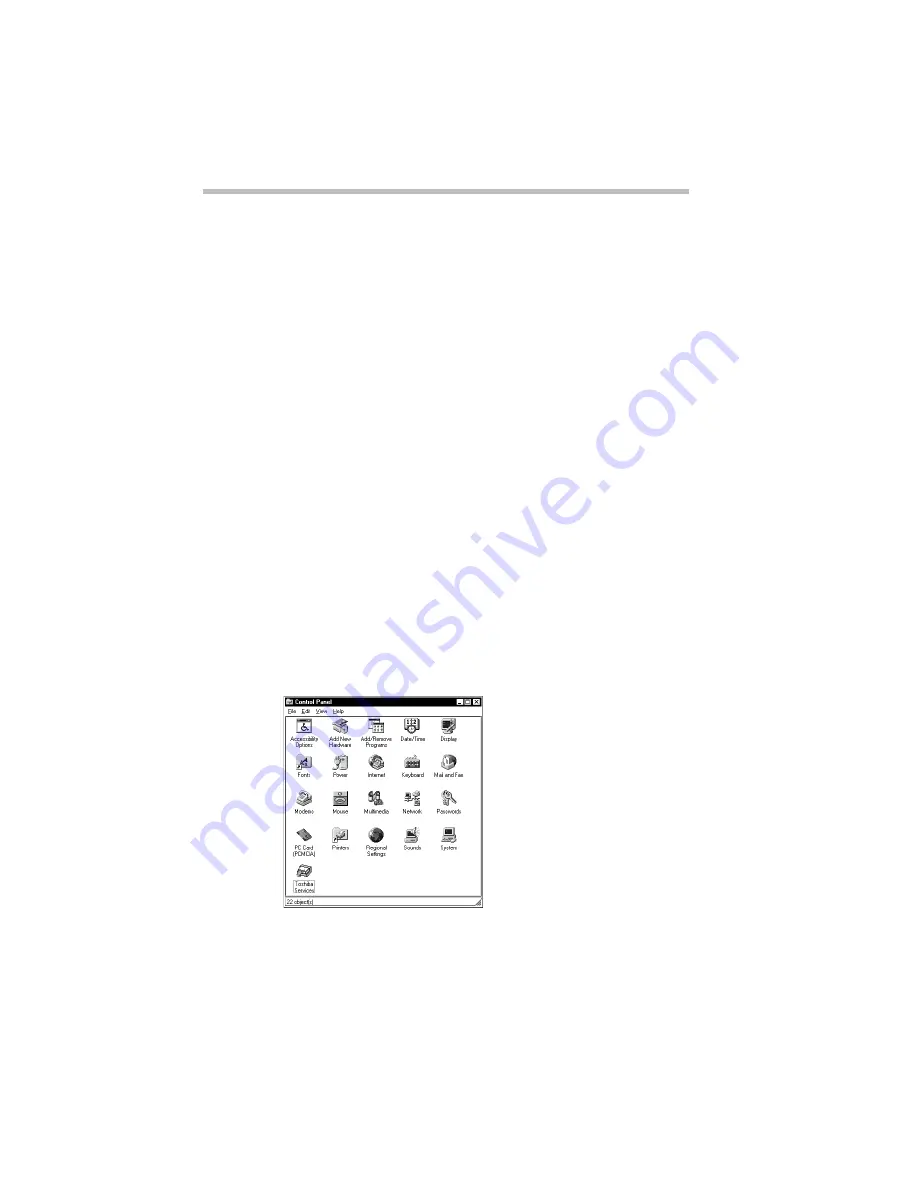
Getting to Know the Desktop
Lesson 10: Changing the Date and Time
Part I: Getting To Know Your Computer
62
8 To apply any of these patterns to your desktop, click
Apply.
9 After you have chosen a wallpaper and applied it to your
desktop, click OK.
Windows 95 returns you to the desktop.
Now that you have seen lists of properties for two objects and
experimented with options for your desktop wallpaper, continue
with the next lesson where you will learn how set two other prop-
erties: the date and time.
Lesson 10: Changing the Date and Time
In this lesson you will learn how to change the date and time on
your computer.You set the computer’s date and time properties
when you turned the computer on the first time and set up your
operating system. To change the date and time settings now, fol-
low these steps:
1 Click Start, then point to Settings.
2 Click Control Panel.
The Control Panel opens.
The Control Panel
3 Double-click the Date/Time icon.






























