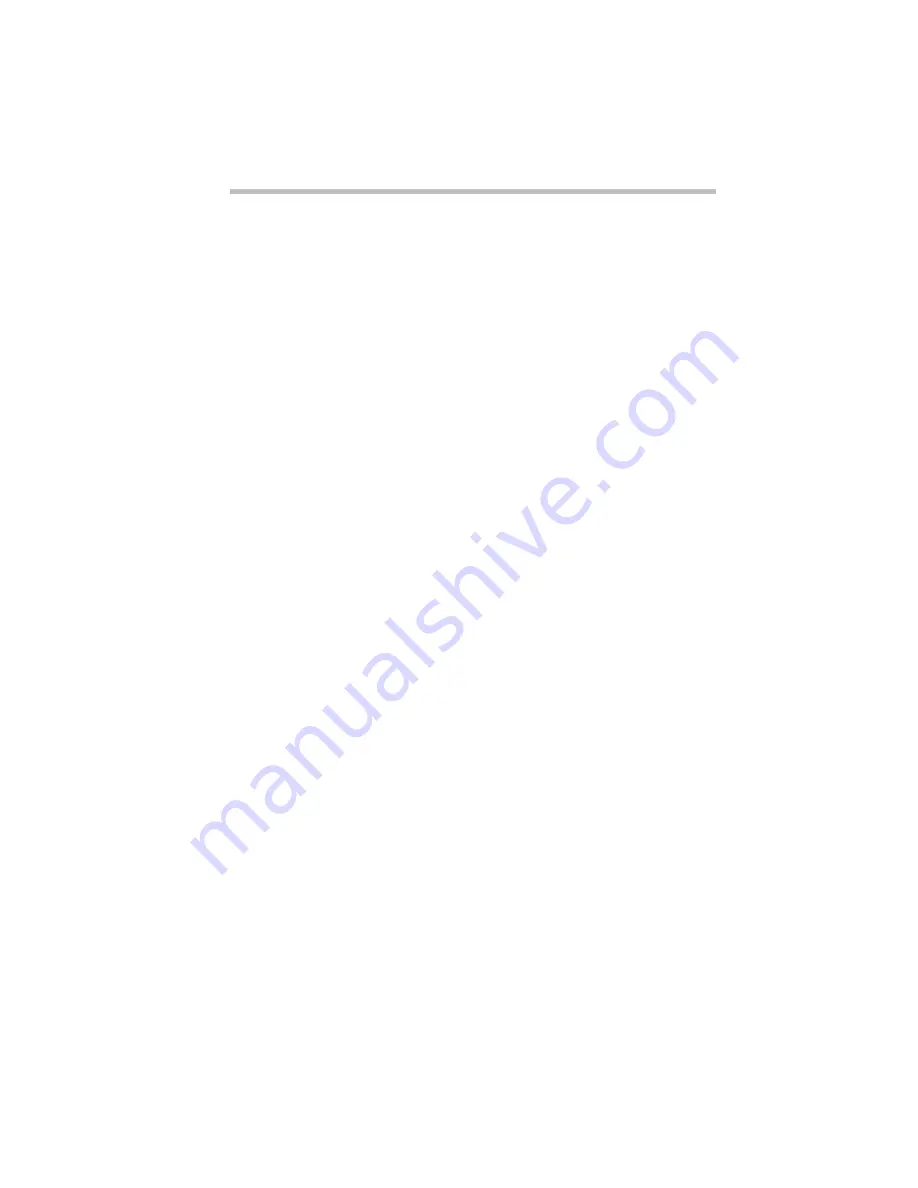
Making Life Easier
Using Device Manager to Configure the Computer
Part I: Getting To Know Your Computer
273
4 Select the tab for the configuration from which you want
to remove the key assignment.
5 Remove the assignment by clicking Clear.
6 Click OK.
Fn-esse displays the Assignment dialog box with all the text
boxes grayed out. To change any settings for this key combi-
nation you must first choose a configuration.
7 Click OK to save your settings and exit this dialog box.
Using Device Manager to Configure the Computer
The Windows 95 Device Manager lets you set up many of the
individual components of your system. You’ll need to use it if, for
example, you want to change the COM port name assigned to the
serial port or the range of memory reserved for the display adapter.
This section gives a brief overview of how to use Device
Manager.
To change a component’s setting in Device Manager, follow these
steps:
1 Click the My Computer icon with the secondary button.
2 Click Properties.
Windows 95 opens the System Properties sheet.
3 Click the Device Manager tab.
The Device Manager page opens.






























