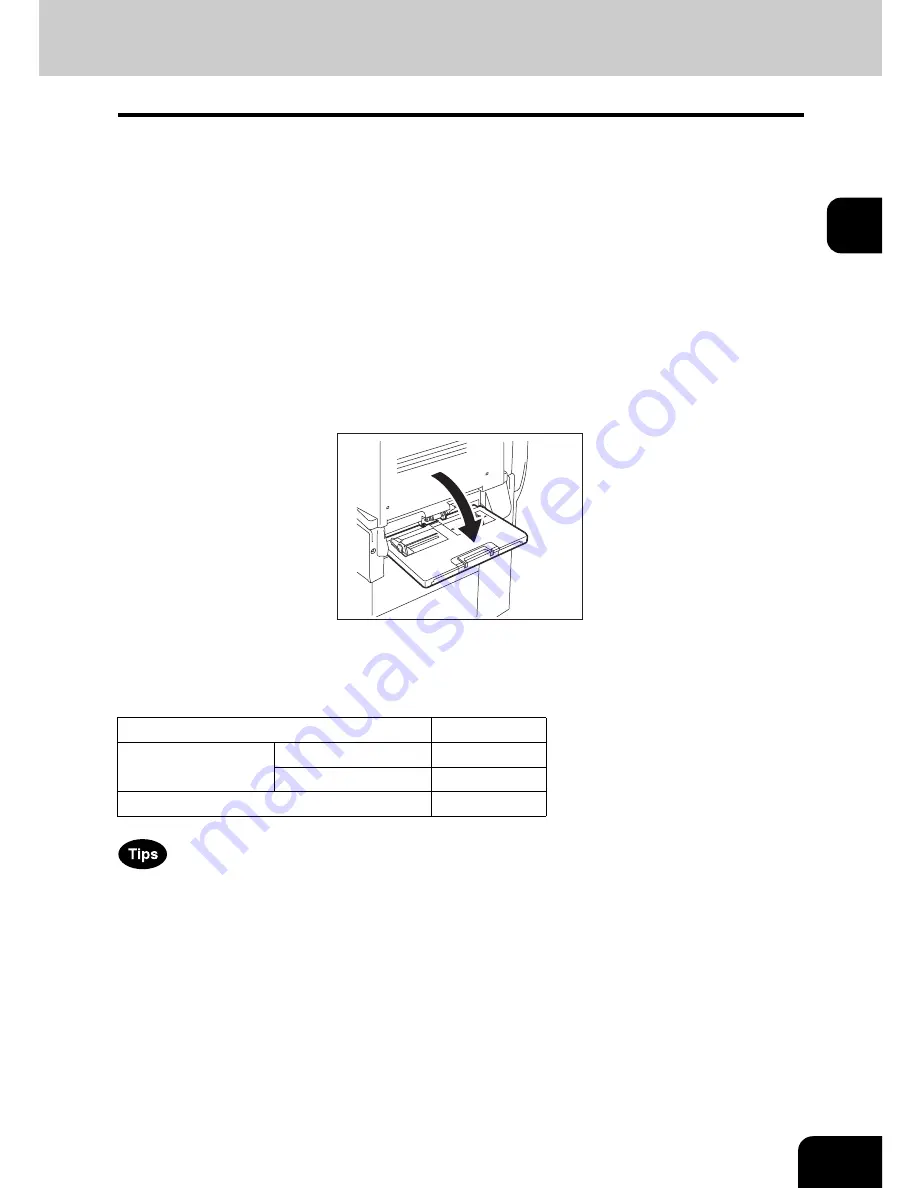
75
2
3. Bypass Copying
Bypass copying
When you want to make copies on OHP film, sticker labels, or non-standard size paper, place the sheets
of paper on the bypass tray. Bypass copying is also recommended for copying on standard size paper
which is not in any of the drawers.
The following basic features can be used without specifying the paper size.
•
Book Centre Erase, XY Zoom, Cover Sheet, Sheet Insertion, Job Build, Image Direction and
Book Tablet
The following features can be used by specifying the paper size in addition to the basic features.
•
Image Shift, Edge Erase, Dual Page, 2 IN 1 / 4 IN 1, Magazine Sort, Editing, Time Stamp and Page
Number in the Edit menu
•
Rotate Sort, Hole Punch and Magazine Sort in the Sort Options menu
•
“1 -> 2 Duplex”, “2 -> 2 Duplex” and “Book -> 2” in the Duplex Modes menu
•
APS and AMS in the Enlargement/Reduction menu
To carry out bypass copying, open the bypass tray.
The operating procedure of bypass copying differs depending on the paper size used. See the corre-
sponding page for the operating procedure of each size. The table below shows these pages.
•
Bypass copying stops when the paper placed on the bypass tray runs out during copying, even if the
same size paper is in any of the drawers. Copying is resumed when paper is supplied to the bypass
tray.
•
When bypass copying has completed, the [FUNCTION CLEAR] button on the control panel blinks.
Press this button to switch it to default copying using the drawers. (Bypass copying is automatically
cancelled after a certain period by automatic function clearing without the need to press the [FUNC-
TION CLEAR] button. The bypass copying returns to default copying using the drawers after this auto-
matic function clearing.)
Paper size
Procedure
Standard size
A3, A4, B4, B5
P.76
Other than the above
P.78
Others (Non-standard size)
P.80
Summary of Contents for e-STUDIO 352
Page 1: ...MULTIFUNCTIONAL DIGITAL SYSTEMS Operator s Manual for Basic Function ...
Page 2: ......
Page 6: ...4 CONTENTS Cont ...
Page 10: ...8 Toshiba Quality is Second to None Cont For e STUDIO353 453 ...
Page 24: ...22 Environmental Information Cont ...
Page 88: ...86 2 HOW TO MAKE COPIES 4 Proof Copy Cont 2 ...
Page 103: ...101 3 Name of each Inner Finisher optional MJ 5004 MJ 5005 1 2 1 ...
Page 127: ...125 4 4 IMAGE ADJUSTMENT 1 Background Adjustment 126 2 Sharpness 127 ...
Page 130: ...128 4 IMAGE ADJUSTMENT 2 Sharpness Cont 4 ...
Page 135: ...133 5 6 Press the ENTER button Select other copy modes as required 7 Press the START button ...
Page 200: ...198 6 e FILING 8 Appendix Cont 6 ...
Page 270: ...268 8 JOB STATUS 6 Error Code Cont 8 ...
Page 335: ...333 11 11 MAINTENANCE 1 Daily Inspection 334 2 Simple Troubleshooting 336 ...
Page 342: ...340 11 MAINTENANCE 2 Simple Troubleshooting Cont 11 ...
Page 358: ...356 12 SPECIFICATIONS OPTIONS 4 Copying Function Combination Matrix Cont 12 ...
Page 362: ...360 INDEX Cont Z Zoom buttons 97 ...
Page 363: ...DP 3540 4540 OME050098E0 ...
















































