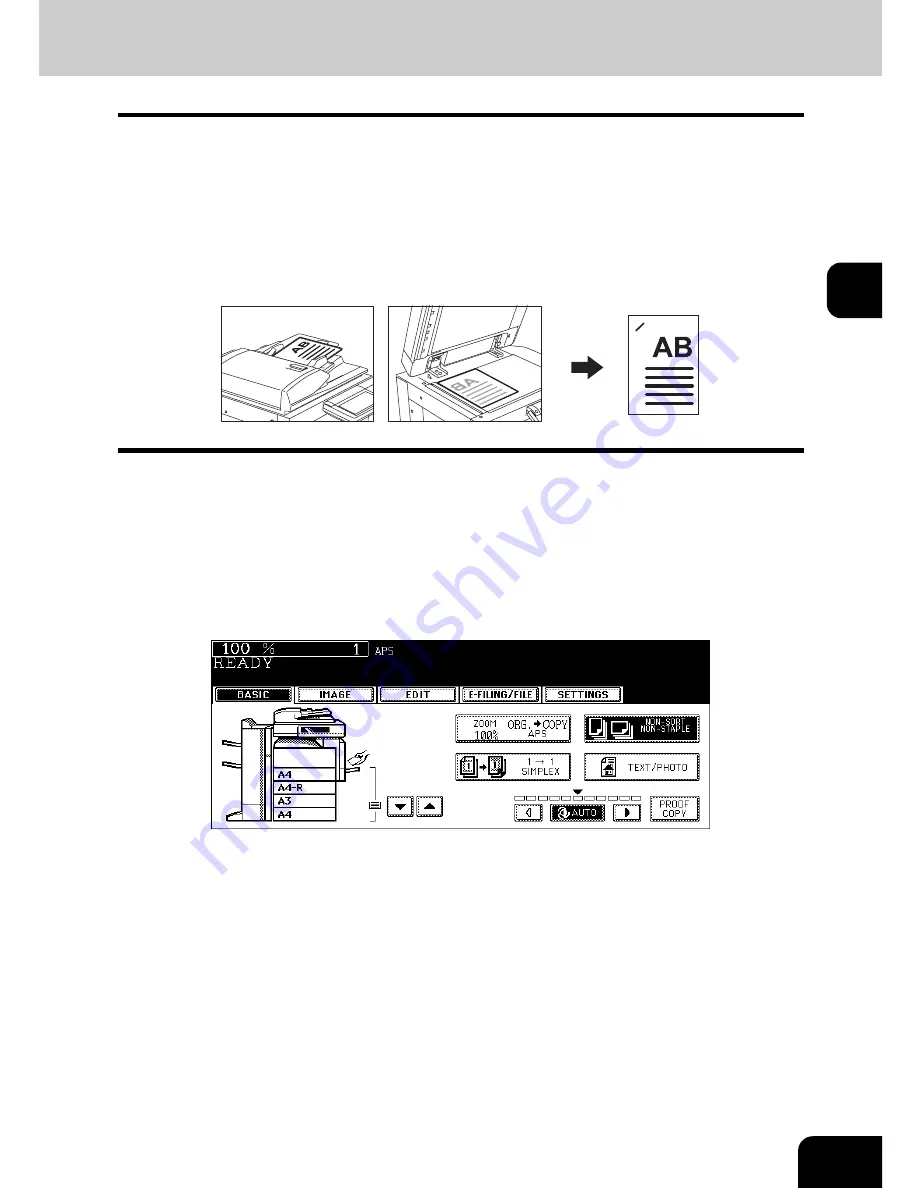
105
3
Staple sort mode
When the Finisher (optional) is installed, automatic stapling is enabled. You can select the stapling position
from three types.
•
The paper quantity and weight applicable for this mode differ depending on the Finisher installed in this
equipment. See
P.106 “Maximum number of sheets for stapling”.
•
Special paper such as OHP films or sticker label cannot be used for stapling.
•
Copies in different size cannot be stapled. (When the lengths of the copies are the same, they can be
stapled even if their sizes are different.)
(Example of selecting the [FRONT STAPLE SORT] button)
1
Place paper in the drawer(s).
• When using this mode in bypass copying, specify the paper size in advance. (
P.75 “3.Bypass Copying”)
2
Place the original(s).
3
Press the finisher button on the basic menu.
Summary of Contents for e-STUDIO 352
Page 1: ...MULTIFUNCTIONAL DIGITAL SYSTEMS Operator s Manual for Basic Function ...
Page 2: ......
Page 6: ...4 CONTENTS Cont ...
Page 10: ...8 Toshiba Quality is Second to None Cont For e STUDIO353 453 ...
Page 24: ...22 Environmental Information Cont ...
Page 88: ...86 2 HOW TO MAKE COPIES 4 Proof Copy Cont 2 ...
Page 103: ...101 3 Name of each Inner Finisher optional MJ 5004 MJ 5005 1 2 1 ...
Page 127: ...125 4 4 IMAGE ADJUSTMENT 1 Background Adjustment 126 2 Sharpness 127 ...
Page 130: ...128 4 IMAGE ADJUSTMENT 2 Sharpness Cont 4 ...
Page 135: ...133 5 6 Press the ENTER button Select other copy modes as required 7 Press the START button ...
Page 200: ...198 6 e FILING 8 Appendix Cont 6 ...
Page 270: ...268 8 JOB STATUS 6 Error Code Cont 8 ...
Page 335: ...333 11 11 MAINTENANCE 1 Daily Inspection 334 2 Simple Troubleshooting 336 ...
Page 342: ...340 11 MAINTENANCE 2 Simple Troubleshooting Cont 11 ...
Page 358: ...356 12 SPECIFICATIONS OPTIONS 4 Copying Function Combination Matrix Cont 12 ...
Page 362: ...360 INDEX Cont Z Zoom buttons 97 ...
Page 363: ...DP 3540 4540 OME050098E0 ...
















































