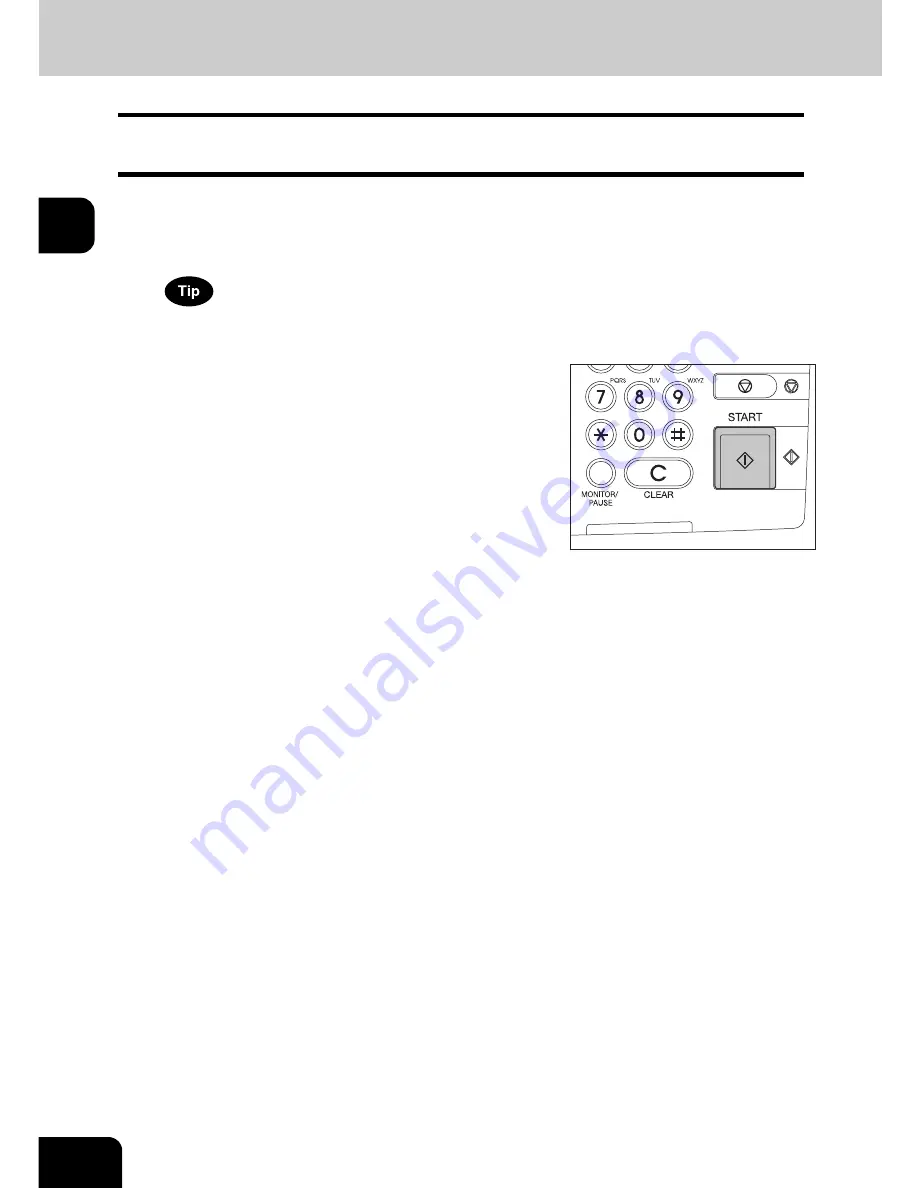
72
2.HOW TO MAKE COPIES
2.Making Copies (Cont.)
2
Scanning the next originals during copying (Auto job start)
You can reserve a copy job by scanning the original during continuous copying or while “READY (WARM-
ING UP)” appears.
1
Place the original(s).
2
Select the copy mode and set the number of copies.
Note that the job starts in the copy modes of the previous job unless you set new ones particularly for this job.
3
Press the [START] button on the control
panel.
• Up to 10 jobs can be stored in the memory. When an 11th job is
placed on the original glass or the Reversing Automatic Docu-
ment Feeder (optional) and the [START] button is pressed, “Auto
Start” appears on the touch panel.
• A maximum of 1000 A4 sheets, or up until the memory becomes
full can be accepted per 1 copy job. (
P.61 “Maximum number
of sheets for scanning”)
Summary of Contents for e-STUDIO 352
Page 1: ...MULTIFUNCTIONAL DIGITAL SYSTEMS Operator s Manual for Basic Function ...
Page 2: ......
Page 6: ...4 CONTENTS Cont ...
Page 10: ...8 Toshiba Quality is Second to None Cont For e STUDIO353 453 ...
Page 24: ...22 Environmental Information Cont ...
Page 88: ...86 2 HOW TO MAKE COPIES 4 Proof Copy Cont 2 ...
Page 103: ...101 3 Name of each Inner Finisher optional MJ 5004 MJ 5005 1 2 1 ...
Page 127: ...125 4 4 IMAGE ADJUSTMENT 1 Background Adjustment 126 2 Sharpness 127 ...
Page 130: ...128 4 IMAGE ADJUSTMENT 2 Sharpness Cont 4 ...
Page 135: ...133 5 6 Press the ENTER button Select other copy modes as required 7 Press the START button ...
Page 200: ...198 6 e FILING 8 Appendix Cont 6 ...
Page 270: ...268 8 JOB STATUS 6 Error Code Cont 8 ...
Page 335: ...333 11 11 MAINTENANCE 1 Daily Inspection 334 2 Simple Troubleshooting 336 ...
Page 342: ...340 11 MAINTENANCE 2 Simple Troubleshooting Cont 11 ...
Page 358: ...356 12 SPECIFICATIONS OPTIONS 4 Copying Function Combination Matrix Cont 12 ...
Page 362: ...360 INDEX Cont Z Zoom buttons 97 ...
Page 363: ...DP 3540 4540 OME050098E0 ...






























