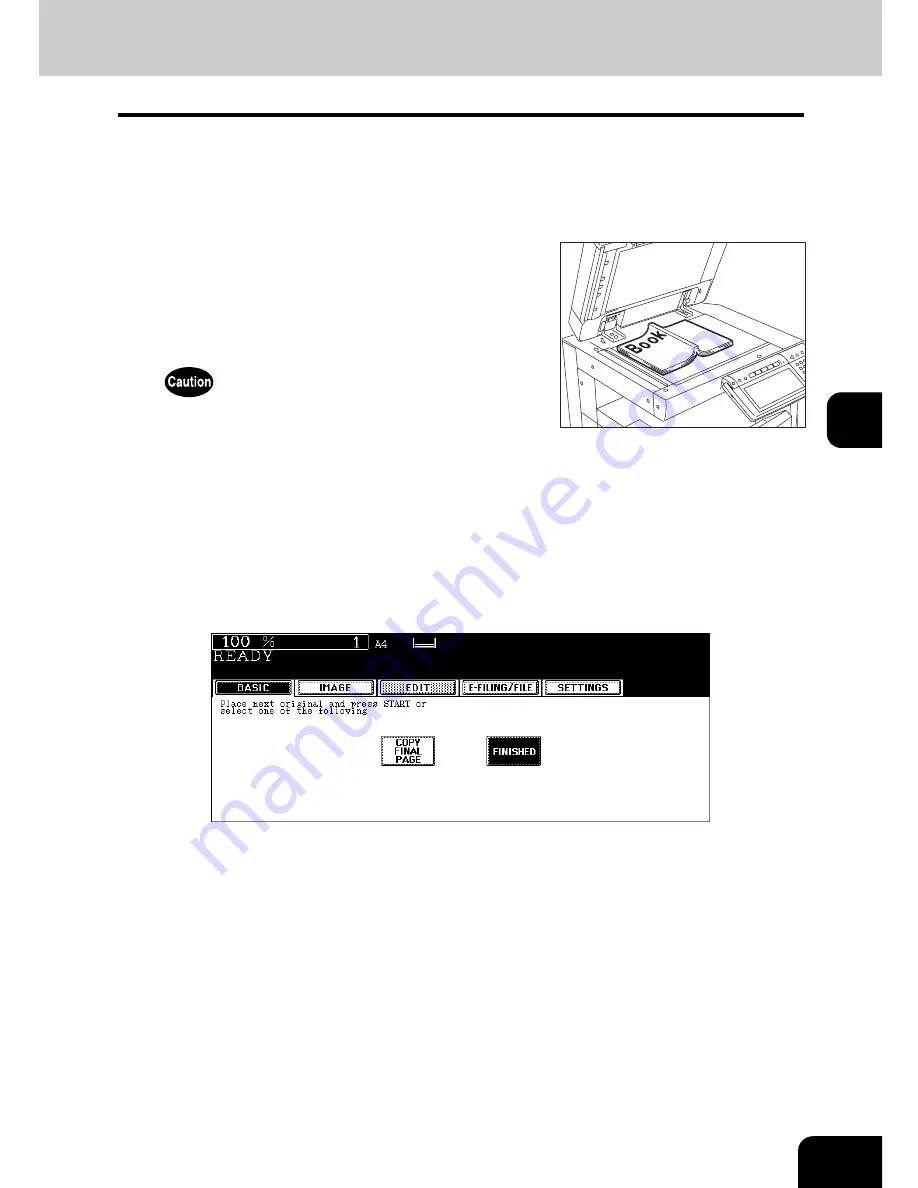
141
5
4
Press the [BASIC] button to enter the basic menu, and then select the
copy size (A4 or B5).
• When using this mode in bypass copying (
P.75), be sure to specify the paper size.
• Select other copy modes as required.
6
Turn to the next page, set the book again, and then press the [START]
button.
• Repeat this step until all the originals have finished being scanned.
7
After all the originals have finished being scanned, press the
[FINISHED] button.
• Press the [COPY FINAL PAGE] button if the last original is a 1-sided page.
5
Place the first page(s) to be copied on the
glass, and then press the [START]
button.
• Centre the book on the yellow indicator line with the bottom
toward you. (
P.63 “Book-type originals”)
Do not place heavy objects (4 kg or more) on the original glass and
do not press on it with force. Breaking the glass could injure you.
Summary of Contents for e-STUDIO 352
Page 1: ...MULTIFUNCTIONAL DIGITAL SYSTEMS Operator s Manual for Basic Function ...
Page 2: ......
Page 6: ...4 CONTENTS Cont ...
Page 10: ...8 Toshiba Quality is Second to None Cont For e STUDIO353 453 ...
Page 24: ...22 Environmental Information Cont ...
Page 88: ...86 2 HOW TO MAKE COPIES 4 Proof Copy Cont 2 ...
Page 103: ...101 3 Name of each Inner Finisher optional MJ 5004 MJ 5005 1 2 1 ...
Page 127: ...125 4 4 IMAGE ADJUSTMENT 1 Background Adjustment 126 2 Sharpness 127 ...
Page 130: ...128 4 IMAGE ADJUSTMENT 2 Sharpness Cont 4 ...
Page 135: ...133 5 6 Press the ENTER button Select other copy modes as required 7 Press the START button ...
Page 200: ...198 6 e FILING 8 Appendix Cont 6 ...
Page 270: ...268 8 JOB STATUS 6 Error Code Cont 8 ...
Page 335: ...333 11 11 MAINTENANCE 1 Daily Inspection 334 2 Simple Troubleshooting 336 ...
Page 342: ...340 11 MAINTENANCE 2 Simple Troubleshooting Cont 11 ...
Page 358: ...356 12 SPECIFICATIONS OPTIONS 4 Copying Function Combination Matrix Cont 12 ...
Page 362: ...360 INDEX Cont Z Zoom buttons 97 ...
Page 363: ...DP 3540 4540 OME050098E0 ...






























