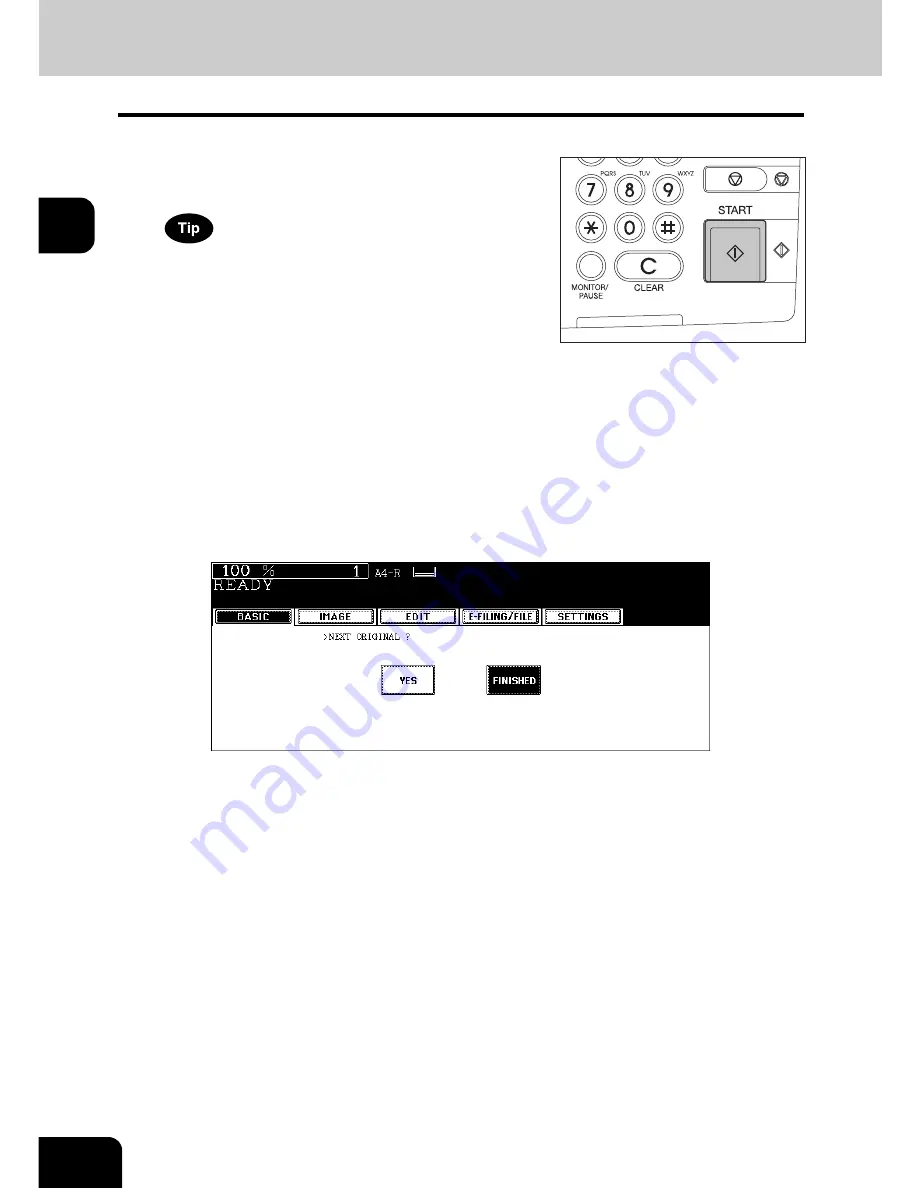
70
2.HOW TO MAKE COPIES
2.Making Copies (Cont.)
2
5
Place the next original, and press the [START] button.
• Data scanning of this original starts.
• The next original will also be scanned in the same manner when you press the [YES] button on the touch panel
and then press the [START] button on the control panel.
• Repeat the above procedure until the scanning of the last page of the original finishes.
6
When scanning of all pages has finished, press the [FINISHED] button
on the touch panel.
• Copying starts. The paper exits with its copied side down.
• When the drawer runs out of paper during copying, a paper source of the same size and direction is automati-
cally selected and copying continues.
• When the drawer runs out of paper during copying, the corresponding drawer on the touch panel and the [JOB
STATUS] button on the control panel blink. Add paper to this drawer or select another one with the same paper
size.
• Be careful because the paper exit area and paper just after exiting are hot.
4
Press the [START] button.
• Copying starts.
When you copy by placing originals on the original glass (e.g.
using the sort mode, or making 1-sided original 2-sided copies),
the data of these originals are scanned into the memory. In this
case, proceed to steps 5 and 6.
Summary of Contents for e-STUDIO 352
Page 1: ...MULTIFUNCTIONAL DIGITAL SYSTEMS Operator s Manual for Basic Function ...
Page 2: ......
Page 6: ...4 CONTENTS Cont ...
Page 10: ...8 Toshiba Quality is Second to None Cont For e STUDIO353 453 ...
Page 24: ...22 Environmental Information Cont ...
Page 88: ...86 2 HOW TO MAKE COPIES 4 Proof Copy Cont 2 ...
Page 103: ...101 3 Name of each Inner Finisher optional MJ 5004 MJ 5005 1 2 1 ...
Page 127: ...125 4 4 IMAGE ADJUSTMENT 1 Background Adjustment 126 2 Sharpness 127 ...
Page 130: ...128 4 IMAGE ADJUSTMENT 2 Sharpness Cont 4 ...
Page 135: ...133 5 6 Press the ENTER button Select other copy modes as required 7 Press the START button ...
Page 200: ...198 6 e FILING 8 Appendix Cont 6 ...
Page 270: ...268 8 JOB STATUS 6 Error Code Cont 8 ...
Page 335: ...333 11 11 MAINTENANCE 1 Daily Inspection 334 2 Simple Troubleshooting 336 ...
Page 342: ...340 11 MAINTENANCE 2 Simple Troubleshooting Cont 11 ...
Page 358: ...356 12 SPECIFICATIONS OPTIONS 4 Copying Function Combination Matrix Cont 12 ...
Page 362: ...360 INDEX Cont Z Zoom buttons 97 ...
Page 363: ...DP 3540 4540 OME050098E0 ...






























