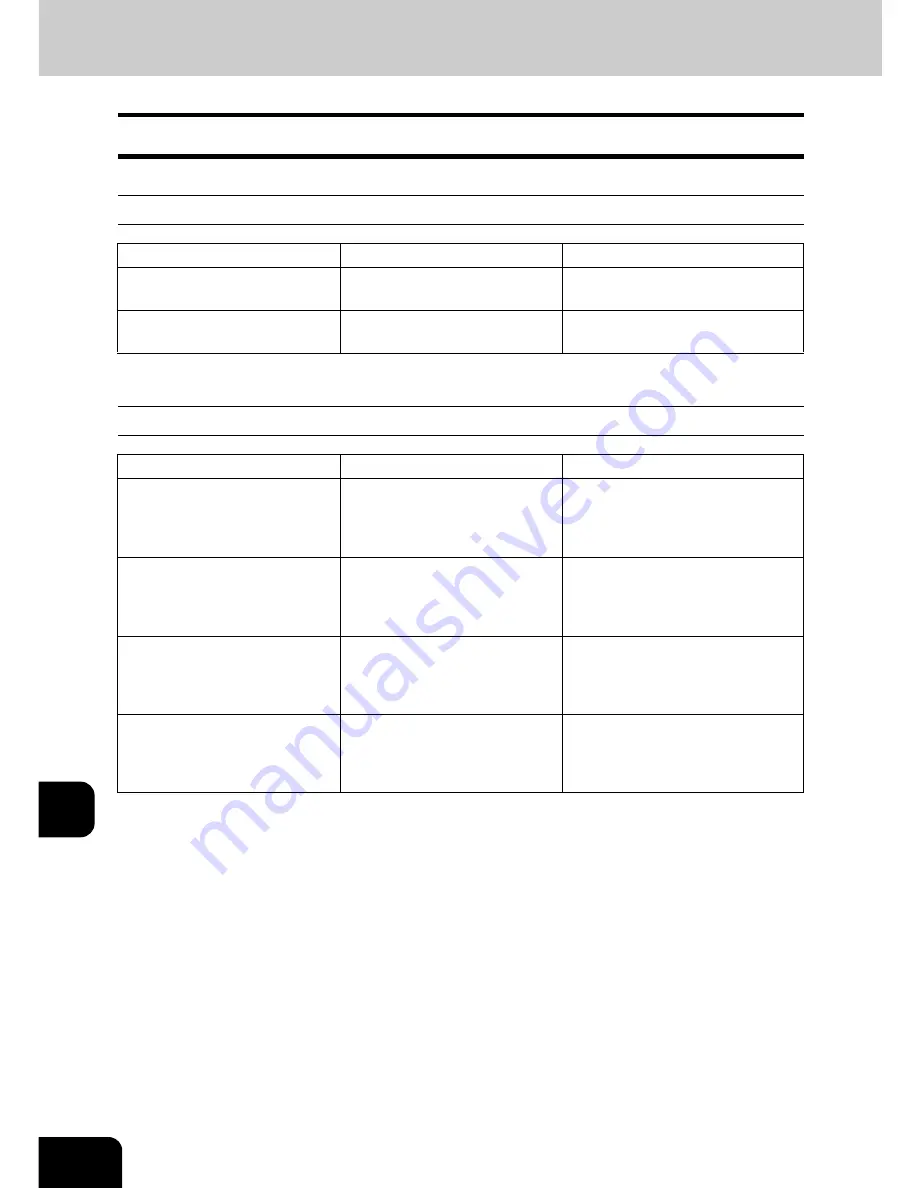
336
11.MAINTENANCE
11
2. Simple Troubleshooting
Check the following items and, if the problem still occurs, call your service representative for assistance.
Equipment does not start
Paper jamming occurs frequently
Item to be checked
Countermeasure
Reference page
Is the power cord plug securely
inserted in the outlet?
Insert the power cord plug until
it comes to a stop.
-
Is the front cover firmly closed?
Close the cover properly.
P.24 “1.Description of Each
Component”
Item to be checked
Countermeasure
Reference page
Does the message: “Check
paper size setting on control
panel for drawer N (Bypass)”
appear?
Match the size of the paper
placed in the drawer or on the
bypass tray and the one regis-
tered to the equipment.
P.325 “10.“Check paper size
setting on control panel for drawer
N””
Does the paper placed exceed
the line indicated inside of the
side guide?
Remove some of the sheets of
paper and place them with the
paper height not exceeding the
line indicated.
P.50 “Placing paper in the
drawer”
Is the space between the side
guide of the drawer or the
bypass tray and the paper too
narrow/wide?
Keep an appropriate space
between the side guide and
paper, and then place paper
straight along the side guide.
P.50 “Placing paper in the
drawer”
Has all of the jammed paper
removed?
Since the jammed paper may
not be easily found, follow the
guidance shown on the touch
panel.
P.279 “5.Jam Symbols”
Summary of Contents for e-STUDIO 352
Page 1: ...MULTIFUNCTIONAL DIGITAL SYSTEMS Operator s Manual for Basic Function ...
Page 2: ......
Page 6: ...4 CONTENTS Cont ...
Page 10: ...8 Toshiba Quality is Second to None Cont For e STUDIO353 453 ...
Page 24: ...22 Environmental Information Cont ...
Page 88: ...86 2 HOW TO MAKE COPIES 4 Proof Copy Cont 2 ...
Page 103: ...101 3 Name of each Inner Finisher optional MJ 5004 MJ 5005 1 2 1 ...
Page 127: ...125 4 4 IMAGE ADJUSTMENT 1 Background Adjustment 126 2 Sharpness 127 ...
Page 130: ...128 4 IMAGE ADJUSTMENT 2 Sharpness Cont 4 ...
Page 135: ...133 5 6 Press the ENTER button Select other copy modes as required 7 Press the START button ...
Page 200: ...198 6 e FILING 8 Appendix Cont 6 ...
Page 270: ...268 8 JOB STATUS 6 Error Code Cont 8 ...
Page 335: ...333 11 11 MAINTENANCE 1 Daily Inspection 334 2 Simple Troubleshooting 336 ...
Page 342: ...340 11 MAINTENANCE 2 Simple Troubleshooting Cont 11 ...
Page 358: ...356 12 SPECIFICATIONS OPTIONS 4 Copying Function Combination Matrix Cont 12 ...
Page 362: ...360 INDEX Cont Z Zoom buttons 97 ...
Page 363: ...DP 3540 4540 OME050098E0 ...
















































