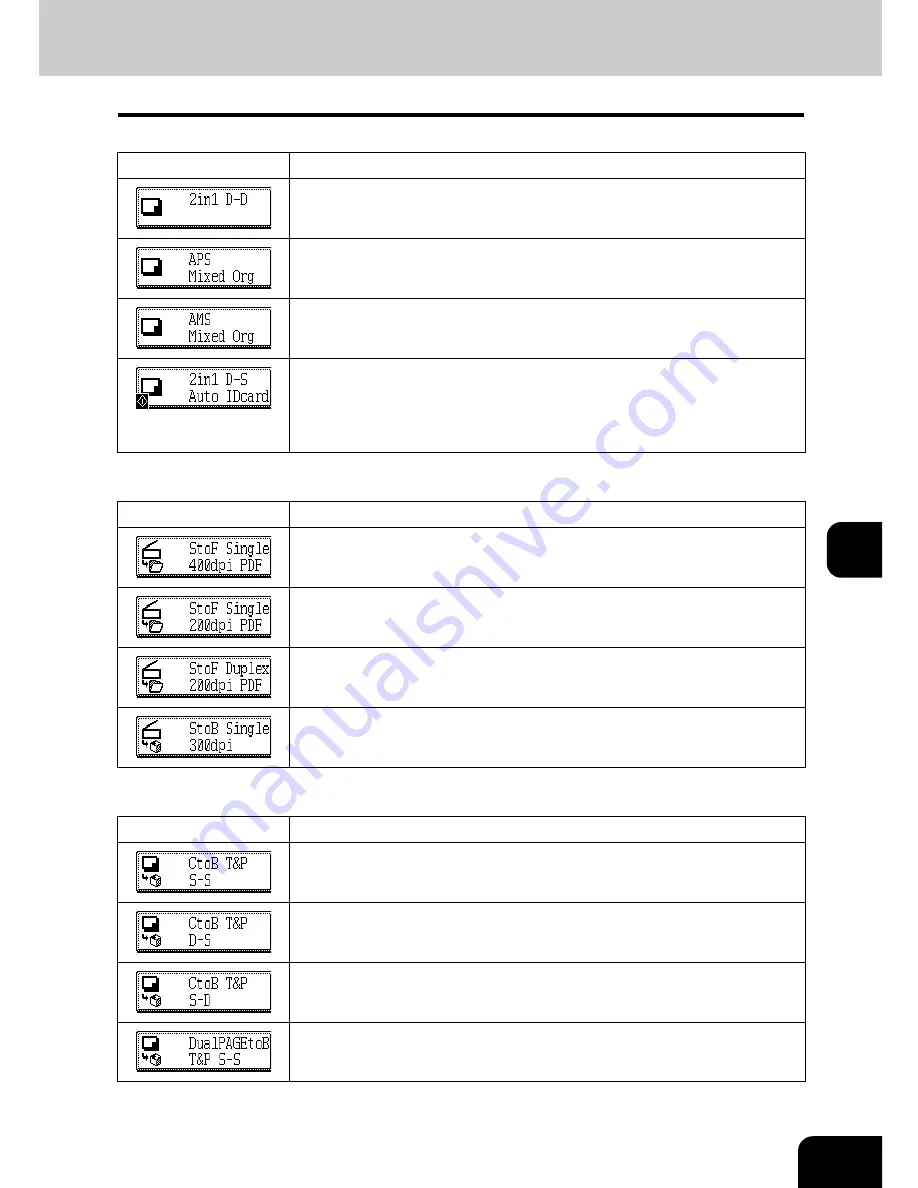
201
7
Template using the copying function
Template using the scanning function
Template using the e-Filing function
*1 The functions not described in the “Function” field are set by default.
Button
Function
*1
"2-Sided original -> 2-Sided copy" is performed in the 2IN1 mode.
Mixed-size originals are copied in Auto Paper Selection mode.
Mixed-size originals are copied in Auto Multiplying Selection mode.
Small 2-sided originals such as business cards, etc. can be copied in full size
on one side of the copy paper in the 2IN1 mode.
•
Place the original on the original glass, before recalling a template.
•
After the scanning of the 2-sided original is finished, press the [FINISHED]
button.
Button
Function
*1
1-Sided original is scanned at 400dpi resolution, then stored in the shared
folder of this equipment as a PDF file.
1-Sided original is scanned at 200dpi resolution, then stored in the shared
folder of this equipment as a PDF file.
2-Sided original is scanned at 200dpi resolution, then stored in the shared
folder of this equipment as a PDF file.
1-Sided original is scanned at 300dpi resolution, then stored in the shared e-
Filing box of this equipment.
Button
Function
*1
Data are read in the Text/Photo mode and with "1-Sided original -> 1-Sided
copy", then stored in the e-Filing box.
Data are read in the Text/Photo mode and with "2-Sided original -> 1-Sided
copy", then stored in the e-Filing box.
Data are read in the Text/Photo mode and with "1-Sided original -> 2-Sided
copy", then stored in the e-Filing box.
Data are read in the Text/Photo mode and with "1-Sided original -> 1-Sided
copy" using the dual-page mode, then stored in the e-Filing box.
Summary of Contents for e-STUDIO 352
Page 1: ...MULTIFUNCTIONAL DIGITAL SYSTEMS Operator s Manual for Basic Function ...
Page 2: ......
Page 6: ...4 CONTENTS Cont ...
Page 10: ...8 Toshiba Quality is Second to None Cont For e STUDIO353 453 ...
Page 24: ...22 Environmental Information Cont ...
Page 88: ...86 2 HOW TO MAKE COPIES 4 Proof Copy Cont 2 ...
Page 103: ...101 3 Name of each Inner Finisher optional MJ 5004 MJ 5005 1 2 1 ...
Page 127: ...125 4 4 IMAGE ADJUSTMENT 1 Background Adjustment 126 2 Sharpness 127 ...
Page 130: ...128 4 IMAGE ADJUSTMENT 2 Sharpness Cont 4 ...
Page 135: ...133 5 6 Press the ENTER button Select other copy modes as required 7 Press the START button ...
Page 200: ...198 6 e FILING 8 Appendix Cont 6 ...
Page 270: ...268 8 JOB STATUS 6 Error Code Cont 8 ...
Page 335: ...333 11 11 MAINTENANCE 1 Daily Inspection 334 2 Simple Troubleshooting 336 ...
Page 342: ...340 11 MAINTENANCE 2 Simple Troubleshooting Cont 11 ...
Page 358: ...356 12 SPECIFICATIONS OPTIONS 4 Copying Function Combination Matrix Cont 12 ...
Page 362: ...360 INDEX Cont Z Zoom buttons 97 ...
Page 363: ...DP 3540 4540 OME050098E0 ...
















































