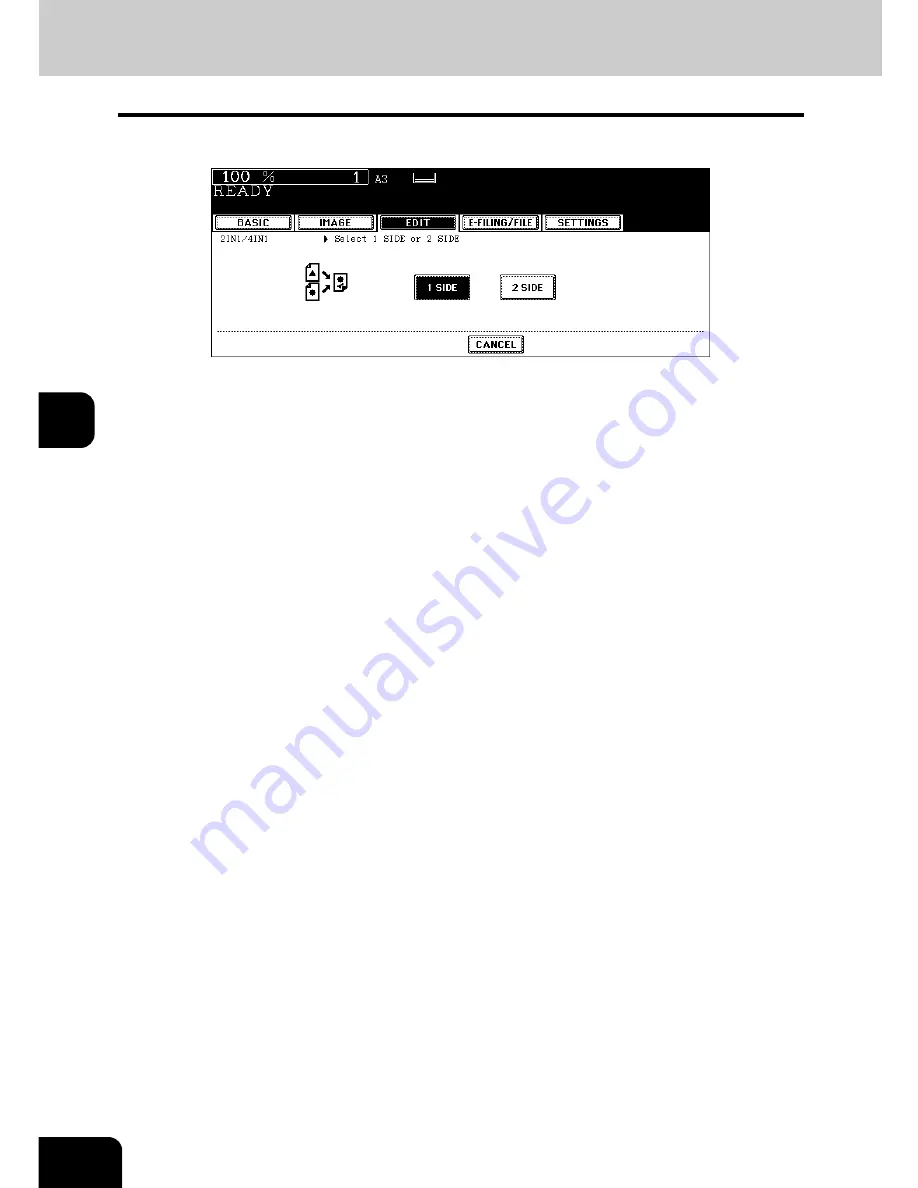
144
5.USING THE EDITING FUNCTIONS
5.2IN1 / 4IN1 (Cont.)
5
5
Press the [1 SIDE] (or [2 SIDE]) button.
• Select other copy modes as required.
6
Press the [START] button.
• When the Reversing Automatic Document Feeder (optional) is used, the original is scanned and copying
starts.
• When the original is placed on the original glass, perform steps 7 and 8.
7
Place the next original, and press the [START] button.
• Data scanning of this original starts.
• The next original will also be scanned in the same manner when you press the [YES] button on the touch
panel, and then press the [START] button on the control panel.
• Repeat this step until all the originals have finished being scanned.
8
After all the originals have finished being scanned, press the [FIN-
ISHED] button.
• Copying starts.
Summary of Contents for e-STUDIO 352
Page 1: ...MULTIFUNCTIONAL DIGITAL SYSTEMS Operator s Manual for Basic Function ...
Page 2: ......
Page 6: ...4 CONTENTS Cont ...
Page 10: ...8 Toshiba Quality is Second to None Cont For e STUDIO353 453 ...
Page 24: ...22 Environmental Information Cont ...
Page 88: ...86 2 HOW TO MAKE COPIES 4 Proof Copy Cont 2 ...
Page 103: ...101 3 Name of each Inner Finisher optional MJ 5004 MJ 5005 1 2 1 ...
Page 127: ...125 4 4 IMAGE ADJUSTMENT 1 Background Adjustment 126 2 Sharpness 127 ...
Page 130: ...128 4 IMAGE ADJUSTMENT 2 Sharpness Cont 4 ...
Page 135: ...133 5 6 Press the ENTER button Select other copy modes as required 7 Press the START button ...
Page 200: ...198 6 e FILING 8 Appendix Cont 6 ...
Page 270: ...268 8 JOB STATUS 6 Error Code Cont 8 ...
Page 335: ...333 11 11 MAINTENANCE 1 Daily Inspection 334 2 Simple Troubleshooting 336 ...
Page 342: ...340 11 MAINTENANCE 2 Simple Troubleshooting Cont 11 ...
Page 358: ...356 12 SPECIFICATIONS OPTIONS 4 Copying Function Combination Matrix Cont 12 ...
Page 362: ...360 INDEX Cont Z Zoom buttons 97 ...
Page 363: ...DP 3540 4540 OME050098E0 ...
















































