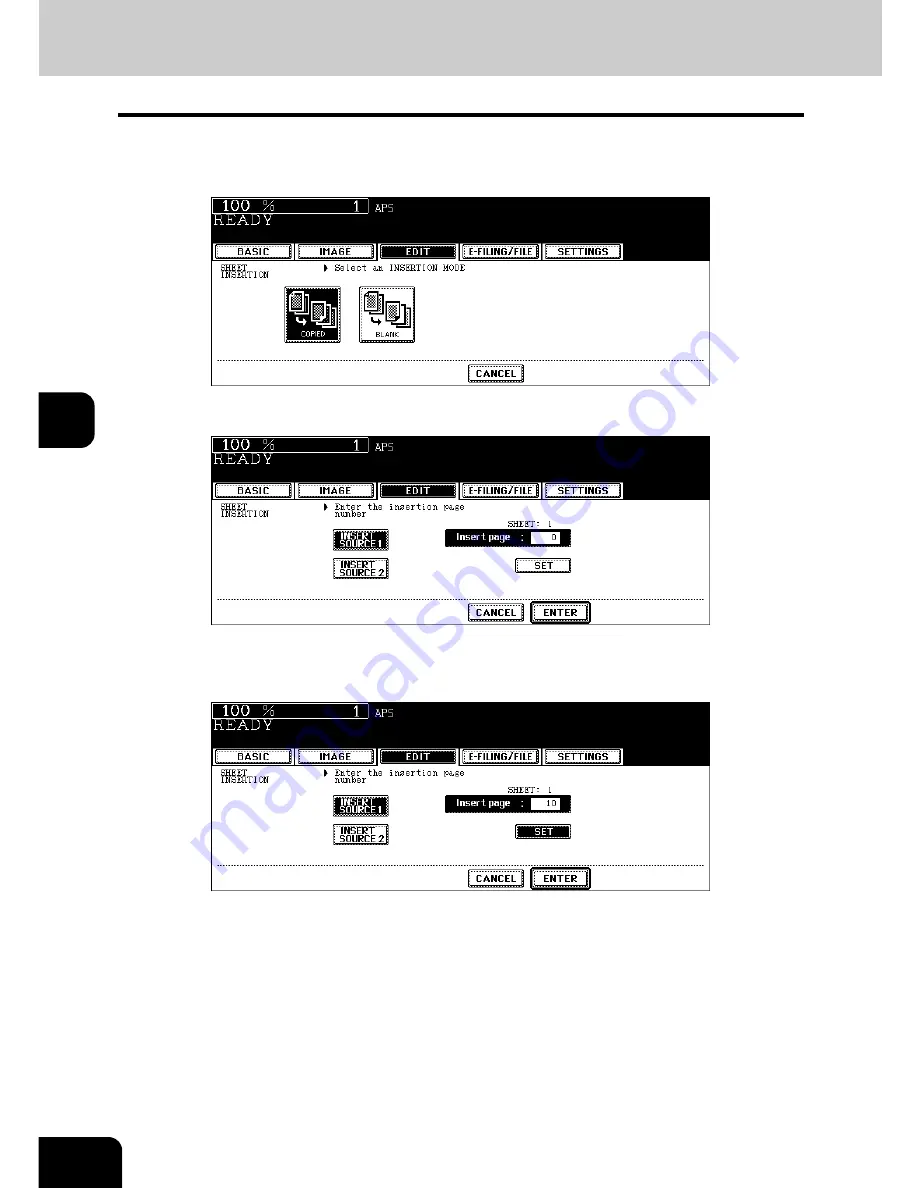
158
5.USING THE EDITING FUNCTIONS
10.SHEET INSERTION (Cont.)
5
5
Press the [COPIED] (or [BLANK]) button.
COPIED:
To insert a copied sheet into the specified page
BLANK:
To insert a blank sheet into the page previous to the specified one
6
Press the [INSERT SOURCE 1] (or [INSERT SOURCE 2]) button.
7
Key in the desired page number (3 digits or less) for insertion and
press the [SET] button.
• When [COPIED] is selected on step 5, a copied sheet is inserted into the specified page. When [BLANK] is
selected, a blank sheet is inserted into the page previous to the specified one.
• Up to 50 pages can be specified for [INSERT SOURCE 1] and [INSERT SOURCE 2] combined. When insert-
ing multiple sheets one by one at specified pages, repeat steps 6 and 7.
Summary of Contents for e-STUDIO 352
Page 1: ...MULTIFUNCTIONAL DIGITAL SYSTEMS Operator s Manual for Basic Function ...
Page 2: ......
Page 6: ...4 CONTENTS Cont ...
Page 10: ...8 Toshiba Quality is Second to None Cont For e STUDIO353 453 ...
Page 24: ...22 Environmental Information Cont ...
Page 88: ...86 2 HOW TO MAKE COPIES 4 Proof Copy Cont 2 ...
Page 103: ...101 3 Name of each Inner Finisher optional MJ 5004 MJ 5005 1 2 1 ...
Page 127: ...125 4 4 IMAGE ADJUSTMENT 1 Background Adjustment 126 2 Sharpness 127 ...
Page 130: ...128 4 IMAGE ADJUSTMENT 2 Sharpness Cont 4 ...
Page 135: ...133 5 6 Press the ENTER button Select other copy modes as required 7 Press the START button ...
Page 200: ...198 6 e FILING 8 Appendix Cont 6 ...
Page 270: ...268 8 JOB STATUS 6 Error Code Cont 8 ...
Page 335: ...333 11 11 MAINTENANCE 1 Daily Inspection 334 2 Simple Troubleshooting 336 ...
Page 342: ...340 11 MAINTENANCE 2 Simple Troubleshooting Cont 11 ...
Page 358: ...356 12 SPECIFICATIONS OPTIONS 4 Copying Function Combination Matrix Cont 12 ...
Page 362: ...360 INDEX Cont Z Zoom buttons 97 ...
Page 363: ...DP 3540 4540 OME050098E0 ...
















































