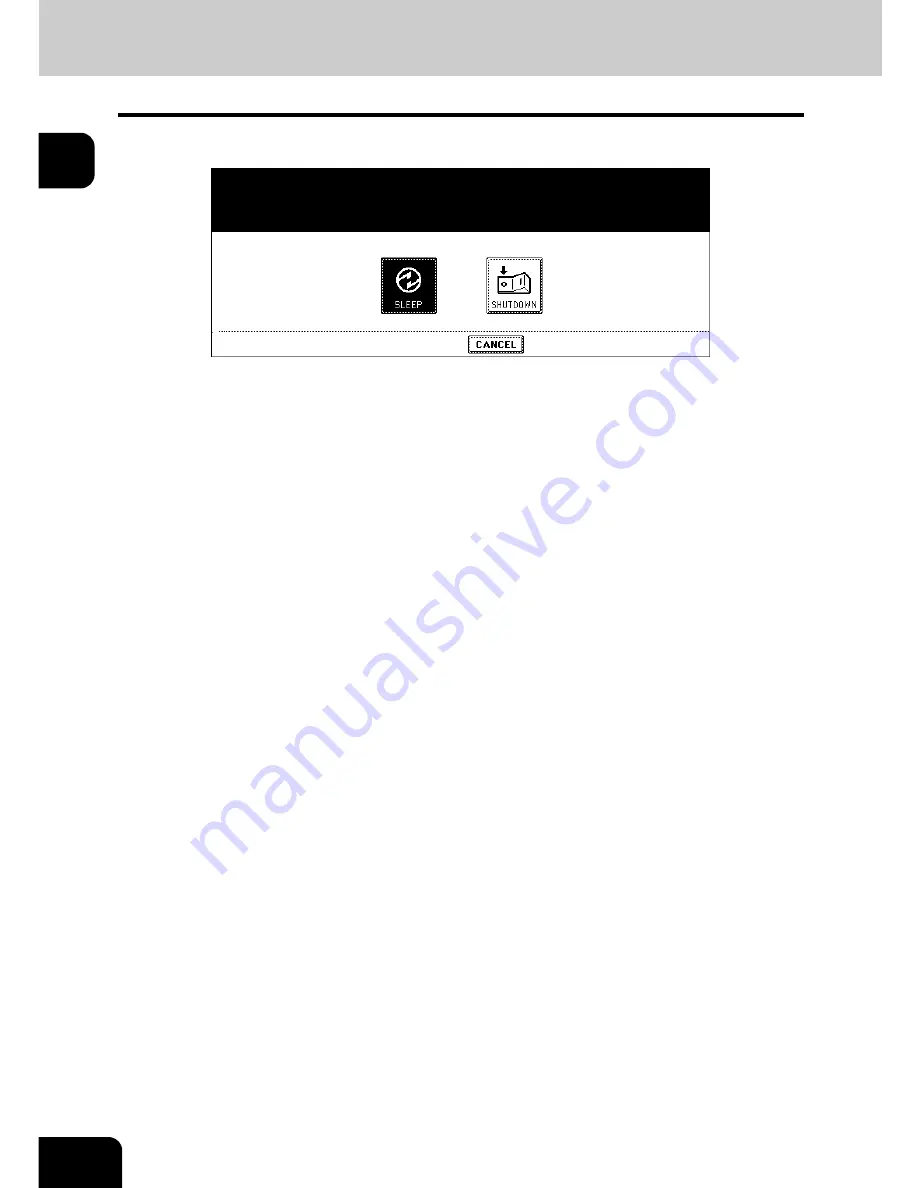
46
1.BEFORE USING EQUIPMENT
3.Energy Saving Mode (Cont.)
1
2
Press the [SLEEP] button on the touch panel.
• The equipment enters into the sleep mode. During this mode, the display on the touch panel disappears and
the [ENERGY SAVER] button lights in green.
To cancelling the energy saving mode
Press the [ENERGY SAVER] button on the control panel. The sleep mode is cleared and the equipment
will be ready for copying.
The sleep mode is also cleared by pressing any button of [COPY], [SCAN], [FAX], [e-FILING] and
[START].
The [SCAN] is enabled only when the Printer/Scanner Kit or the Scanner Kit (both optional) is installed.
The [FAX] button is enabled only when any of the FAX Unit, Printer/Scanner Kit and Scanner Kit (all
optional) is installed.
Summary of Contents for e-STUDIO 352
Page 1: ...MULTIFUNCTIONAL DIGITAL SYSTEMS Operator s Manual for Basic Function ...
Page 2: ......
Page 6: ...4 CONTENTS Cont ...
Page 10: ...8 Toshiba Quality is Second to None Cont For e STUDIO353 453 ...
Page 24: ...22 Environmental Information Cont ...
Page 88: ...86 2 HOW TO MAKE COPIES 4 Proof Copy Cont 2 ...
Page 103: ...101 3 Name of each Inner Finisher optional MJ 5004 MJ 5005 1 2 1 ...
Page 127: ...125 4 4 IMAGE ADJUSTMENT 1 Background Adjustment 126 2 Sharpness 127 ...
Page 130: ...128 4 IMAGE ADJUSTMENT 2 Sharpness Cont 4 ...
Page 135: ...133 5 6 Press the ENTER button Select other copy modes as required 7 Press the START button ...
Page 200: ...198 6 e FILING 8 Appendix Cont 6 ...
Page 270: ...268 8 JOB STATUS 6 Error Code Cont 8 ...
Page 335: ...333 11 11 MAINTENANCE 1 Daily Inspection 334 2 Simple Troubleshooting 336 ...
Page 342: ...340 11 MAINTENANCE 2 Simple Troubleshooting Cont 11 ...
Page 358: ...356 12 SPECIFICATIONS OPTIONS 4 Copying Function Combination Matrix Cont 12 ...
Page 362: ...360 INDEX Cont Z Zoom buttons 97 ...
Page 363: ...DP 3540 4540 OME050098E0 ...






























