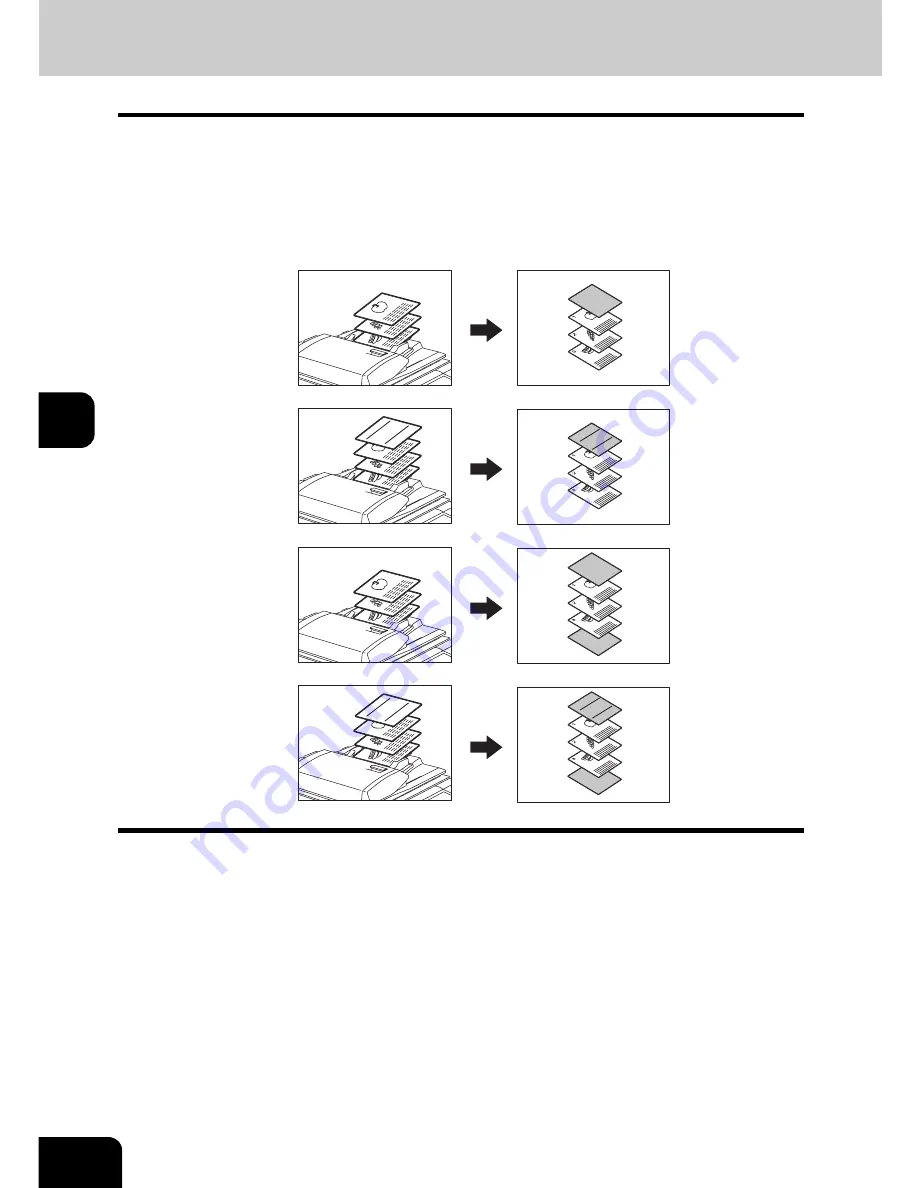
154
5.USING THE EDITING FUNCTIONS
5
9. COVER SHEET
This function allows you to insert special sheets of paper (such as colour paper) into a set of copies as
cover sheets. A copied front cover sheet can be inserted. The back cover sheet is inserted blank. There
are 4 types of cover sheet modes:
1. Adding a blank front cover sheet ([TOP BLANK])
2. Adding a copied front cover sheet ([TOP COPIED])
3. Adding a blank front and blank back cover sheets ([BOTH BLANK])
4. Adding a copied front and blank back cover sheets ([TOP COPIED BACK BLANK])
1
Place the cover sheet.
• Place the cover sheet in the drawer selected for cover sheets or on the bypass tray.
• When it is placed in the drawer for the cover sheets, you must set the paper type (cover sheet), size and thick-
ness. (
P.56 “Drawer for special uses”)
• When it is placed on the bypass tray, you must set the paper size and thickness. (
P.75 “3.Bypass Copying”)
• Make sure the cover sheet and the sheets other than the cover sheet are placed in the same direction and of
the same size.
2
Place paper (other than cover paper) in the drawer(s).
3
Place the original(s).
• Originals should be placed from the first page on the original glass.
3
2
1
3
2
1
REPORT2003
3
2
1
3
2
1
REPORT2003
REPORT
2003
REPORT
2003
1
2
3
4
Summary of Contents for e-STUDIO 352
Page 1: ...MULTIFUNCTIONAL DIGITAL SYSTEMS Operator s Manual for Basic Function ...
Page 2: ......
Page 6: ...4 CONTENTS Cont ...
Page 10: ...8 Toshiba Quality is Second to None Cont For e STUDIO353 453 ...
Page 24: ...22 Environmental Information Cont ...
Page 88: ...86 2 HOW TO MAKE COPIES 4 Proof Copy Cont 2 ...
Page 103: ...101 3 Name of each Inner Finisher optional MJ 5004 MJ 5005 1 2 1 ...
Page 127: ...125 4 4 IMAGE ADJUSTMENT 1 Background Adjustment 126 2 Sharpness 127 ...
Page 130: ...128 4 IMAGE ADJUSTMENT 2 Sharpness Cont 4 ...
Page 135: ...133 5 6 Press the ENTER button Select other copy modes as required 7 Press the START button ...
Page 200: ...198 6 e FILING 8 Appendix Cont 6 ...
Page 270: ...268 8 JOB STATUS 6 Error Code Cont 8 ...
Page 335: ...333 11 11 MAINTENANCE 1 Daily Inspection 334 2 Simple Troubleshooting 336 ...
Page 342: ...340 11 MAINTENANCE 2 Simple Troubleshooting Cont 11 ...
Page 358: ...356 12 SPECIFICATIONS OPTIONS 4 Copying Function Combination Matrix Cont 12 ...
Page 362: ...360 INDEX Cont Z Zoom buttons 97 ...
Page 363: ...DP 3540 4540 OME050098E0 ...






























