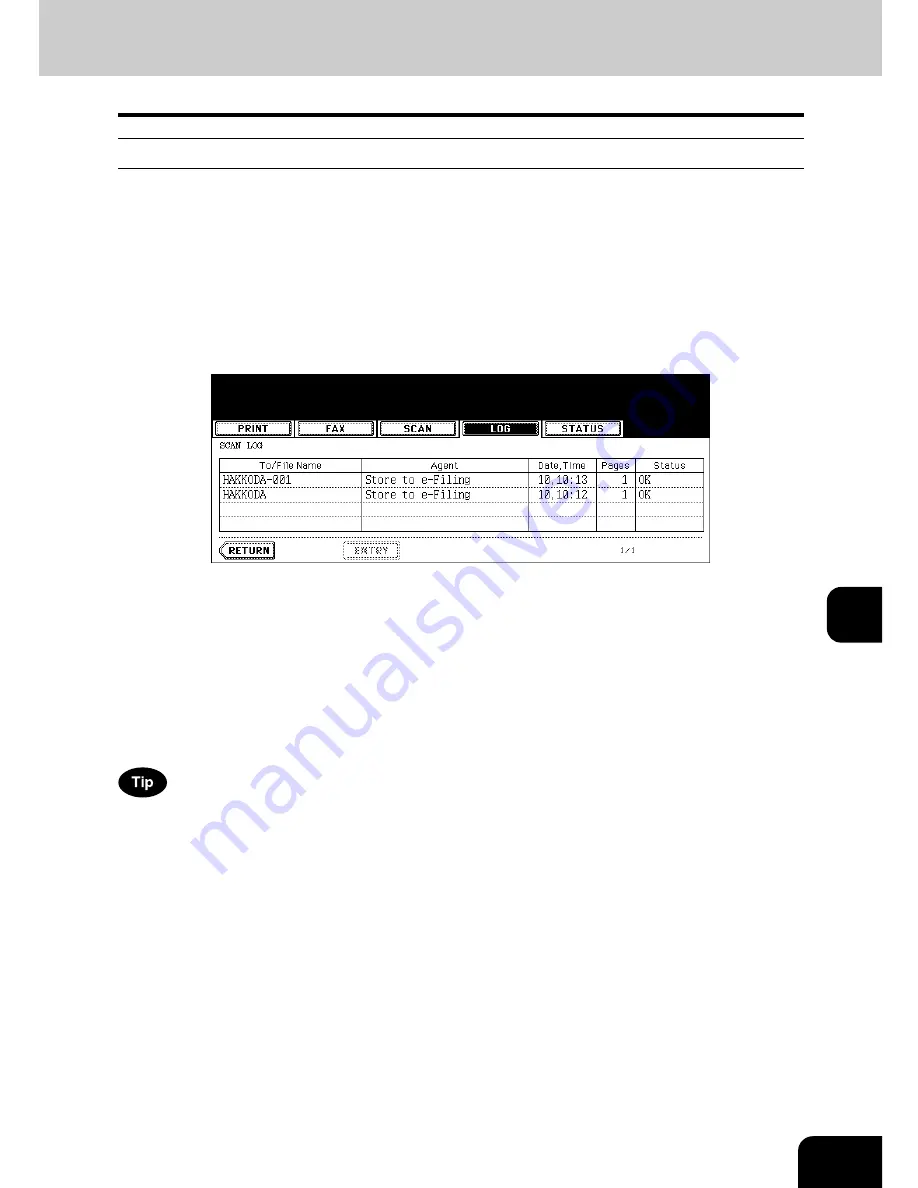
251
8
Scan log
When you press the [SCAN] button on the log menu, the histories of the following items are displayed.
Job history of the following functions using the copying functions:
•
Storing job in e-filing
•
Storing job in a shared folder (The Scanner Kit or the Printer/Scanner Kit (both optional) is necessary.)
Job history of the following functions using the scanning functions:
•
Storing job in e-filing (The Scanner Kit or the Printer/Scanner Kit (both optional) is necessary.)
•
Storing job in a shared folder (The Scanner Kit or the Printer/Scanner Kit (both optional) is necessary.)
•
Sending E-mails (The Scanner Kit or the Printer/Scanner Kit (both optional) is necessary.)
•
Remote Scan
The following information is displayed.
4 jobs are displayed in 1 page. Up to 30 pages (120 jobs) can be displayed. When you want to confirm the
5th and the following jobs, press the [Next] button, and when you want to return to the previous page,
press the [Prev] button.
The following buttons are displayed.
To/File
Name:
Name of the file created or the E-mail address of the recipient
Agent:
Function selected for the scan job
Date, Time: Date and time of the scan job
Pages:
Number of pages scanned or sent via E-mail
Status:
Result is displayed as “OK” or in error codes.
(For the error codes, see
P.258 “6.Error Code”.)
[ENTRY]:
Press this button to register unregistered E-mail addresses on the scan log list into the
address book. (For details, see
P.252 “Registering into address book from log lists”.)
[RETURN]: Press this button to return to the log menu.
Summary of Contents for e-STUDIO 352
Page 1: ...MULTIFUNCTIONAL DIGITAL SYSTEMS Operator s Manual for Basic Function ...
Page 2: ......
Page 6: ...4 CONTENTS Cont ...
Page 10: ...8 Toshiba Quality is Second to None Cont For e STUDIO353 453 ...
Page 24: ...22 Environmental Information Cont ...
Page 88: ...86 2 HOW TO MAKE COPIES 4 Proof Copy Cont 2 ...
Page 103: ...101 3 Name of each Inner Finisher optional MJ 5004 MJ 5005 1 2 1 ...
Page 127: ...125 4 4 IMAGE ADJUSTMENT 1 Background Adjustment 126 2 Sharpness 127 ...
Page 130: ...128 4 IMAGE ADJUSTMENT 2 Sharpness Cont 4 ...
Page 135: ...133 5 6 Press the ENTER button Select other copy modes as required 7 Press the START button ...
Page 200: ...198 6 e FILING 8 Appendix Cont 6 ...
Page 270: ...268 8 JOB STATUS 6 Error Code Cont 8 ...
Page 335: ...333 11 11 MAINTENANCE 1 Daily Inspection 334 2 Simple Troubleshooting 336 ...
Page 342: ...340 11 MAINTENANCE 2 Simple Troubleshooting Cont 11 ...
Page 358: ...356 12 SPECIFICATIONS OPTIONS 4 Copying Function Combination Matrix Cont 12 ...
Page 362: ...360 INDEX Cont Z Zoom buttons 97 ...
Page 363: ...DP 3540 4540 OME050098E0 ...






























