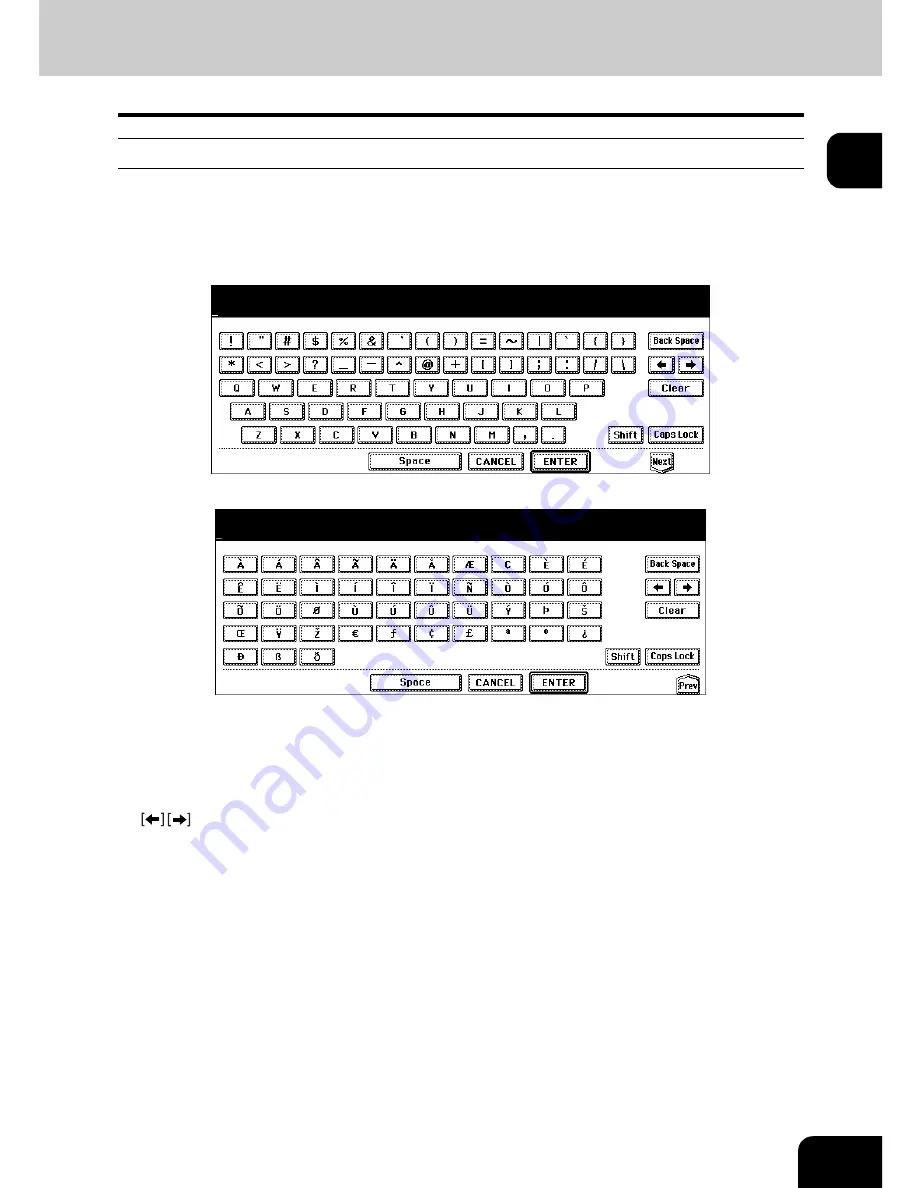
35
1
Setting letters
The following menu appears when any letter entry is required for the operations of scanning, e-Filing, tem-
plate and Internet FAX.
Use the buttons on the touch panel for letter entry and use the digital keys on the control panel for number
entry.
After entering the letters, press the [ENTER] button. The menu will be changed.
The following buttons are used for letter entry.
[Space]:
Press this to enter a space.
[CANCEL]:
Press this to cancel the entry of letters.
[ENTER]:
Press this to fix all entered letters.
[Back Space]: Press this to delete the letter before the cursor.
:
Press them to move the cursor.
[Clear]:
Press this to delete all letters entered.
[Shift]:
Press this to enter capital letters.
[Caps Lock]: Press this to switch capital letters and small letters.
[Next]:
Press this to access the special keys.
Summary of Contents for e-STUDIO 352
Page 1: ...MULTIFUNCTIONAL DIGITAL SYSTEMS Operator s Manual for Basic Function ...
Page 2: ......
Page 6: ...4 CONTENTS Cont ...
Page 10: ...8 Toshiba Quality is Second to None Cont For e STUDIO353 453 ...
Page 24: ...22 Environmental Information Cont ...
Page 88: ...86 2 HOW TO MAKE COPIES 4 Proof Copy Cont 2 ...
Page 103: ...101 3 Name of each Inner Finisher optional MJ 5004 MJ 5005 1 2 1 ...
Page 127: ...125 4 4 IMAGE ADJUSTMENT 1 Background Adjustment 126 2 Sharpness 127 ...
Page 130: ...128 4 IMAGE ADJUSTMENT 2 Sharpness Cont 4 ...
Page 135: ...133 5 6 Press the ENTER button Select other copy modes as required 7 Press the START button ...
Page 200: ...198 6 e FILING 8 Appendix Cont 6 ...
Page 270: ...268 8 JOB STATUS 6 Error Code Cont 8 ...
Page 335: ...333 11 11 MAINTENANCE 1 Daily Inspection 334 2 Simple Troubleshooting 336 ...
Page 342: ...340 11 MAINTENANCE 2 Simple Troubleshooting Cont 11 ...
Page 358: ...356 12 SPECIFICATIONS OPTIONS 4 Copying Function Combination Matrix Cont 12 ...
Page 362: ...360 INDEX Cont Z Zoom buttons 97 ...
Page 363: ...DP 3540 4540 OME050098E0 ...






























