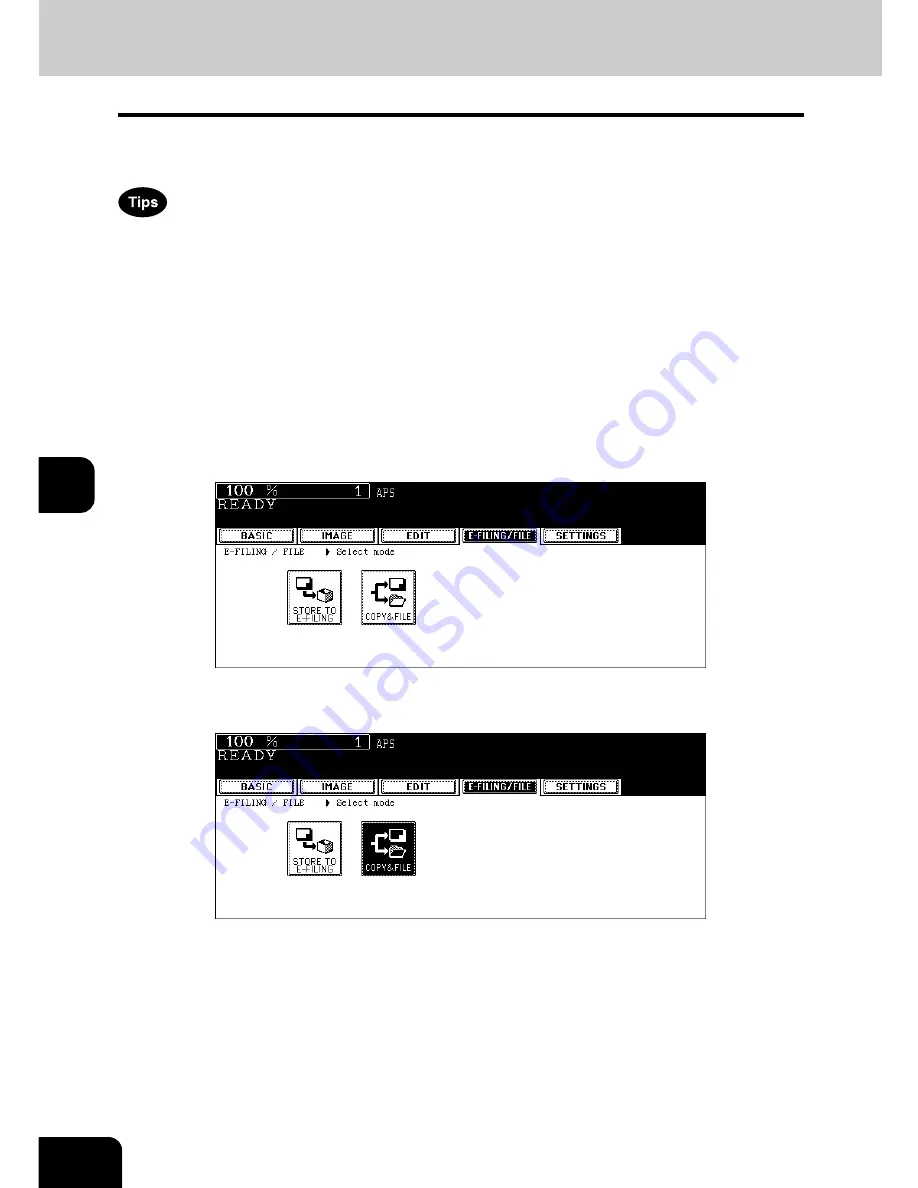
194
6.e-FILING
6
8. Appendix
Storing documents in the shared folder
Scanned original data can be stored in the shared folder. You can copy originals and store the data at the
same time.
•
Data can be stored in the TIFF, PDF or XPS format.
•
Data can be stored in the [MFP LOCAL] (hard disk in the equipment) as well as [REMOTE 1] and
[REMOTE 2] (hard disk of a computer connected with the equipment in the network).
To set “REMOTE 1” and “REMOTE 2”, ask your network administrator.
•
To enable "Copy & File", the Scanner Kit or the Printer/Scanner Kit (both optional) is required.
1
Place the original(s).
2
Press the [E-FILING/FILE] button on the basic menu to enter the
e-Filing/file menu.
3
Press the [COPY & FILE] button.
Summary of Contents for e-STUDIO 352
Page 1: ...MULTIFUNCTIONAL DIGITAL SYSTEMS Operator s Manual for Basic Function ...
Page 2: ......
Page 6: ...4 CONTENTS Cont ...
Page 10: ...8 Toshiba Quality is Second to None Cont For e STUDIO353 453 ...
Page 24: ...22 Environmental Information Cont ...
Page 88: ...86 2 HOW TO MAKE COPIES 4 Proof Copy Cont 2 ...
Page 103: ...101 3 Name of each Inner Finisher optional MJ 5004 MJ 5005 1 2 1 ...
Page 127: ...125 4 4 IMAGE ADJUSTMENT 1 Background Adjustment 126 2 Sharpness 127 ...
Page 130: ...128 4 IMAGE ADJUSTMENT 2 Sharpness Cont 4 ...
Page 135: ...133 5 6 Press the ENTER button Select other copy modes as required 7 Press the START button ...
Page 200: ...198 6 e FILING 8 Appendix Cont 6 ...
Page 270: ...268 8 JOB STATUS 6 Error Code Cont 8 ...
Page 335: ...333 11 11 MAINTENANCE 1 Daily Inspection 334 2 Simple Troubleshooting 336 ...
Page 342: ...340 11 MAINTENANCE 2 Simple Troubleshooting Cont 11 ...
Page 358: ...356 12 SPECIFICATIONS OPTIONS 4 Copying Function Combination Matrix Cont 12 ...
Page 362: ...360 INDEX Cont Z Zoom buttons 97 ...
Page 363: ...DP 3540 4540 OME050098E0 ...
















































