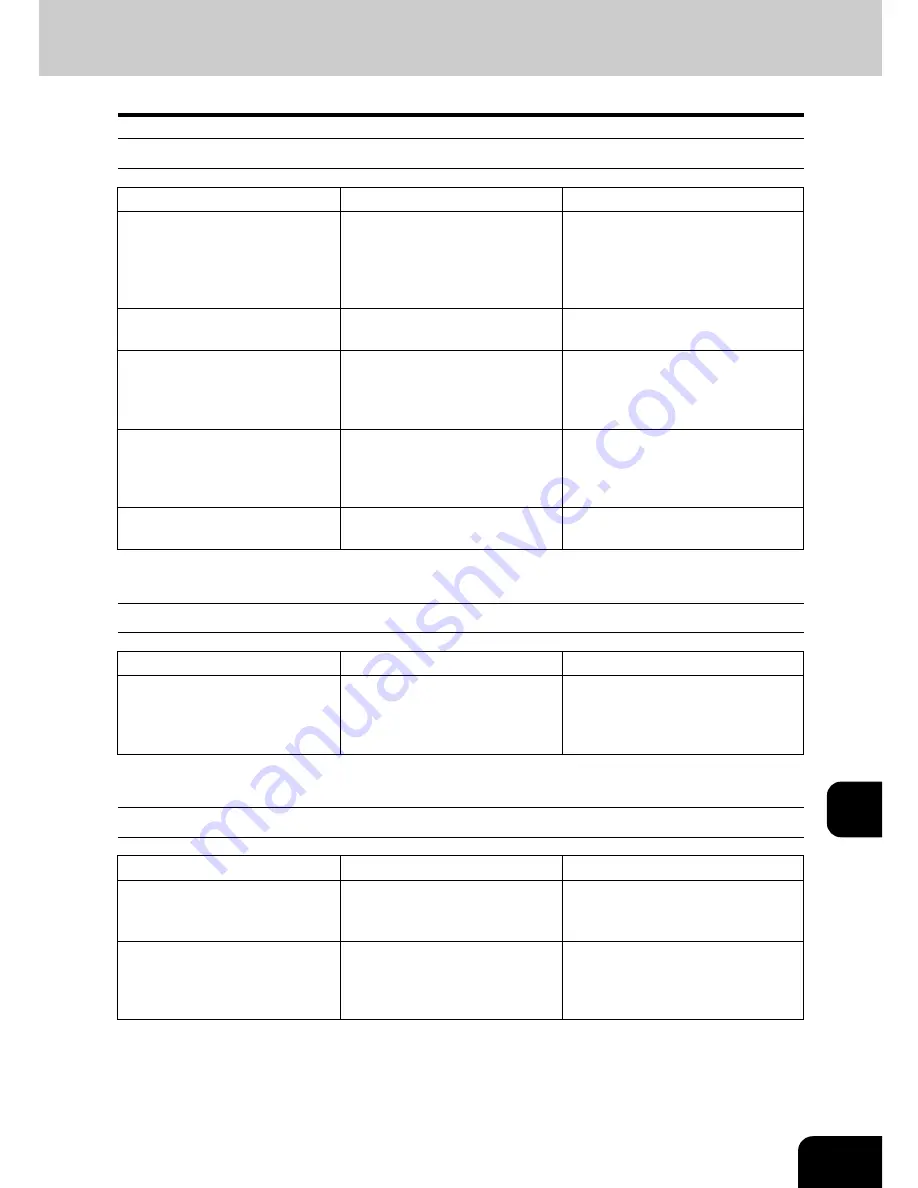
337
11
Display does not change when buttons or icons are pressed
Functions cannot be set
Image density is too low
Item to be checked
Countermeasure
Reference page
Is the equipment in the energy
saving mode (Automatic energy
saving mode)?
Press the [ENERGY SAVER] or
[START] button on the control
panel to clear the mode. (It
takes a while for the equipment
to become ready.)
P.45 “3.Energy Saving Mode”
Is the power OFF because the
weekly timer functions?
Press the [START] button to
return the power ON.
See the [User Function Guide]
When the use of the equipment
is managed under department
management, is the correct
code entered?
Key in the correct department
code.
P.37 “When department or user
management is used”
When the use of the equipment
is managed under user man-
agement, is the correct informa-
tion entered?
Enter the user information cor-
rectly.
P.37 “When department or user
management is used”
Is the “Warming up” message
displayed?
Wait until the equipment
becomes ready.
P.36 “Turning power on”
Item to be checked
Countermeasure
Reference page
Are there functions that cannot
be combined set together?
See the copying function combi-
nation and image quality adjust-
ment combination matrices, and
then set them again.
P.354 “4.Copying Function
Combination Matrix”
Item to be checked
Countermeasure
Reference page
Is the message to replace the
toner cartridge displayed on the
touch panel?
Replace the toner cartridge.
P.272 “3.Replace Toner Car-
tridge Symbol”
Is the level of the image density
set suitably?
Use the manual density buttons
or the background adjustment
function to adjust the image
density properly.
P.123 “6.Copy Density Adjust-
ment”,
P.126 “1.Background
Adjustment”
Summary of Contents for e-STUDIO 352
Page 1: ...MULTIFUNCTIONAL DIGITAL SYSTEMS Operator s Manual for Basic Function ...
Page 2: ......
Page 6: ...4 CONTENTS Cont ...
Page 10: ...8 Toshiba Quality is Second to None Cont For e STUDIO353 453 ...
Page 24: ...22 Environmental Information Cont ...
Page 88: ...86 2 HOW TO MAKE COPIES 4 Proof Copy Cont 2 ...
Page 103: ...101 3 Name of each Inner Finisher optional MJ 5004 MJ 5005 1 2 1 ...
Page 127: ...125 4 4 IMAGE ADJUSTMENT 1 Background Adjustment 126 2 Sharpness 127 ...
Page 130: ...128 4 IMAGE ADJUSTMENT 2 Sharpness Cont 4 ...
Page 135: ...133 5 6 Press the ENTER button Select other copy modes as required 7 Press the START button ...
Page 200: ...198 6 e FILING 8 Appendix Cont 6 ...
Page 270: ...268 8 JOB STATUS 6 Error Code Cont 8 ...
Page 335: ...333 11 11 MAINTENANCE 1 Daily Inspection 334 2 Simple Troubleshooting 336 ...
Page 342: ...340 11 MAINTENANCE 2 Simple Troubleshooting Cont 11 ...
Page 358: ...356 12 SPECIFICATIONS OPTIONS 4 Copying Function Combination Matrix Cont 12 ...
Page 362: ...360 INDEX Cont Z Zoom buttons 97 ...
Page 363: ...DP 3540 4540 OME050098E0 ...
















































