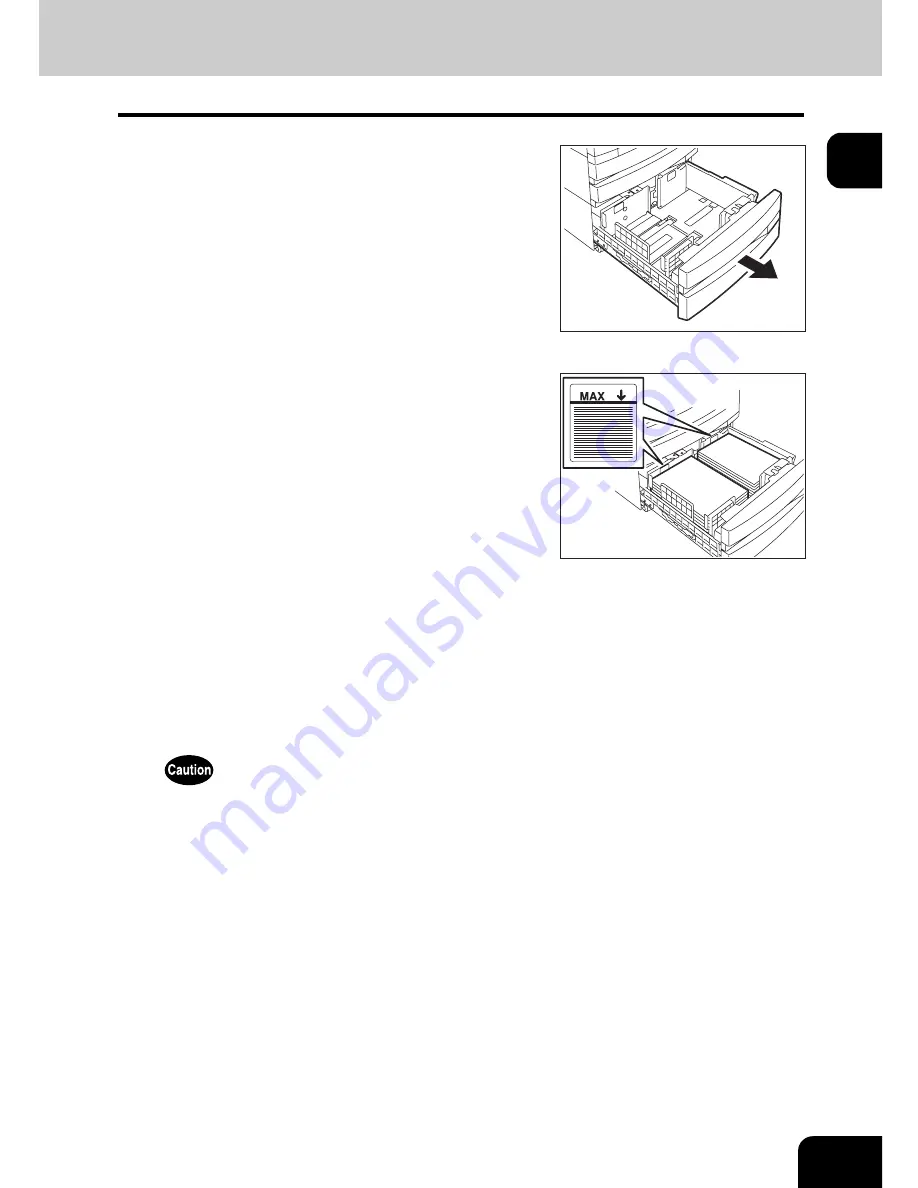
55
1
Placing paper in the Large Capacity Feeder (optional)
3
Push the drawer of the Large Capacity Feeder straight into the equip-
ment until it comes to a stop.
• Close the drawer completely. The elevator tray automatically moves up to the paper feeding position.
Be careful not to let your fingers be caught when closing the drawer. This could injure you.
1
Pull out the Large Capacity Feeder care-
fully.
• Pull out the drawer until it comes to a stop.
2
Place paper in A and B.
• Place paper with its copy side up. (The copy side may be
described on the wrapping paper.)
• For the maximum number of sheets that can be set, see
P.48
“Acceptable copy paper”.
• Be sure that the paper height does not exceed the line indicated
on the side guide.
• Fan and jog the paper well before placing it on the drawer. Set
the paper for A to the right side, and set that for B to the left side.
(The paper can be set neatly if you pile it up gradually and alter-
nately in A and B.) Be sure that the centre lever is not open (see
the labels attached in the Large Capacity Feeder).
• Paper starts being fed out of the elevator tray (A) at first. When
the paper on A has run out, the paper on B moves to the position
of A and starts being fed.
• Do not use wrinkled, folded or damp sheets of paper.
A
B
Summary of Contents for e-STUDIO 352
Page 1: ...MULTIFUNCTIONAL DIGITAL SYSTEMS Operator s Manual for Basic Function ...
Page 2: ......
Page 6: ...4 CONTENTS Cont ...
Page 10: ...8 Toshiba Quality is Second to None Cont For e STUDIO353 453 ...
Page 24: ...22 Environmental Information Cont ...
Page 88: ...86 2 HOW TO MAKE COPIES 4 Proof Copy Cont 2 ...
Page 103: ...101 3 Name of each Inner Finisher optional MJ 5004 MJ 5005 1 2 1 ...
Page 127: ...125 4 4 IMAGE ADJUSTMENT 1 Background Adjustment 126 2 Sharpness 127 ...
Page 130: ...128 4 IMAGE ADJUSTMENT 2 Sharpness Cont 4 ...
Page 135: ...133 5 6 Press the ENTER button Select other copy modes as required 7 Press the START button ...
Page 200: ...198 6 e FILING 8 Appendix Cont 6 ...
Page 270: ...268 8 JOB STATUS 6 Error Code Cont 8 ...
Page 335: ...333 11 11 MAINTENANCE 1 Daily Inspection 334 2 Simple Troubleshooting 336 ...
Page 342: ...340 11 MAINTENANCE 2 Simple Troubleshooting Cont 11 ...
Page 358: ...356 12 SPECIFICATIONS OPTIONS 4 Copying Function Combination Matrix Cont 12 ...
Page 362: ...360 INDEX Cont Z Zoom buttons 97 ...
Page 363: ...DP 3540 4540 OME050098E0 ...
















































