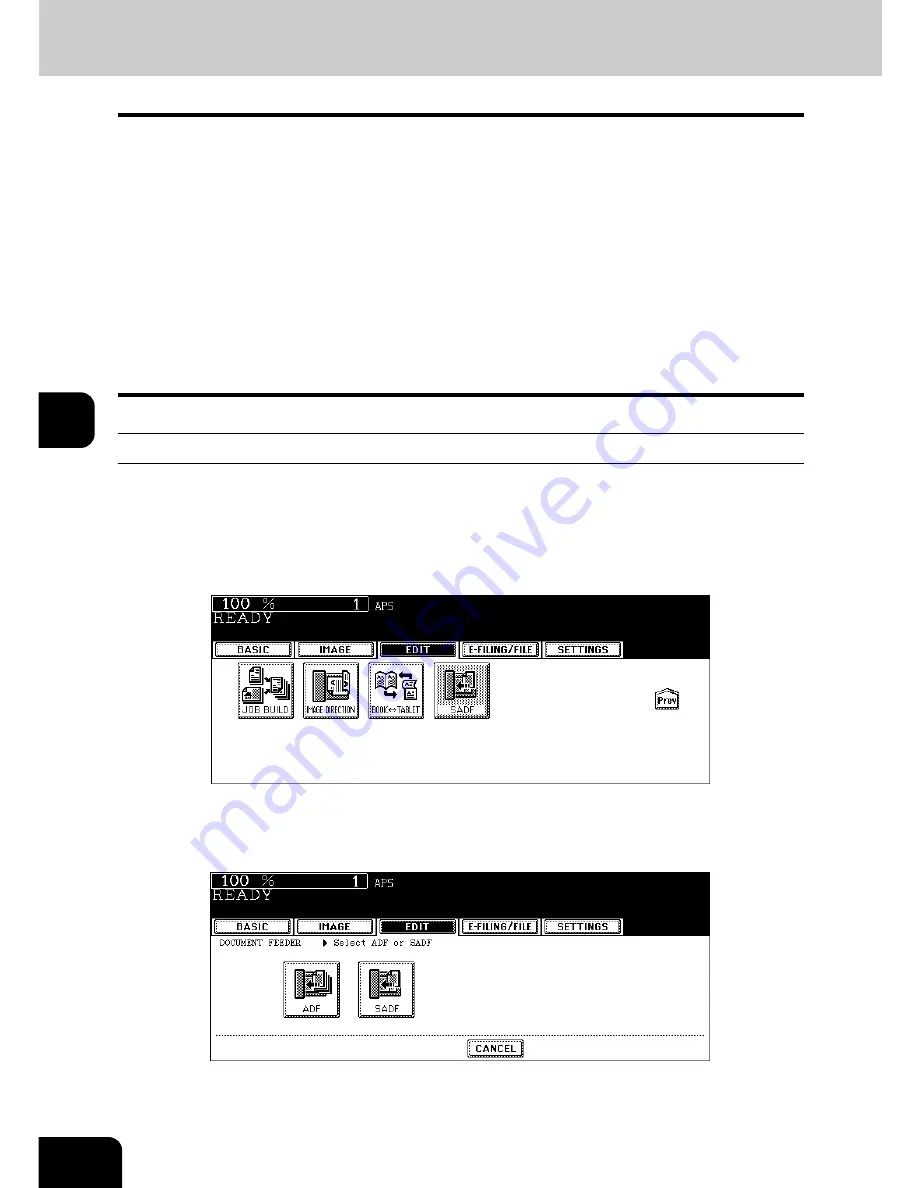
170
5.USING THE EDITING FUNCTIONS
5
16. ADF / SADF
You can select the paper feeding mode when using the Reversing Automatic Document Feeder (optional).
There are two ways to feed originals.
•
In the single feed mode, set the originals one after another. Setting more than one original could cause
a tilted image or a paper jam.
•
To set different size originals, see
P.91 “Copying mixed-size originals in one go (mixed original
size)”.
Continuous feed mode
1
Place paper in the drawer(s).
2
Press the [EDIT] button to enter the edit menu. Then press the [Next]
button to switch the menu, and press the [SADF] button.
• If the [ADF] button is already displayed, the continuous feed mode is set. In this case, skip to step 5.
3
Press the [ADF] button.
• Select other copy modes as required.
Continuous feed mode: Originals placed on the Reversing Automatic Document Feeder are continu-
ously fed in after the [START] button is pressed. It is useful to select this mode
for copying multiple originals at one time. (This is the initial setting at the time
of the installation of the equipment.)
Single feed mode:
An original is automatically pulled in as soon as it is placed. It is recommended
to select this mode for copying originals one by one.
Summary of Contents for e-STUDIO 352
Page 1: ...MULTIFUNCTIONAL DIGITAL SYSTEMS Operator s Manual for Basic Function ...
Page 2: ......
Page 6: ...4 CONTENTS Cont ...
Page 10: ...8 Toshiba Quality is Second to None Cont For e STUDIO353 453 ...
Page 24: ...22 Environmental Information Cont ...
Page 88: ...86 2 HOW TO MAKE COPIES 4 Proof Copy Cont 2 ...
Page 103: ...101 3 Name of each Inner Finisher optional MJ 5004 MJ 5005 1 2 1 ...
Page 127: ...125 4 4 IMAGE ADJUSTMENT 1 Background Adjustment 126 2 Sharpness 127 ...
Page 130: ...128 4 IMAGE ADJUSTMENT 2 Sharpness Cont 4 ...
Page 135: ...133 5 6 Press the ENTER button Select other copy modes as required 7 Press the START button ...
Page 200: ...198 6 e FILING 8 Appendix Cont 6 ...
Page 270: ...268 8 JOB STATUS 6 Error Code Cont 8 ...
Page 335: ...333 11 11 MAINTENANCE 1 Daily Inspection 334 2 Simple Troubleshooting 336 ...
Page 342: ...340 11 MAINTENANCE 2 Simple Troubleshooting Cont 11 ...
Page 358: ...356 12 SPECIFICATIONS OPTIONS 4 Copying Function Combination Matrix Cont 12 ...
Page 362: ...360 INDEX Cont Z Zoom buttons 97 ...
Page 363: ...DP 3540 4540 OME050098E0 ...






























