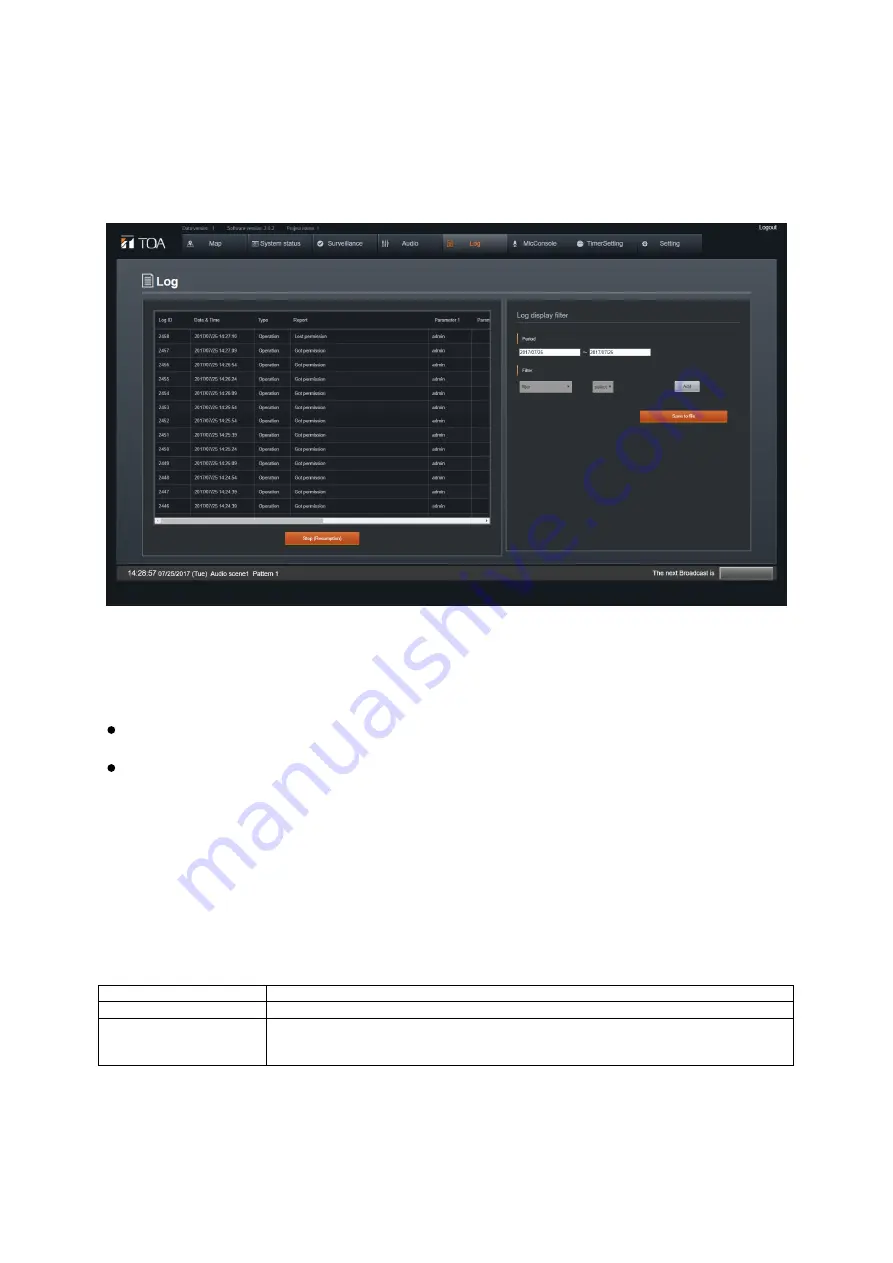
– 74 –
System Log
System operation log can be confirmed in real time.
System log display
Click ‘System log’ on the home screen or click ‘System log’ from the header menu.
The System Log screen is displayed.
When the System Log screen is displayed, the day’s log is displayed from top to
bottom in chronological order from the latest log. Log contents can be scrolled up
and down with the wheel of a mouse.
NOTE:
When there are a large number of log entries, i it may take slightly longer for all
log entries to be displayed.
When there are a large number of log entries, it may take slightly longer for
screen operation to become possible.
Suspending Log Display Update
Clicking the ‘Suspend Log Display Update’ button makes it possible to suspend
updates. The button’s color changes to gray during update suspension. When the
button is clicked again, the log is updated and displayed in real time.
Filtering the log to be displayed
Logs to be displayed can be filtered in the Filter Log Display box on the right of the
screen. Filters that can be set and their explanations are as follows:
Filter
Explanation
Period
Set the log display interval
Filter item
Set the items to be filtered.
Multiple items can be set with the ‘Add’ button.
Select the filter item on the dropdown list and set fine filtering for each
Downloading the log
Clicking the ‘Save file’ button in the Filter Log Display box on the right of the screen
allows the displayed log to be downloaded in a csv format. The destination to which
the log is downloaded follows the settings of the browser used.
















































