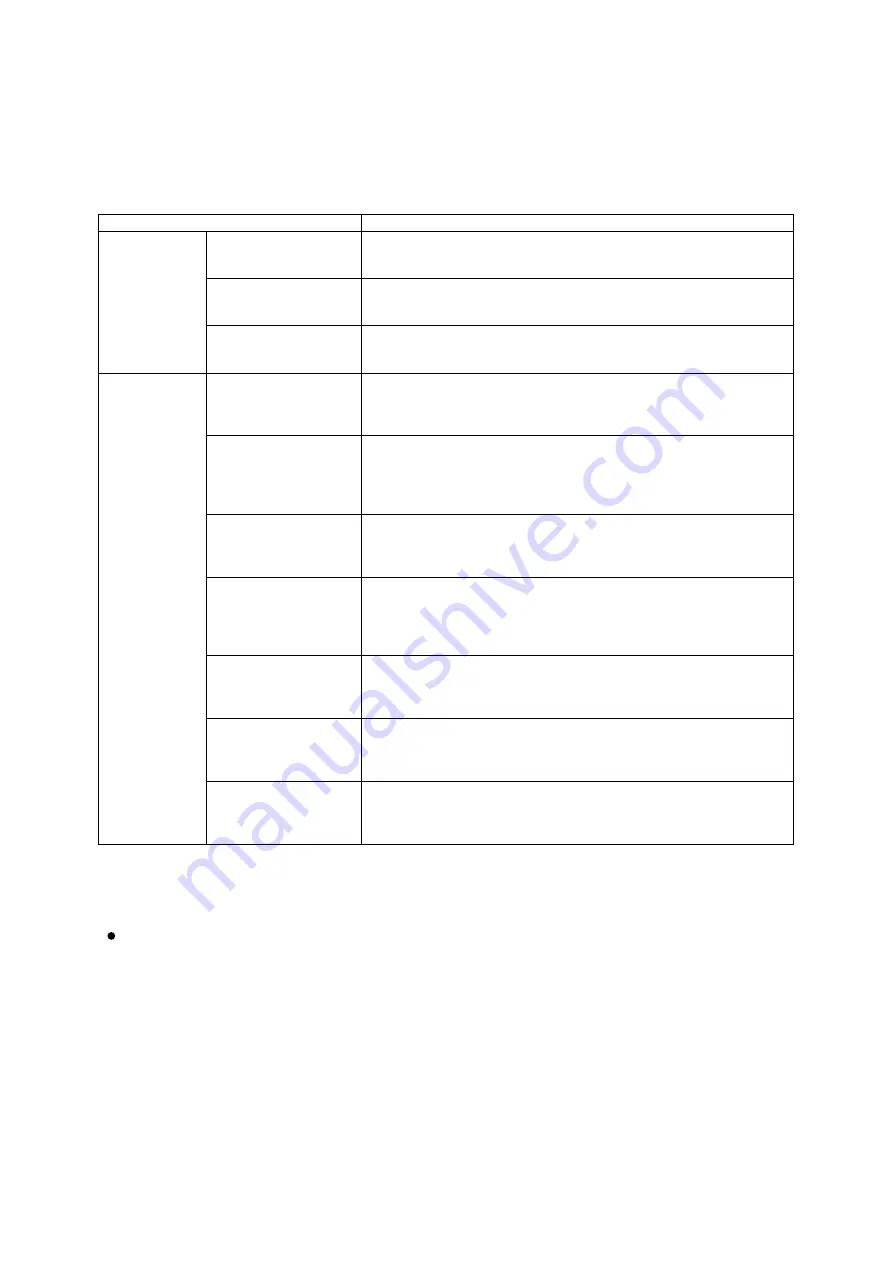
– 114 –
Surveillance Settings
Set the contact where the equipment is notified when the System Manager PC or
amplifier fails. When set, the failure detection status is displayed on the Surveillance
screen.
Item
Description
Server Error
Setting box
Mains Power Voltage
Failure
Set the IP-3010AF contact input that connects to the external
equipment’s contact output, which will close when a mains power
failure is detected.
UPS Failure
Set the IP-3010AF contact input that connects to the external
equipment’s contact output, which will close when a UPS failure is
detected.
RAID Failure
Set the IP-3010AF contact input that connects to the external
equipment’s contact output, which will close when a RAID failure is
detected.
Amplifier
Failure Setting
box
Amplifier Failure
Set the IP-3010AF contact input that connects to the amplifier’s
contact output, which will close when an amplifier failure is detected.
(Only audio output channels set to the ‘Amplifier’ classification
on the ‘Equipment Settings’ screen can be set.)
Protection
Set the IP-3010AF contact input that connects to the amplifier’s
contact output, which will close when the protection function is
activated.
(Only audio output channels set to the ‘Amplifier’ classification
on the ‘Equipment Settings’ screen can be set.)
Excessive Output
Set the IP-3010AF contact input that connects to the amplifier’s
contact output, which will close when excessive output is detected.
(Only audio output channels set to the ‘Amplifier’ classification
on the ‘Equipment Settings’ screen can be set.)
Amplifier Internal
Audio Path Failure
Set the IP-3010AF contact input that connects to the amplifier’s
contact output, which will close when a failure in the amplifier’s
audio path is detected.
(Only audio output channels set to the ‘Amplifier’ classification
on the ‘Equipment Settings’ screen can be set.)
SP Short
Set the IP-3010AF contact input that connects to the external
equipment’s contact output, which will close when a short in the
speaker line is detected. (Only audio output channels set to
‘Speaker’ on the ‘Equipment Settings’ screen can be set.)
SP Open Circuit
Set the IP-3010AF contact input that connects to the external
equipment’s contact output, which will close when an open circuit in
the speaker line is detected. (Only audio output channels set to
‘Speaker’ on the ‘Equipment Settings’ screen can be set.)
SP Ground Fault]
Set the IP-3010AF contact input that connects to the external
equipment’s contact output terminal, which will close when a ground
fault in the speaker line is detected. (Only audio output channels set
to ‘Speaker’ on the ‘Equipment Settings’ screen can be set.)
Setting Method
Set the equipment contact that connects to the external equipment’s contact output,
which will close when any failure is detected.
Perform contact settings on the Contact Auxiliary Dialog. When a contact is
selected from the dialog, its contact ID is entered in the input field.
Operation Buttons
Cancel:
Reverts to the Home screen without saving any setting.
Next:
Advances to the ‘Voice Monitor Settings’ screen.
Return:
Reverts to the ‘Mic Console Display Settings’ screen.
















































