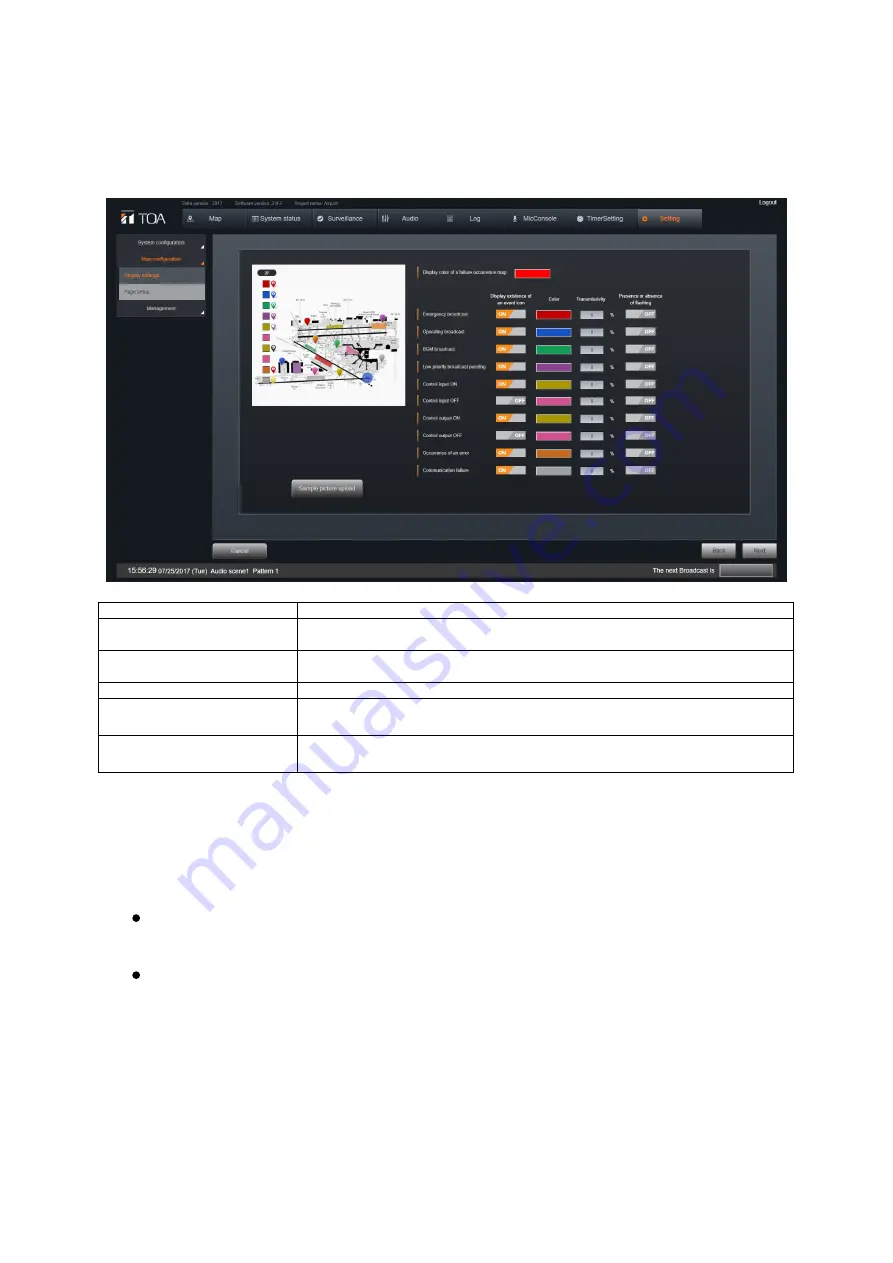
– 117 –
4. Map Configuration SETTINGS
Display Setting
Set the status display color of the Map screen.
Item
Description
Detected Error Map Display
Color
Set the character color of the map page selection button for the map on
which detected errors are displayed.
Event Icon
Set whether or not to display an event icon on the map when an event
occurs. Select either ‘ON’ (displayed) or ‘OFF’ (not displayed).
Display Color
Set the color of objects displayed on the map when the related event occurs.
Object Transparency
Enter the transparency level of objects that appear on the map when the
related event occurs.
Flashing
Set the display method for event icons that appear on the map when the event
occurs. Select either ON (flashing display) or OFF (steadily-lit display).
Setting Method
1. Set the display method and display color for the contents of each event that can
be set on the ‘Set Map Page’ screen.
The set contents are reflected in the display of the left-side sample screen.
2. Set the map display.
Click the ‘Change Sample Image’ button. By selecting an image in the file
selection dialog, the background image of the left-side sample screen can
be changed.
Selectable image file format: png, jpeg and gif.
Operation Buttons
Cancel:
Reverts to the Home screen without saving any setting.
Next:
Advances to the ‘ Page Setup’ screen.
Return:
Reverts to the ‘ Priority control settings
’
screen.





























