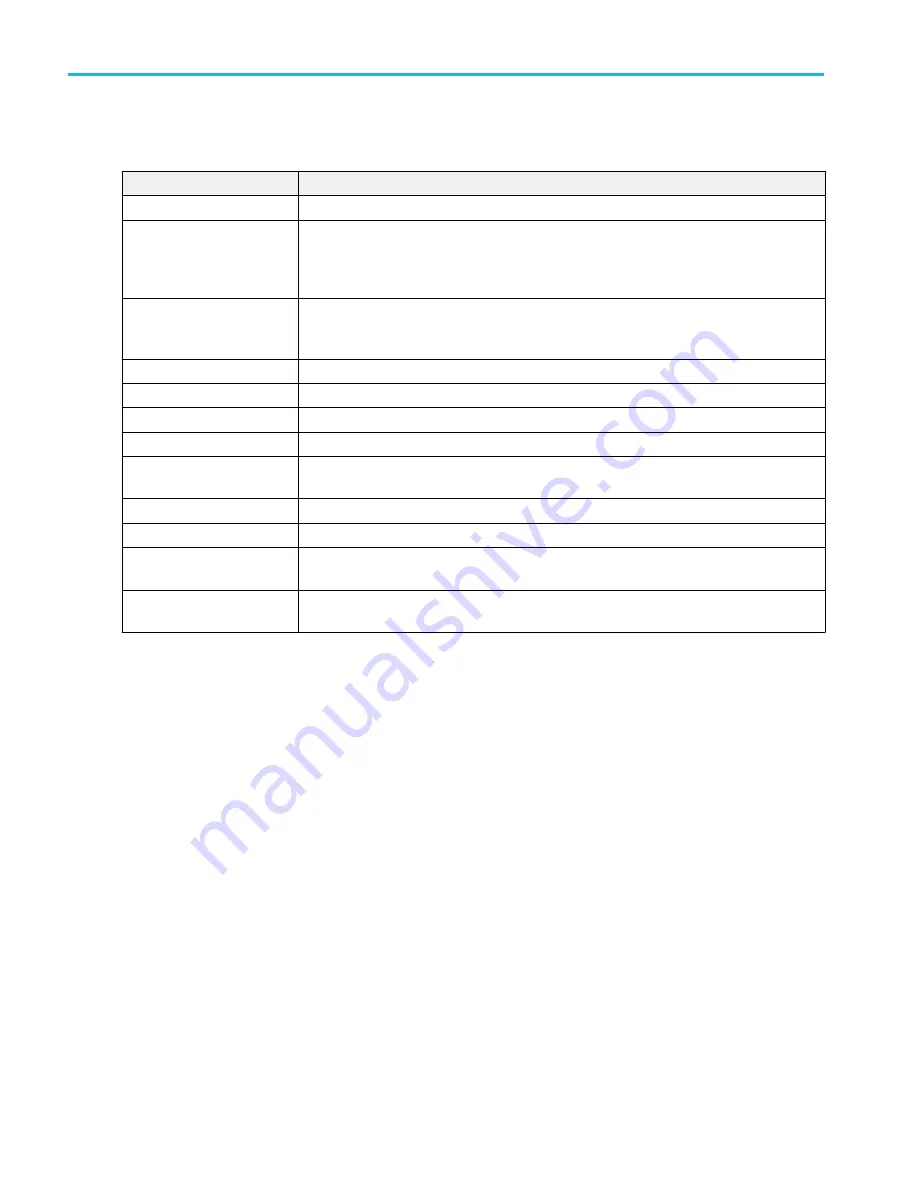
MIL-STD-1553 serial bus menu fields and controls.
Field or control
Description
Display
Turns on or off displaying the bus on the Waveform view.
Label
Enter a label for the bus. The default label is the selected bus type.
To enter label text, double-tap the field and enter label using the virtual keyboard, or tap the
field and enter text using an attached keyboard.
Position
Sets the vertical position of the bus waveform. The default position is vertically centered in a
slice (in Stacked mode), or center screen in Overlay mode. The unit of position is screen
divisions.
Set to 0
Sets the vertical position to 0 divisions (centered vertically in a slice or on the screen.
Bus Type
Set to MIL-STD-1553.
Polarity
Select the polarity to match the MIL-STD-1553 bus being acquired.
Source
Select the MIL-STD-1553 signal source.
High Threshold, Low
Threshold
Sets the valid high and low threshold values for the signal source.
RT Maximum
Sets the maximum valid response time (RT) for a command.
RT Minimum
Sets the minimum valid response time (RT) for a command.
Display Format
Sets the waveform view to show just the decoded bus information, or the decoded bus plus the
source signal waveforms.
Decode Format
Sets the decode format used to display the bus information. Formats are Hex, Binary, Mixed
ASCII, and Mixed Hex.
Other bus types. Other serial bus types, such as CAN, LIN, Ethernet, and so on, are available as purchasable options. Once
purchased and installed, the new bus types are shown in the Bus Type menu. The serial bus options also add corresponding bus
trigger capabilities to the Trigger menu.
on page 192
Audio serial bus configuration menu
CAN serial bus configuration menu
on page 196
on page 198
I2C serial bus configuration menu
on page 202
LIN serial bus configuration menu
on page 204
Parallel Bus configuration menu
SENT serial bus configuration menu
on page 211
SPI serial bus configuration menu
SPMI serial bus configuration menu
on page 215
USB serial bus configuration menu
on page 217
Menus and dialog boxes
206
MSO54, MSO56, MSO58, MSO58LP, MSO64 Help
Summary of Contents for 6 series
Page 24: ...Product documents and support 4 MSO54 MSO56 MSO58 MSO58LP MSO64 Help ...
Page 42: ...Options 22 MSO54 MSO56 MSO58 MSO58LP MSO64 Help ...
Page 54: ...Install your instrument 34 MSO54 MSO56 MSO58 MSO58LP MSO64 Help ...
Page 84: ...Getting acquainted with your instrument 64 MSO54 MSO56 MSO58 MSO58LP MSO64 Help ...
Page 102: ...Configure the instrument 82 MSO54 MSO56 MSO58 MSO58LP MSO64 Help ...
Page 148: ...Advanced triggering 128 MSO54 MSO56 MSO58 MSO58LP MSO64 Help ...
Page 154: ...Zooming on waveforms 134 MSO54 MSO56 MSO58 MSO58LP MSO64 Help ...
Page 438: ...Waveform acquisition concepts 418 MSO54 MSO56 MSO58 MSO58LP MSO64 Help ...
Page 448: ...Waveform display concepts 428 MSO54 MSO56 MSO58 MSO58LP MSO64 Help ...
Page 518: ...Index 498 MSO54 MSO56 MSO58 MSO58LP MSO64 Help ...
















































