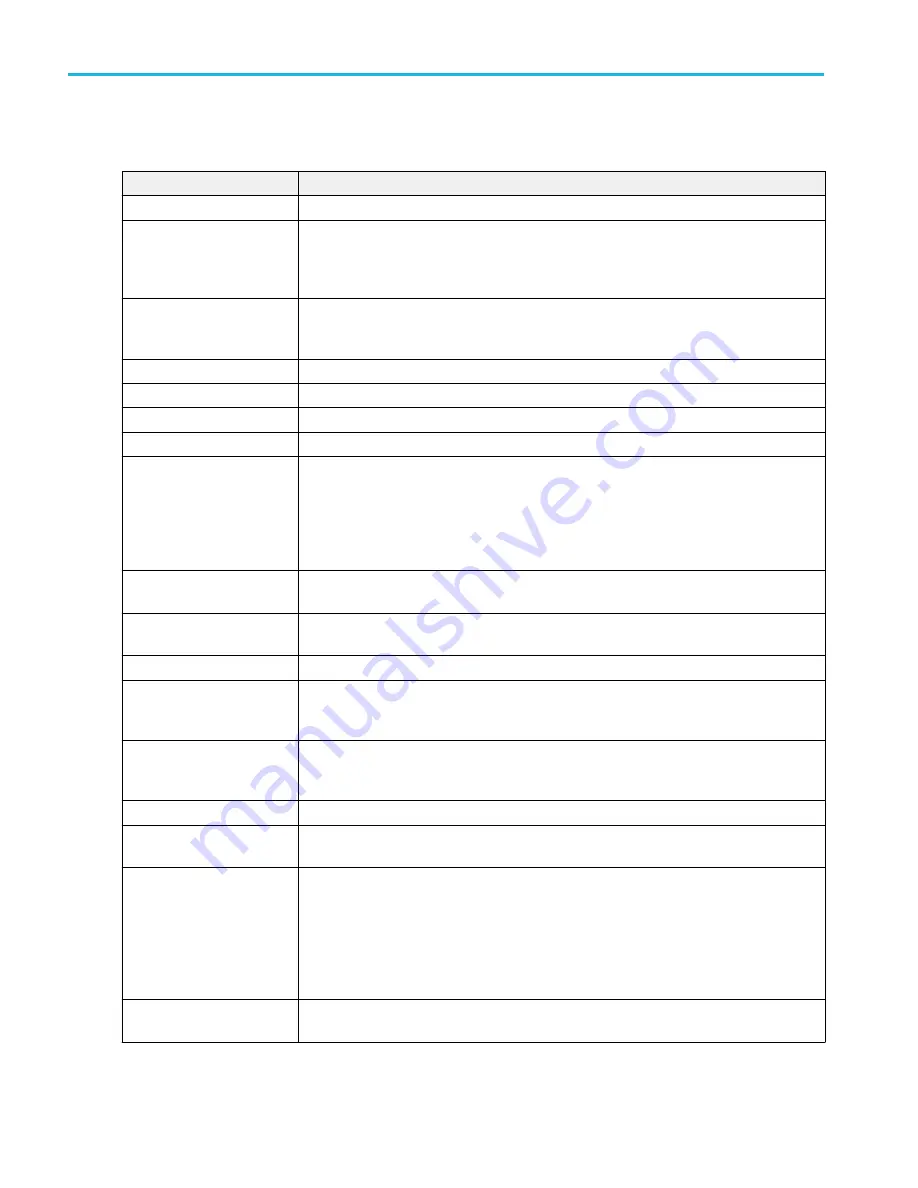
SENT serial bus menu fields and controls.
Field or control
Description
Display
Turns on or off displaying the bus on the Waveform view.
Label
Enter a label for the bus. The default label is the selected bus type.
To enter label text, double-tap the field and use the virtual keyboard to enter label text, or tap
the field and enter text from an attached keyboard.
Position
Sets the vertical position of the bus waveform. The default position is vertically centered in a
slice (in Stacked mode), or center screen in Overlay mode. The unit of position is screen
divisions.
Set to 0
Sets the vertical position to 0 divisions (centered vertically in a slice or on the screen).
Bus Type
Set to SENT to set up and display a SENT serial bus waveform.
Source
Select the signal source from the listed analog and digital channels.
Threshold
Sets the high/low logic transition level.
Polarity
Sets the signal edge to use to determine the width of the clock tick pulse.
Normal (default) corresponds to a falling edge polarity that determines how many ticks wide a
pulse is.
Inverted corresponds to a rising edge polarity.
Clock Tick
Sets the time period of the clock tick. The valid range is from 1 µs to 300 µs. The default is
3 µs.
Tick Tolerance
Sets the tolerance, as a percent, that is acceptable for the clock tick signal to be recognized.
The valid tolerance range is from 1% to 30%. The default tolerance is 20%.
Fast Data Channels
Sets the number of fast data channels. The default is 2.
Data Nibbles
Sets the number of data nibbles to detect in the serial signal (3, 4, or 6).
Available when Fast Data Channels = 1.
Channel Widths (C1/C2)
Sets the number of bits per channel when using two fast data channels (12/12, 14/10, or 16/8).
Available when Fast Data Channels = 2.
Pause Pulse
Sets the instrument to detect a Pause pulse in the serial data. The default value is Yes.
Slow Channel
Sets the slow channel characteristics. Tap and select from the available list of slow channel
types. The default value is None.
Display
Bus sets the waveform view to show just the decoded bus information.
Bus and Waveform sets the waveform view to show both the decoded bus and the source
signal waveforms.
You can also tap on the + symbol on the bus waveform to toggle between showing the bus only
or showing bus and source waveforms.
Decode Format
Sets the decode format used to display the bus information. Formats are Hex, Binary, Mixed
Decimal, and Mixed Hex.
Menus and dialog boxes
212
MSO54, MSO56, MSO58, MSO58LP, MSO64 Help
Summary of Contents for 6 series
Page 24: ...Product documents and support 4 MSO54 MSO56 MSO58 MSO58LP MSO64 Help ...
Page 42: ...Options 22 MSO54 MSO56 MSO58 MSO58LP MSO64 Help ...
Page 54: ...Install your instrument 34 MSO54 MSO56 MSO58 MSO58LP MSO64 Help ...
Page 84: ...Getting acquainted with your instrument 64 MSO54 MSO56 MSO58 MSO58LP MSO64 Help ...
Page 102: ...Configure the instrument 82 MSO54 MSO56 MSO58 MSO58LP MSO64 Help ...
Page 148: ...Advanced triggering 128 MSO54 MSO56 MSO58 MSO58LP MSO64 Help ...
Page 154: ...Zooming on waveforms 134 MSO54 MSO56 MSO58 MSO58LP MSO64 Help ...
Page 438: ...Waveform acquisition concepts 418 MSO54 MSO56 MSO58 MSO58LP MSO64 Help ...
Page 448: ...Waveform display concepts 428 MSO54 MSO56 MSO58 MSO58LP MSO64 Help ...
Page 518: ...Index 498 MSO54 MSO56 MSO58 MSO58LP MSO64 Help ...
















































