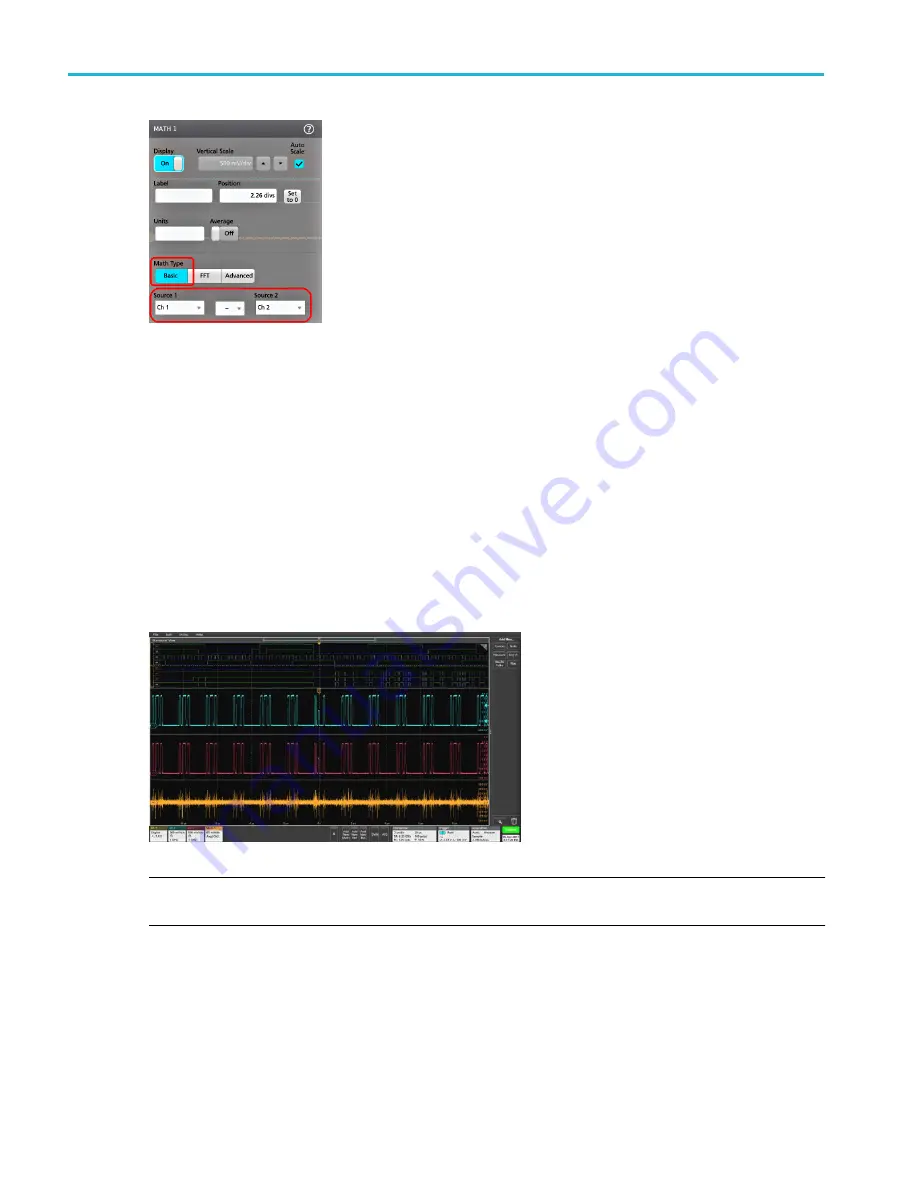
4. When adding a Reference waveform, the instrument displays a Recall configuration menu. Navigate to and select the
reference waveform file (*.wfm) to recall, then tap the Recall button. The instrument displays the Reference waveform.
5. Double-tap a math, reference, or bus badge to check or change that waveform's settings. See
on page 89.
6. Tap the Help icon on a configuration menu title for more information on math, reference, and bus waveform settings.
7. Tap outside the menu to close the menu.
Add a measurement
Use this procedure to select and add measurements.
1. Acquire the channel(s) and/or waveform(s) on which you want to take measurements.
NOTE. Waveforms do not need to be displayed to be used for measurements, as long as the channel or waveform badge is
on the
Settings bar and is acquiring the signal to measure.
2. Tap the Add New...Measure button to open the Add Measurements configuration menu.
Analog channel operating basics
94
MSO54, MSO56, MSO58, MSO58LP, MSO64 Help
Summary of Contents for 6 series
Page 24: ...Product documents and support 4 MSO54 MSO56 MSO58 MSO58LP MSO64 Help ...
Page 42: ...Options 22 MSO54 MSO56 MSO58 MSO58LP MSO64 Help ...
Page 54: ...Install your instrument 34 MSO54 MSO56 MSO58 MSO58LP MSO64 Help ...
Page 84: ...Getting acquainted with your instrument 64 MSO54 MSO56 MSO58 MSO58LP MSO64 Help ...
Page 102: ...Configure the instrument 82 MSO54 MSO56 MSO58 MSO58LP MSO64 Help ...
Page 148: ...Advanced triggering 128 MSO54 MSO56 MSO58 MSO58LP MSO64 Help ...
Page 154: ...Zooming on waveforms 134 MSO54 MSO56 MSO58 MSO58LP MSO64 Help ...
Page 438: ...Waveform acquisition concepts 418 MSO54 MSO56 MSO58 MSO58LP MSO64 Help ...
Page 448: ...Waveform display concepts 428 MSO54 MSO56 MSO58 MSO58LP MSO64 Help ...
Page 518: ...Index 498 MSO54 MSO56 MSO58 MSO58LP MSO64 Help ...






























