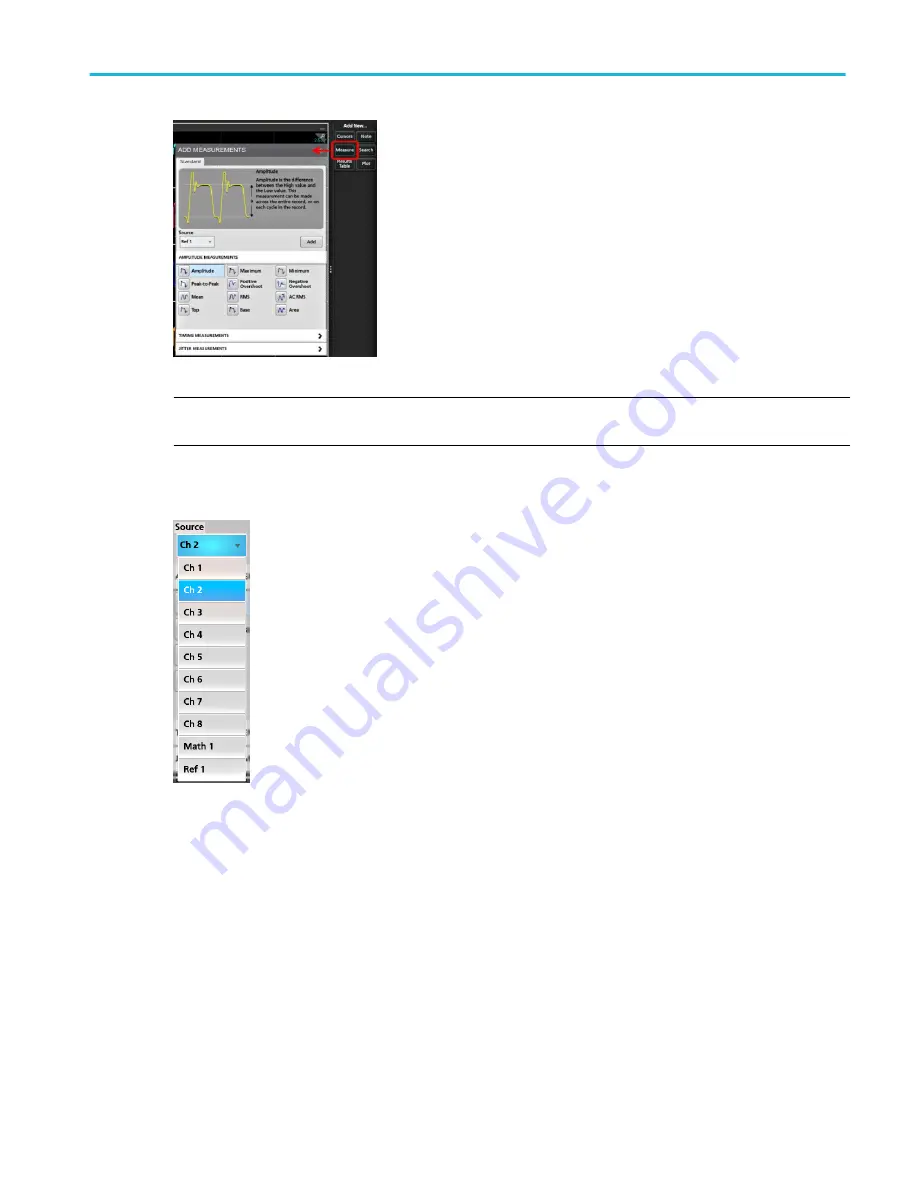
NOTE. If the menu shows tabs other than Standard, then optional measurement types have been installed on the
instrument. Select a tab to show the measurements for that option.
3. Tap the Source field and select the measurement source. The list shows all available sources that are valid for the
measurement.
4. Select from the configuration menu panels, such as Amplitude, Timing, and Jitter, to display measurements for those
categories.
5. Select a measurement and tap Add to add the measurement to the Results bar. You can also double-tap a measurement
to add it to the Results bar.
Analog channel operating basics
MSO54, MSO56, MSO58, MSO58LP, MSO64 Help
95
Summary of Contents for 6 series
Page 24: ...Product documents and support 4 MSO54 MSO56 MSO58 MSO58LP MSO64 Help ...
Page 42: ...Options 22 MSO54 MSO56 MSO58 MSO58LP MSO64 Help ...
Page 54: ...Install your instrument 34 MSO54 MSO56 MSO58 MSO58LP MSO64 Help ...
Page 84: ...Getting acquainted with your instrument 64 MSO54 MSO56 MSO58 MSO58LP MSO64 Help ...
Page 102: ...Configure the instrument 82 MSO54 MSO56 MSO58 MSO58LP MSO64 Help ...
Page 148: ...Advanced triggering 128 MSO54 MSO56 MSO58 MSO58LP MSO64 Help ...
Page 154: ...Zooming on waveforms 134 MSO54 MSO56 MSO58 MSO58LP MSO64 Help ...
Page 438: ...Waveform acquisition concepts 418 MSO54 MSO56 MSO58 MSO58LP MSO64 Help ...
Page 448: ...Waveform display concepts 428 MSO54 MSO56 MSO58 MSO58LP MSO64 Help ...
Page 518: ...Index 498 MSO54 MSO56 MSO58 MSO58LP MSO64 Help ...
















































