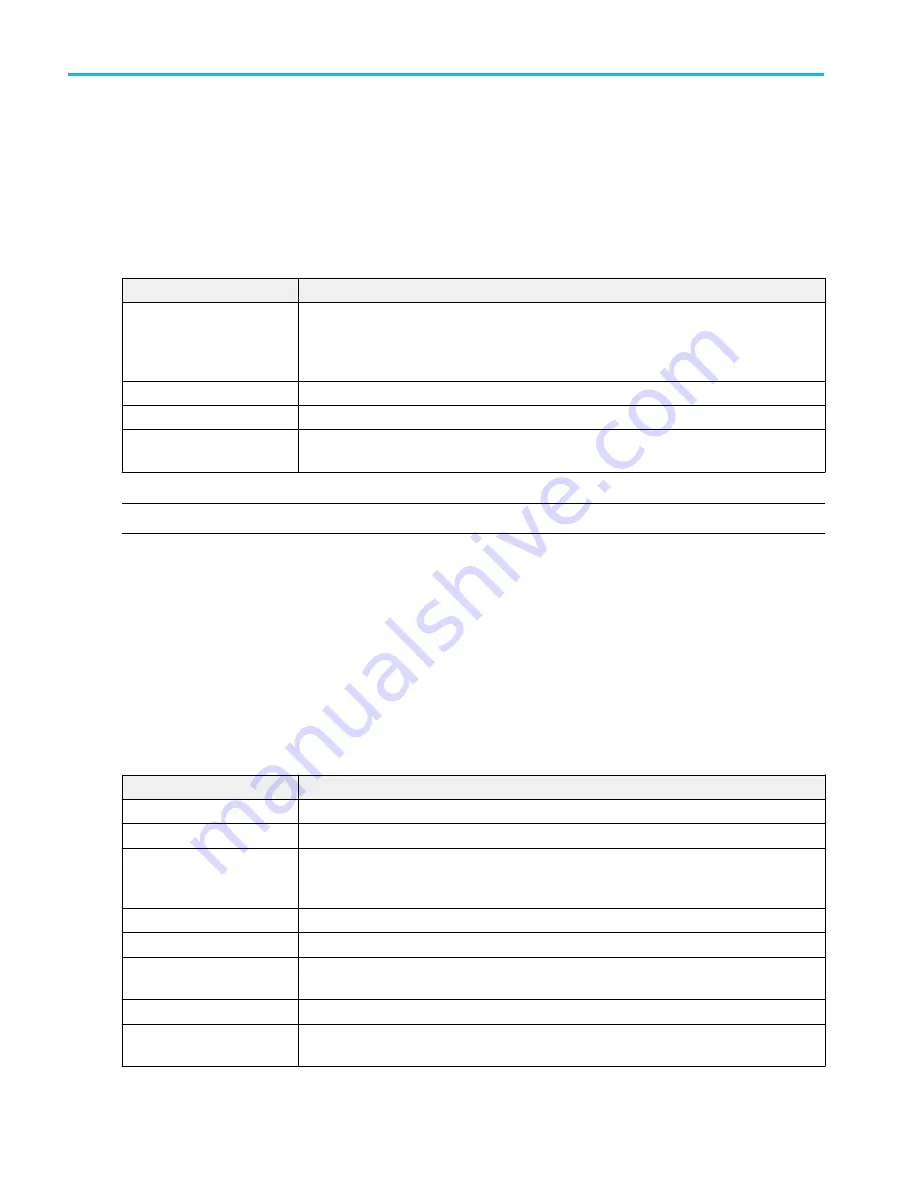
Date and Time configuration menu
Use this menu to set the date, time format, and time zone.
To open the Date and Time configuration menu, double-tap on the Date/Time badge in the lower-right corner of the oscilloscope
display.
Date and Time configuration menu fields and controls
Field or control
Description
Display
Tap to toggle display of the date and time On or Off.
When turned off, double-tap on the blank area below the Run/Stop button, in the lower-right
corner of the oscilloscope display, to open the configuration menu and set display to On.
Time Format
Tap to select either 12 Hour or 24 Hour time format.
Time Zone
Tap and select the desired time zone from the drop-down list.
Automatically adjust clock
for Daylight Saving Time
Sets the oscilloscope to automatically change the time to account for Daylight Saving Time
changes.
NOTE. You cannot set a specific time; the time is preset at the factory.
Digital channel configuration menu
Use the Digital channel menu to enable individual digital channels, set their thresholds (individually or as a group), and add
labels.
To open the Digital channel configuration menu, double-tap a Digital channel badge. You can also double-tap on the digital
channel handles to open the menu.
Digital channel settings fields and controls
Field or control
Description
Display
Tap to toggle display of the channel On and Off.
Label
Enter label text for the overall FlexChannel data channel.
Height
Sets the relative height of the digital waveform on the screen.
Only available when Waveform View mode = Overlay.
D7-D0 Bit
Tap to toggle individual channels (bits) on or off and remove them from the display.
D7-D0 Threshold
Sets threshold level values for individual data channels.
D7-D0 Label
Enter label text for individual data channels. The label is shown to the right of the corresponding
digital channel.
Turn All Off
Turns off the digital channel and removes the Digital channel badge from the bar.
Set All Thresholds
Use to set all data channels to the same threshold value. Enter a value in the field and tap the
button.
Menus and dialog boxes
274
MSO54, MSO56, MSO58, MSO58LP, MSO64 Help
Summary of Contents for 6 series
Page 24: ...Product documents and support 4 MSO54 MSO56 MSO58 MSO58LP MSO64 Help ...
Page 42: ...Options 22 MSO54 MSO56 MSO58 MSO58LP MSO64 Help ...
Page 54: ...Install your instrument 34 MSO54 MSO56 MSO58 MSO58LP MSO64 Help ...
Page 84: ...Getting acquainted with your instrument 64 MSO54 MSO56 MSO58 MSO58LP MSO64 Help ...
Page 102: ...Configure the instrument 82 MSO54 MSO56 MSO58 MSO58LP MSO64 Help ...
Page 148: ...Advanced triggering 128 MSO54 MSO56 MSO58 MSO58LP MSO64 Help ...
Page 154: ...Zooming on waveforms 134 MSO54 MSO56 MSO58 MSO58LP MSO64 Help ...
Page 438: ...Waveform acquisition concepts 418 MSO54 MSO56 MSO58 MSO58LP MSO64 Help ...
Page 448: ...Waveform display concepts 428 MSO54 MSO56 MSO58 MSO58LP MSO64 Help ...
Page 518: ...Index 498 MSO54 MSO56 MSO58 MSO58LP MSO64 Help ...






























