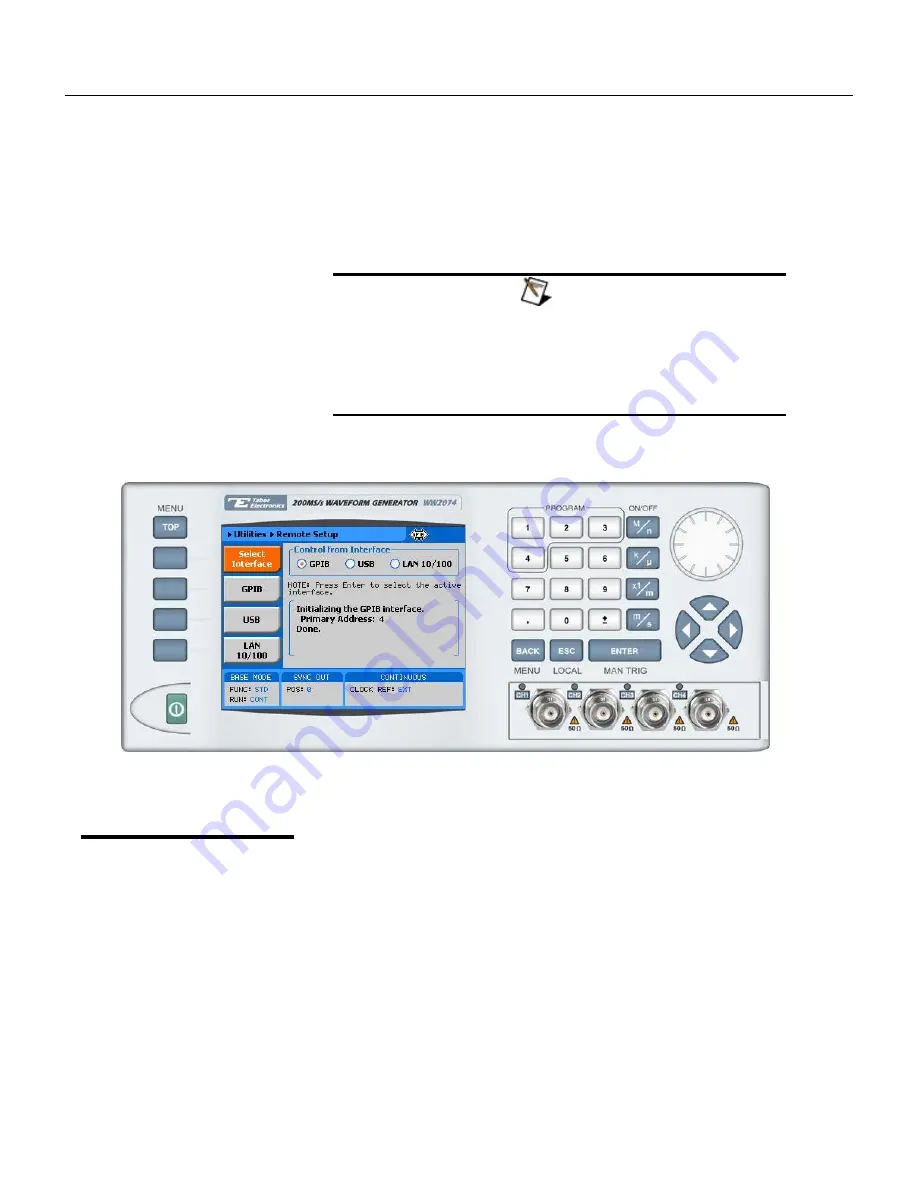
2074
User Manual
2-8
option and press the Enter key. The GPIB soft key will update the
display with the GPIB address parameter. The default address is 4.
To modify the address, press the Enter key and use the dial or
keypad to select the new address. Press Enter for the 2074 to
accept the new address setting.
Note
Configuring your GPIB address setting does not
automatically select the GPIB as your active remote
interface. Setting a remote interface is done from the
Select interface menu. Information how to select and
Interface is given hereinbefore.
Figure
2-2, GPIB Configuration Screen
USB Configuration
The USB requires no front panel configuration parameters.
Following simple installation steps as shown later, just connect your
Tabor 2074 to your PC using a standard USB cable and the
interface will self configure. The first time you connect the
generator to your PC, the new hardware will be detected and the
message as shown in Figure 2-3 will appear:
Summary of Contents for 5064
Page 26: ...1 5 Figure 1 2 ArbConnection The Control Panels Figure 1 3 ArbConnection The Wave Composer...
Page 71: ...2074 User Manual 2 18 This page intentionally left blank...
Page 145: ...2074 User Manual 3 74 Figure 3 48 Reading the 2074 Internal Temperature...
Page 220: ...4 ArbConnection Logging SCPI Commands 4 75 Figure 4 58 Log File Example...
Page 221: ...2074 User Manual 4 76 This page was intentionally left blank...
Page 333: ...2074 User Manual 7 2...
Page 359: ...2074 User Manual 7 28 This page was intentionally left blank...
Page 360: ...Appendices Appendix Title Page A Specifications A 1 1...
Page 361: ...2074 User Manual 2...
















































