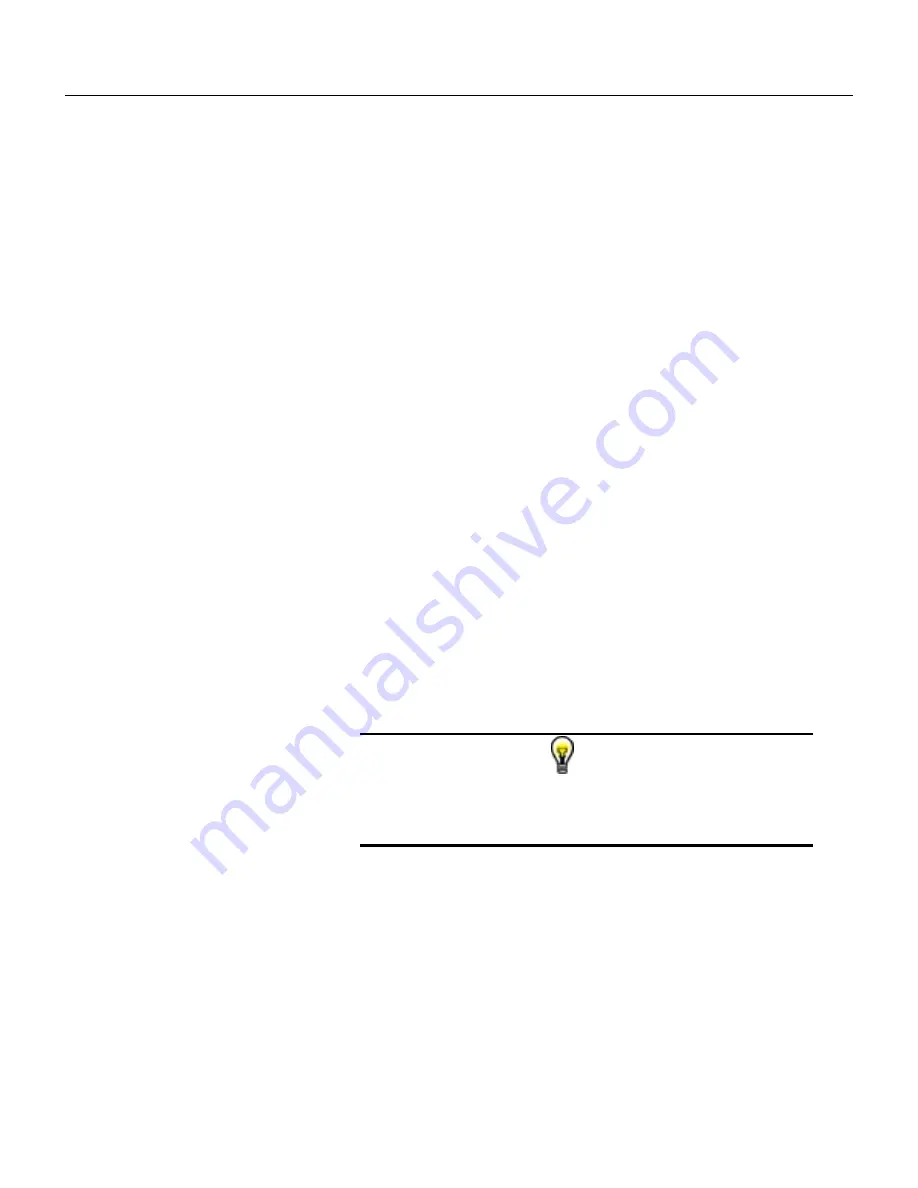
4
ArbConnection
The Control Panels
4-7
The Control
Panels
The control panels look and feel just as if you would operate an
instrument from its front panel. They even look like instrument front
panels, so operating function and changing parameters is easy and
intuitive. Let’s look at the first panel that shows at the opening
screen. This panel, as shown in Figure 4-5, is called the Main
Panel.
To begin with, let’s explore the panel controls to see how they feel,
react and what they do. All other panels share almost the same
feel, so the description of how to operate the Main Panel can serve
as general guide for controlling the rest of the panels.
Looking at the panel you can identify the following controls: Push
buttons, LED’s, radio buttons, Dial and Digital display. The function
of each control is described below.
Push Buttons
– These are used for toggling a function on and off.
For example, the Output Enable button in the Output group toggles
the output on and off. The first mouse click will push the button
inwards and will turn on a red bar at the center of the button,
indicating that the function is on. The second mouse click will turn
the function off.
Radio Buttons
– Are used for changing operating modes, or
selecting between mode options. One of the radio buttons is always
on with a red dot in its center, indicating its state condition.
LED’s
– The LED’s indicate which of the parameters are displayed
on the Digital Display. Red LED indicates that the parameter name
next to this LED is selected. Only one LED can be ON at a time.
HINT
LED’s are turned on by clicking on the LED or the text
next to it. The selected parameter is flagged by a darker
LED shade.
Dial
– Use the dial to modify displayed reading. To use the dial,
press and hold the mouse cursor on the dial and move the mouse
in a clockwise circle to increase the number, or counterclockwise
circle to decrease the displayed number. The dial modifies digits at
the cursor position and will allow modification within the legal range
of the displayed parameter. If you reach the end of the range, the
dial will have no further effect on the display. If you do not want to
use the dial, you can still change the display reading by using the
[
↑
], or [
↓
] keys, or simply type the required number using the
standard keyboard features.
Summary of Contents for 5064
Page 26: ...1 5 Figure 1 2 ArbConnection The Control Panels Figure 1 3 ArbConnection The Wave Composer...
Page 71: ...2074 User Manual 2 18 This page intentionally left blank...
Page 145: ...2074 User Manual 3 74 Figure 3 48 Reading the 2074 Internal Temperature...
Page 220: ...4 ArbConnection Logging SCPI Commands 4 75 Figure 4 58 Log File Example...
Page 221: ...2074 User Manual 4 76 This page was intentionally left blank...
Page 333: ...2074 User Manual 7 2...
Page 359: ...2074 User Manual 7 28 This page was intentionally left blank...
Page 360: ...Appendices Appendix Title Page A Specifications A 1 1...
Page 361: ...2074 User Manual 2...
















































