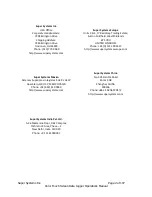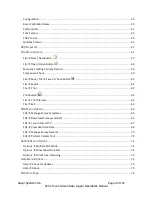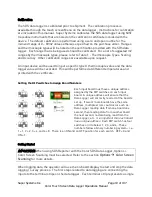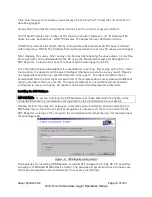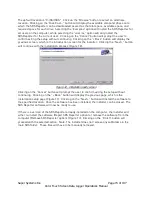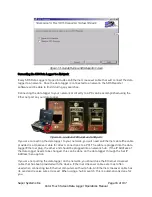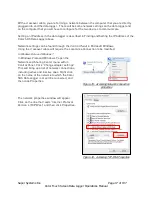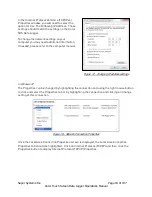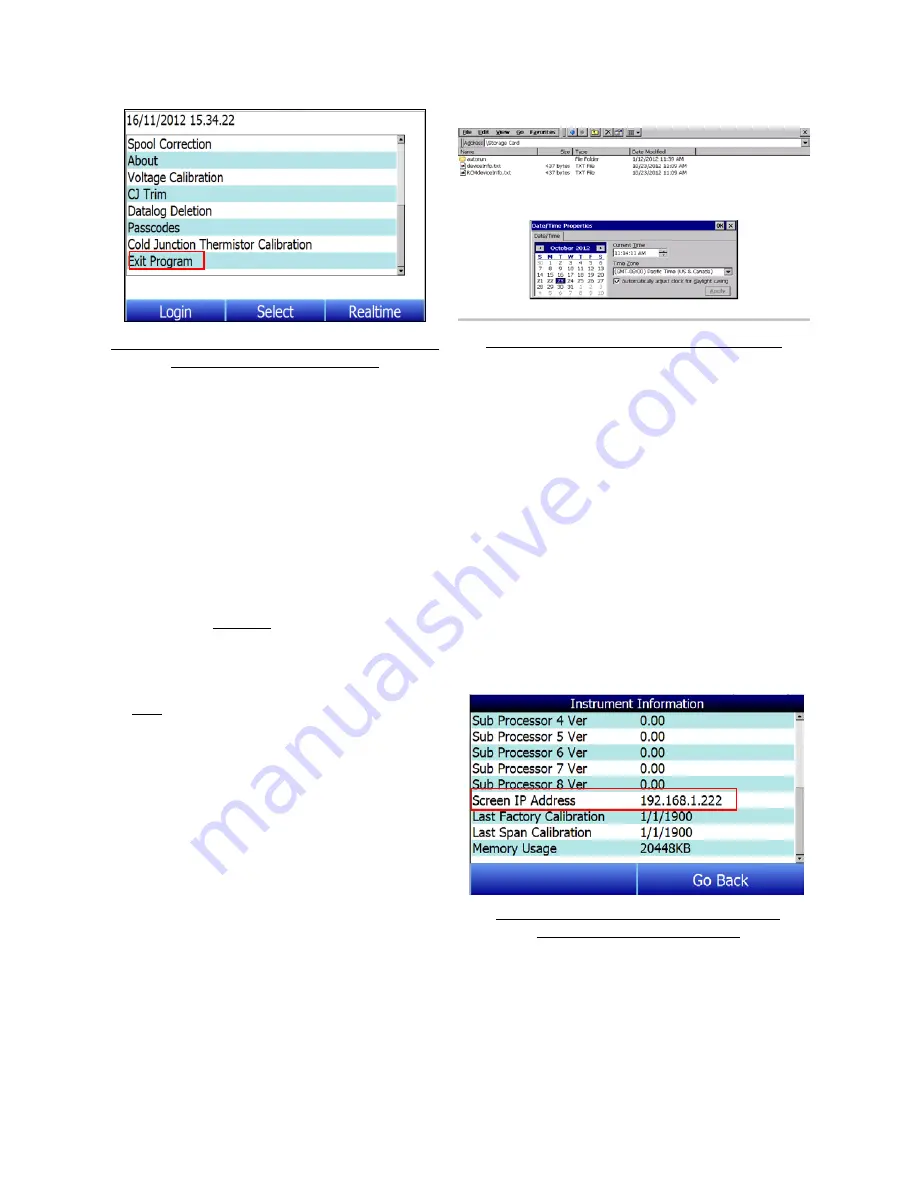
Super Systems Inc.
Page 8 of 107
Color Touch Screen Data Logger Operations Manual
Figure 1 - Option to Shut Down the SDS Software
(Administrator Access required)
Figure 2 - Date and Time Change Dialog Box
Once you have changed the date and time, you will need to save the changes to the
operating system registry. This is done using the “SaveRegs” application. In most cases,
the “SaveRegs” shortcut will be installed on the operating system desktop. Double tap
on the shortcut and save the registry settings. Then close the “SaveRegs” window.
Finding and Setting the IP Address of the Color SDS Data Logger
For certain functions, it may be necessary to find the IP address (the address that
identifies the device on a network) of the Color SDS Data Logger. A possible example of
this could be
Connecting the SDS Data Logger to a Network
. Less frequently, it may be
necessary to change the IP address of the data logger, or to change it from a dynamic IP
address assigned by the local network to a static IP address that does not change
(unless you change it or set the IP address back to dynamic).
To find the current IP address of the data
logger, simply open the Instrument
Information screen and scroll down to the
Screen IP Address (Figure 3)
Figure 3 - Location of Screen IP Address in
Instrument Information screen
By default, the Windows CE operating system on which the data logger software runs
obtains IP addresses dynamically. This means that the IP address may change
depending on a number of factors. In order to change IP assignment or the IP address
itself, you will need to shut down the SDS software and access the operating system
Control Panel. This procedure is described below.