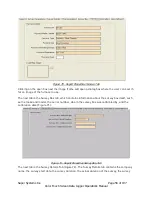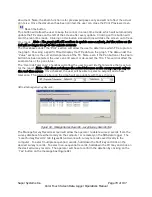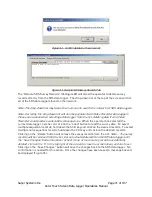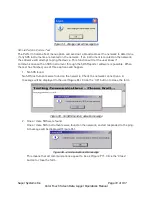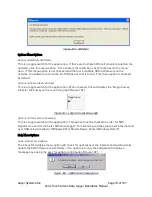Super Systems Inc.
Page 67 of 107
Color Touch Screen Data Logger Operations Manual
The SDS software will begin to download the survey data once the user has clicked on the
“Download” button (Figure 88). The button will read “Abort” while the data files are
downloading.
If the user chose to only download data files used in surveys, and no data files are found, the
software will display an error message (Figure 87).
Figure 87 - No survey records found box
The files will be downloaded to: SDS\(SDS Model number)\log(year)
─
e.g.,
SDS\SDS505000\log2006.
Figure 88 - SDS Data Log Extractor progress
The software will display a continuous progress of the download status (see Figure 88). Note:
since there may a large number of files to download, this process may take several minutes to
complete.
When all of the files have been downloaded, the words “Operation Complete” will be at the
bottom of the list, and the button at the bottom will read “Download”. A message box will also
be displayed reading “Operation Complete”. Clicking on the OK button on the message box will
close down the download data screen.
Clicking on the “Abort” button will stop the download and close the SDS Data Log Extractor
screen. Any files that have already been downloaded will not be erased. The next time the user
wishes to download survey data from the same device, the files that have already been
downloaded will be skipped and not be downloaded again.
SDS
Launch Direct FTP
The Launch Direct FTP option does not apply to the Color SDS Data Logger.