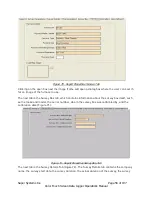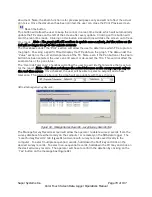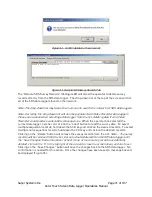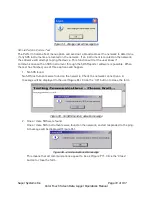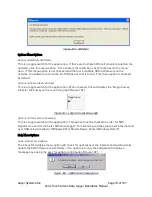Super Systems Inc.
Page 70 of 107
Color Touch Screen Data Logger Operations Manual
document. Note: the Zoom function is for preview purposes only and will not affect the actual
print size. Once the document has been printed, the user can close the Print Preview screen.
Real-time button
This button will allow the user to keep the cursor in a real-time mode, which will automatically
update the TC values on the left of the screen after every update. Clicking on this button will
start the real-time mode. Clicking on this button a second time will take the screen out of real-
time mode.
Note - The graph will still continue to update once a minute, but the values on the
left will no longer be up-to-the-minute accurate
.
The checkboxes under the “Plot” section will allow the user to determine which TCs to plot on
the graph. Checking a specific TC will display that TC’s data on the graph. The data under the
“Value” section is the current temperature of the TC. Note: even if the Pan button or the Zoom
button has been selected, the user can still select or de-select the TCs. This will not affect the
zoom status or the pan status.
The “Override Tolerance” checkbox will allow the user to override the tolerance that is set up
for the report.
Note – This does not change the actual tolerance on the survey report, only on
the real-time screen
. Once checked, the user will be able to select a setpoint and a new
tolerance. The tolerance bars on the graph will also update with these changes.
SDS
Manage Survey Records
Figure 91 - Manage Survey Records – Local Survey Records Tab
The Manage Survey Records screen will allow the operator to delete survey records from the
survey database file either locally on the computer or remotely on the SDS data logger. The
“Local Survey Records” tab (
Figure 91
) will work with survey records saved locally to the
computer. To select multiple sequential records, hold down the Shift key and click on the
desired survey records. To select non-sequential records, hold down the Ctrl key and click on
the desired survey records. The operator will have to confirm the deletion by clicking on the
“Yes” button on the message box (
Figure 92
).