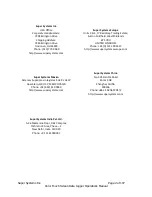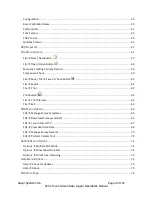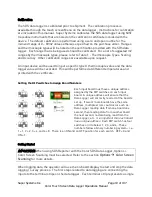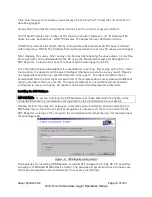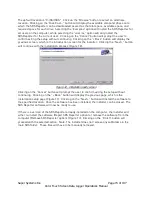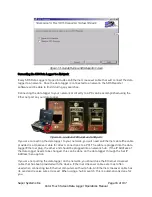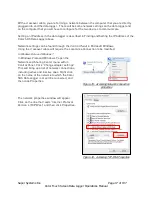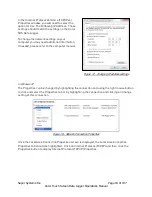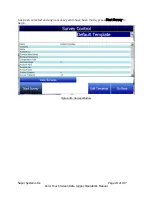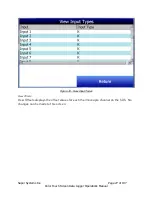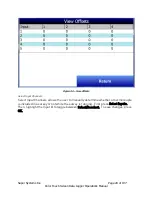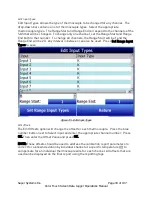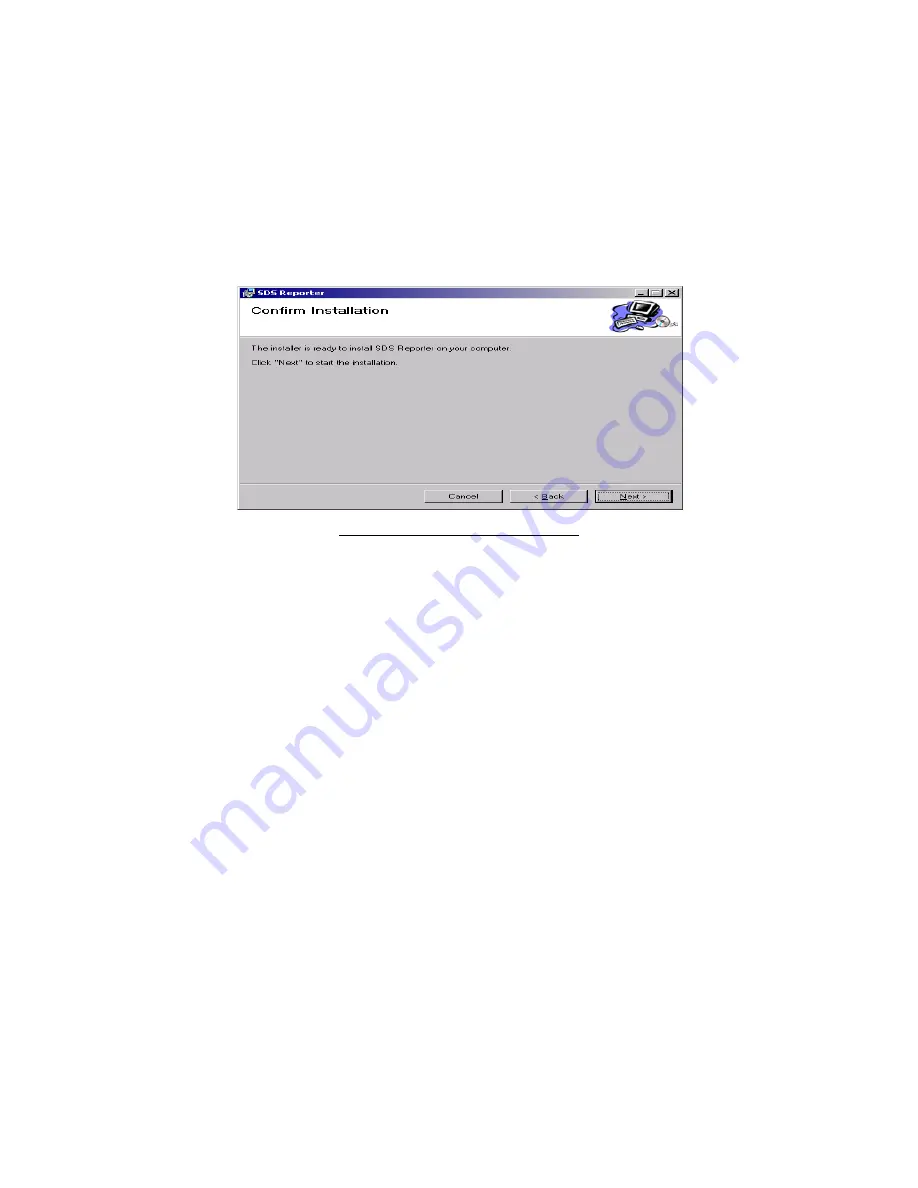
Super Systems Inc.
Page 15 of 107
Color Touch Screen Data Logger Operations Manual
The default location is “C:\SSI\SDS”. Click on the “Browse” button to select an alternate
location. Clicking on the “Disk Cost…” button will display the available computer drives onto
which the SDS Reporter can be downloaded, as well as the total space, available space, and
required space for each drive. Selecting the “Everyone” option will install the SDS Reporter for
all users on the computer, while selecting the “Just me” option will only install the
SDSReporter for the current user. Clicking on the “Cancel” button will prompt the user to
confirm exiting the setup without continuing. Clicking on the “< Back” button will display the
previous screen, which is the introduction screen for the installer. Clicking the “Next >” button
will continue with the installation process (Figure 12).
Figure 12 - Installation ready screen
Clicking on the “Cancel” button will prompt the user to confirm exiting the setup without
continuing. Clicking on the “< Back” button will display the previous page, which is the
installation setup page (Figure 11). Clicking on the “Next >” button will install the software to
the specified location. Once the software has been installed, the installer can be closed. The
SDS Reporter software will now be ready to use.
If there is a version of the SDS Reporter already installed on the computer, the installer will
either re-install the software (Repair SDS Reporter option) or remove the software from the
computer (Remove SDS Reporter option) (Figure 13). Clicking on the “Finish” button will
proceed with the selected action. Note: The installer does not remove any subfolders in the
main SDS folder. These files will have to be manually removed.