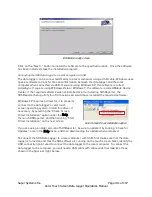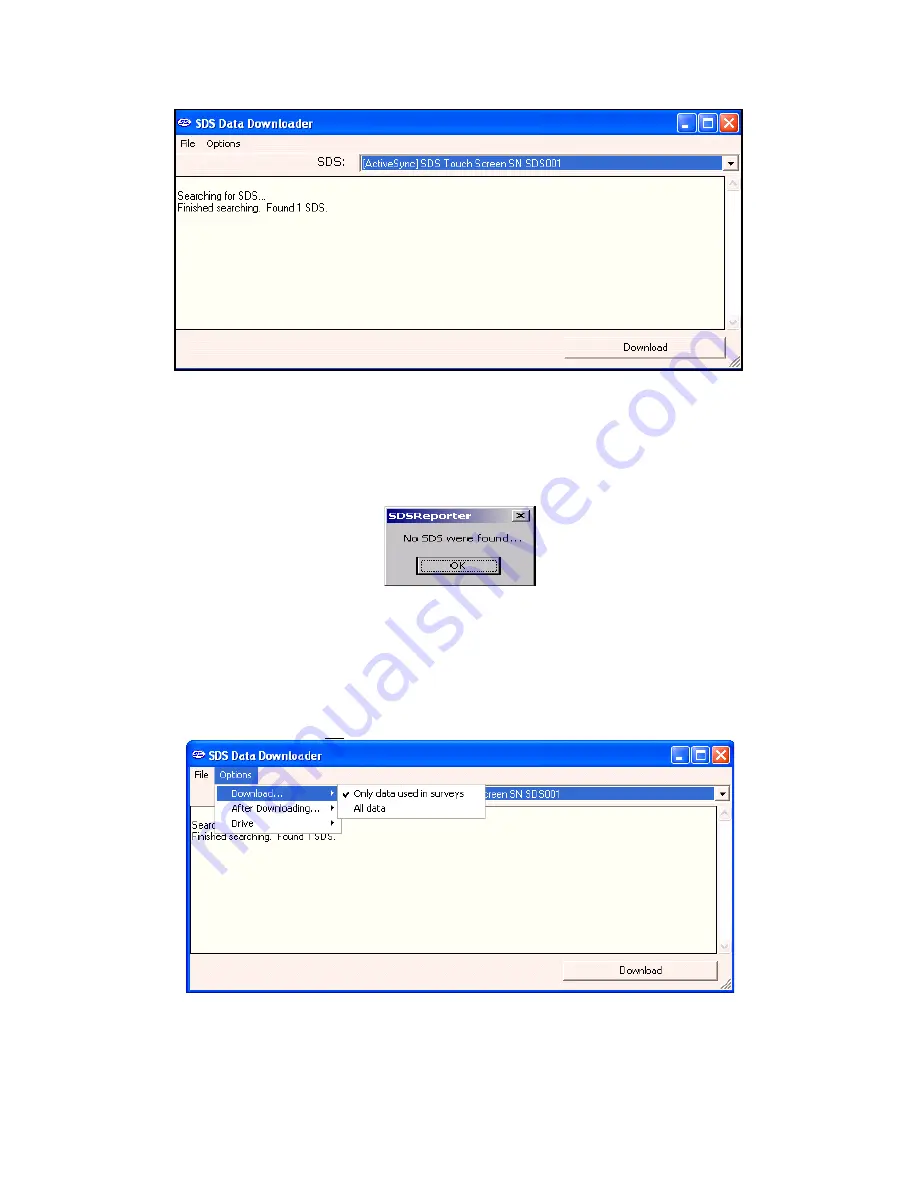
Super Systems Inc.
Page 103 of 107
Color Touch Screen Data Logger Operations Manual
SDS Data Log Extractor screen
Any data logger found on the network will be added to the drop-down list at the top of the
screen. If no devices are found, a message box will pop up letting the user know that no devices
were found on the network. Check the network connections to verify that any data logger and
computer are properly connected to the network.
No SDS devices found box
Under the
Options
> Download
menu, the
Download
menu option will allow the user to choose
to download only data that has been used in surveys, or all of the logged data. (The SDS data
logger will log data continuously when it is on regardless if a survey is running or not. There
will be a check mark next to the menu option selected.) The default menu option is
Only data
used in surveys
. To download all data, make sure that
All data
is checked.
Download menu option